6 Specs to Check Before Buying a New GPU
These are the specs to check before buying a new GPU!
1. VRAM (video RAM)
Think of VRAM as your GPU's short-term memory; it's where all of your textures, models, and shaders are stored while your game or application is running. The more VRAM you have, the more complex scenes your GPU can handle without any trouble.
If you're gaming at 1080p resolution, 6GB of VRAM might be enough, but for 4K or heavy tasks like video editing, you'll need 8GB or even 12GB.
2. Connections and ports

You don't want to unbox your new GPU and find out it doesn't have the ports you need. Always double-check the connectivity options. Does it have enough HDMI or DisplayPort outputs for your monitor? Does it have a USB-C port? Consider the HDMI or DisplayPort version as well. Newer versions support higher resolutions and refresh rates, which is especially important for 4K or ultrawide monitors.
3. Cooling solution

GPUs can get hot, and how they manage that heat can affect performance and longevity. There are many different cooling solutions, from simple fan designs to more advanced liquid cooling systems. Always look for a balance – something that keeps the GPU cool without making jet engine noise. It's also worth considering the cooling needs of your entire system. If your case has poor airflow, even the best GPU cooler can struggle.
4. Power consumption
GPU power requirements can vary widely. Before you buy, make sure your PSU (Power Supply Unit) can handle your new card. You don't want to damage your system by underestimating it. Check the recommended PSU wattage and performance requirements. Consider how many power connectors your GPU needs - if it requires more than your PSU can provide, you may need to upgrade, which is an additional expense.
But power consumption isn't just about making sure your PSU can handle it, it's also about efficiency. A GPU that consumes more power will generate more heat, which not only affects its cooling capabilities but can also increase your electricity bill. Over time, the cost of running a power-hungry GPU can add up, especially if you run it for many hours a day.
5. Physical dimensions

Size matters, especially when installing a new GPU in your existing case. GPUs come in different sizes – some are massive 3-slot models, while others are more compact. Always measure the space available in your case before deciding on a card. Don't forget to factor in things like cable management and airflow. A card that fits snugly but blocks airflow isn't ideal, as it can lead to overheating and reduced performance.
Also consider the weight of the GPU. Some high-end cards are heavy enough to cause sagging, which can damage your motherboard over time.
6. Performance in benchmarks
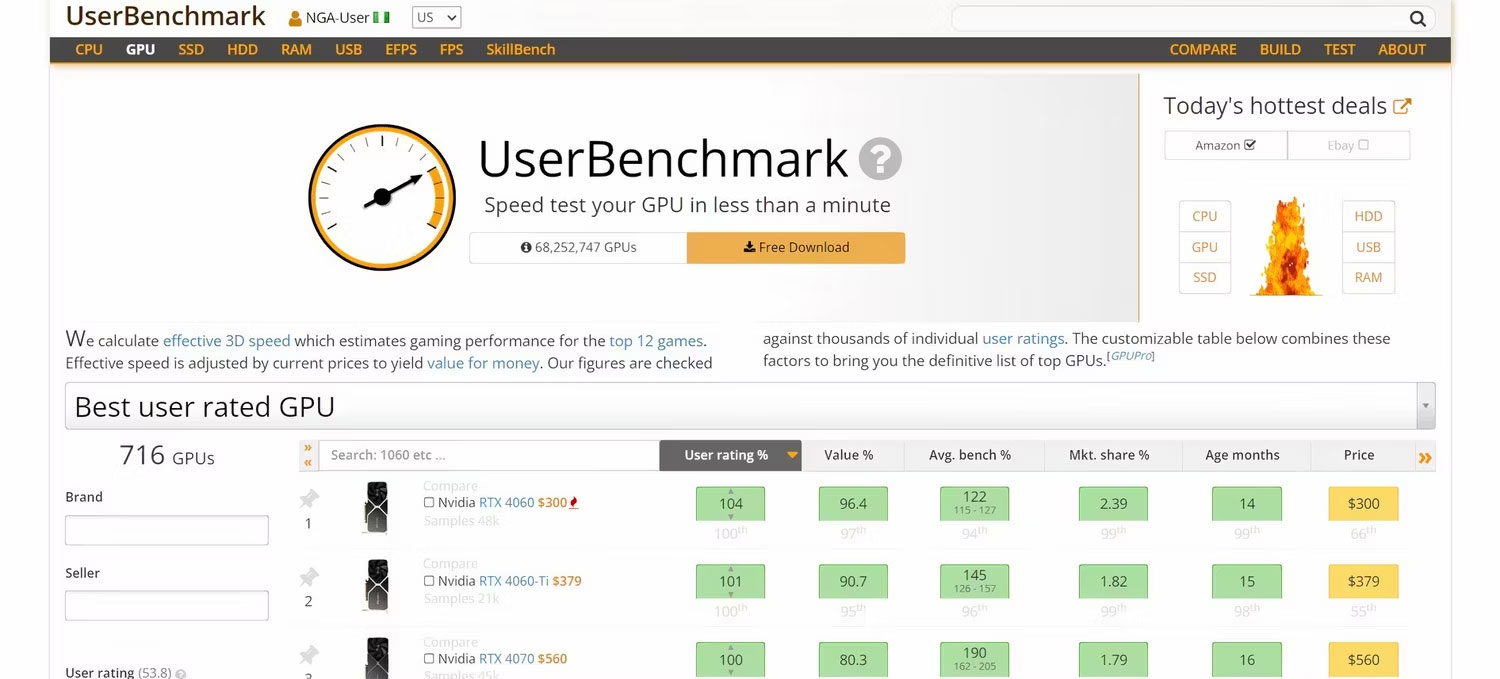
When it comes to performance, benchmarks are a great way to see how a GPU performs in real-world situations. Look up benchmarks from trusted sources to understand how a GPU performs in the games or applications you use. Compare these benchmarks to other GPUs in the same price range to help you gauge whether the performance is worth the cost. Read more reviews that discuss GPU performance over time and under a variety of conditions.
Choosing a GPU doesn't have to be a daunting task. Focusing on these specifications will help you navigate the options with confidence and focus on the perfect card for your setup. These tests will steer you in the right direction and ensure that your next GPU is one you'll be excited about every time you power up your PC.
You should read it
- 8 extremely bad habits in the morning make you tired all day
- Capture and edit screen images with MS Word 2010
- Convert XML into relational data used in DB2
- How to use NEV Privacy - Hide Pictures hide photos, apps on Android
- The ThinkPad X1 Carbon touchscreen costs more than 49 million
- Enable Root account in Ubuntu
 How to add additional storage to Xbox Series X
How to add additional storage to Xbox Series X 5 games to benchmark Windows 11 PC
5 games to benchmark Windows 11 PC A technological problem that makes Bill Gates helpless, having to rely on posterity
A technological problem that makes Bill Gates helpless, having to rely on posterity These are the Samsung Galaxy devices that will have their software discontinued this year
These are the Samsung Galaxy devices that will have their software discontinued this year ChromeOS Just 'Copied' One of Windows 11's Best Features
ChromeOS Just 'Copied' One of Windows 11's Best Features 5 Most Favorite iPads of All Time
5 Most Favorite iPads of All Time