5 games to benchmark Windows 11 PC
That's why when benchmarking a Windows 11 PC or reviewing a laptop, many people use these games to test.
1. Fortnite
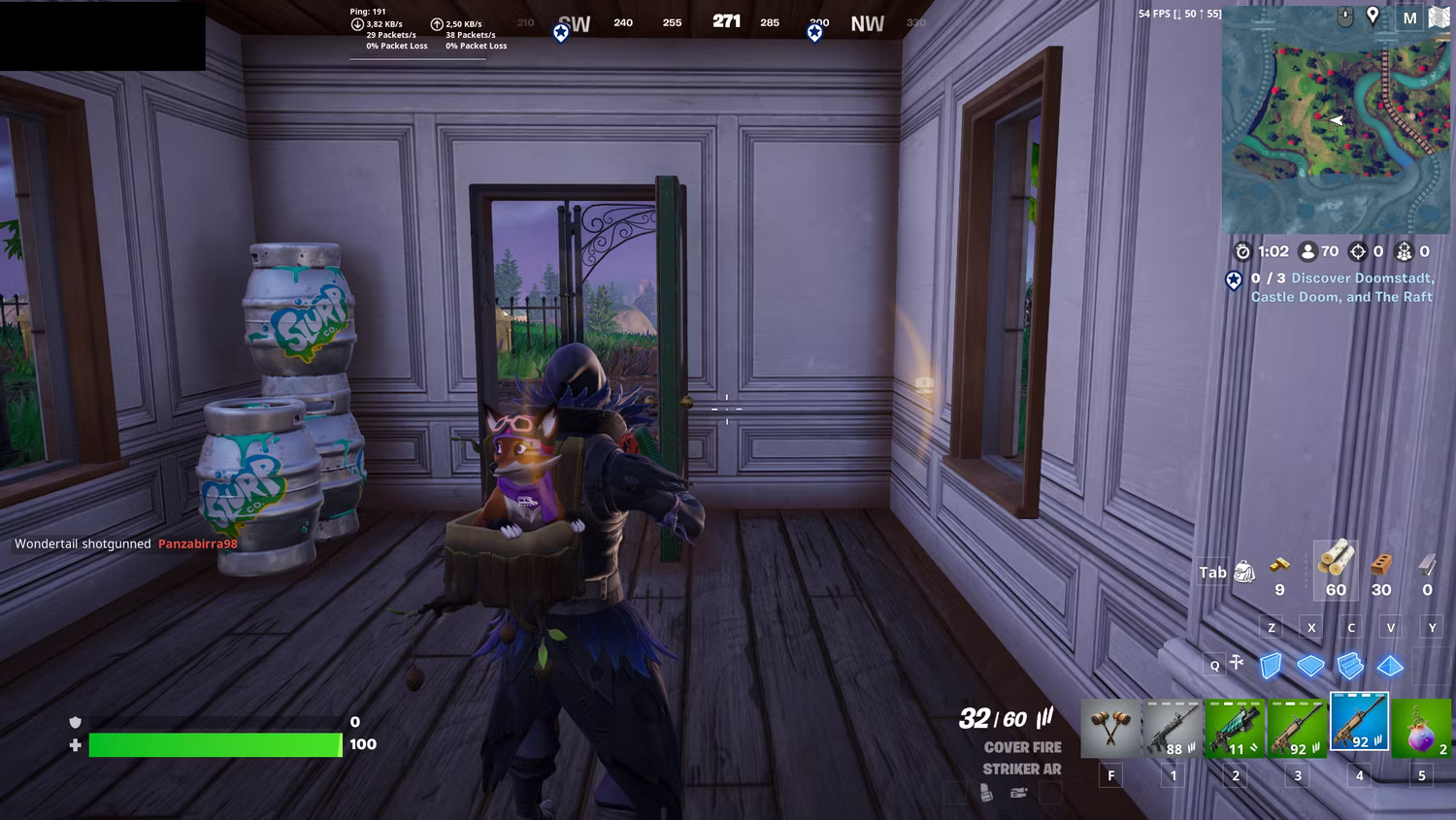
Using Fortnite to benchmark your PC has a few benefits: It's free, it tells you how well your PC performs with a well-optimized mainstream title, and it can also highlight issues like lag and ping due to being an online game.
If you can run Fortnite at a good FPS and resolution, your PC can probably run other well-optimized online games. Use this as a warm-up test when you're not sure how powerful your PC components are.
Unfortunately there's no built-in benchmark tool available, but you can enable the FPS counter to see your average frame rate during a match.
2. Red Dead Redemption 2
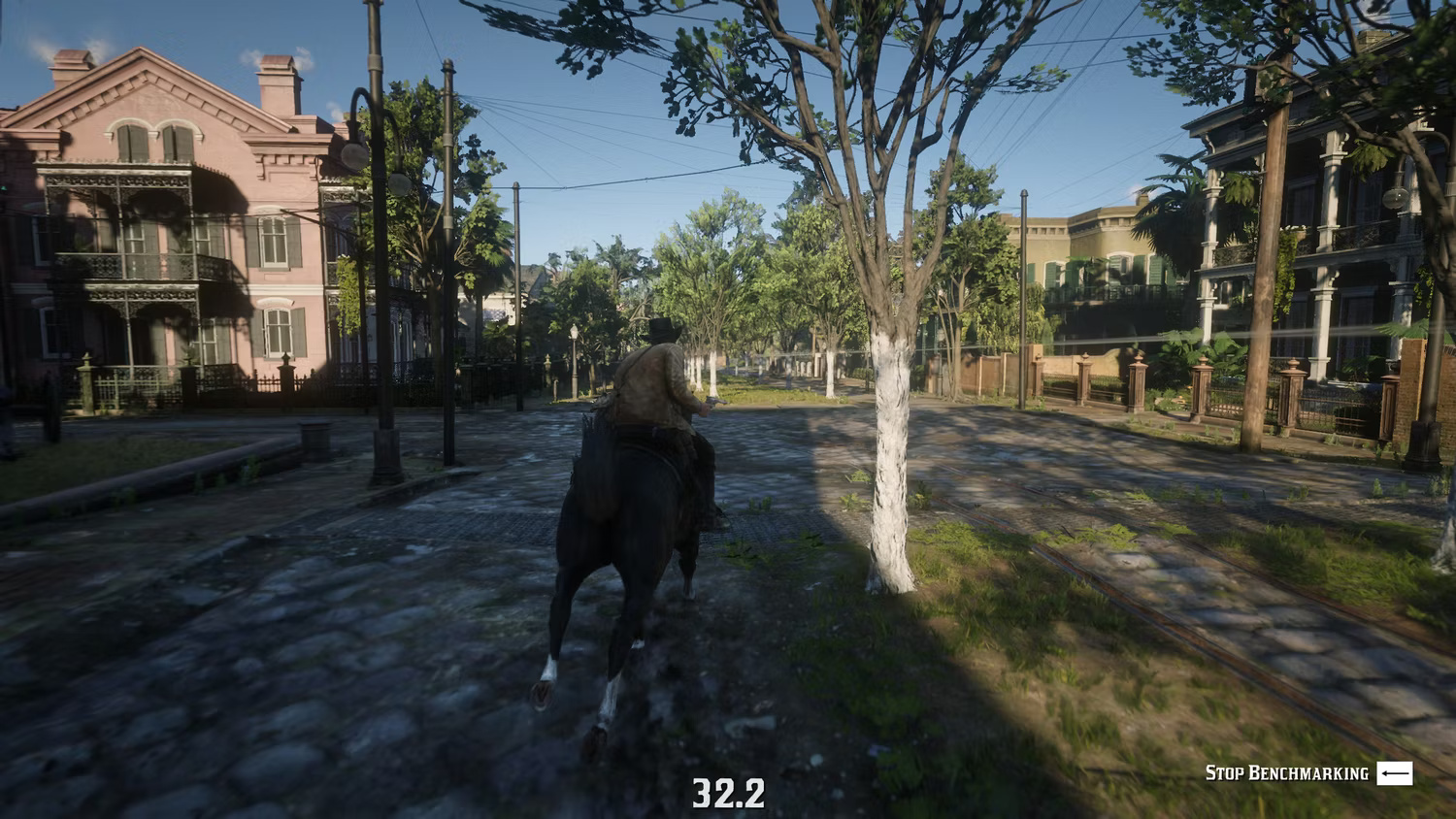
When you're ready to increase the challenge of your PC's CPU and GPU, run a benchmark using Red Dead Redemption 2. Unfortunately, the game's built-in benchmark tool isn't available if you only have access to Red Dead Online.
To access the benchmark tool, you'll need to switch to Story mode , select Settings , then go to Graphics . You'll then see the option to use the benchmark tool.
The tool renders a series of scenes without any NPCs, and also measures performance in more active scenes like heists and gunfights. At the end of the benchmark, you'll get a summary of your highest frame rate, average frame rate, and lowest frame rate.
3. Shadow of the Tomb Raider

If you want to see how your PC performs with an older AAA title, Shadow of the Tomb Raider is a great option for a number of reasons. It includes a benchmark tool, and it doesn't require you to buy the full game. You can access it by downloading the free demo on Steam.
The game was released in 2018, so you wouldn't want to use it to benchmark potential performance in brand new games. But if you mostly play older AAA games, it will help you get an idea of how your PC will perform. It also provides details like GPU and CPU rendering performance, along with average FPS information.
To access the benchmark tool, open the demo, go to Options , then select Display and Graphics . You'll then find the option to run a benchmark. The demo is 15GB in size, so it will take up significantly less storage space and have a shorter download time compared to the full game with built-in benchmarks.
4. Call of Duty: Warzone
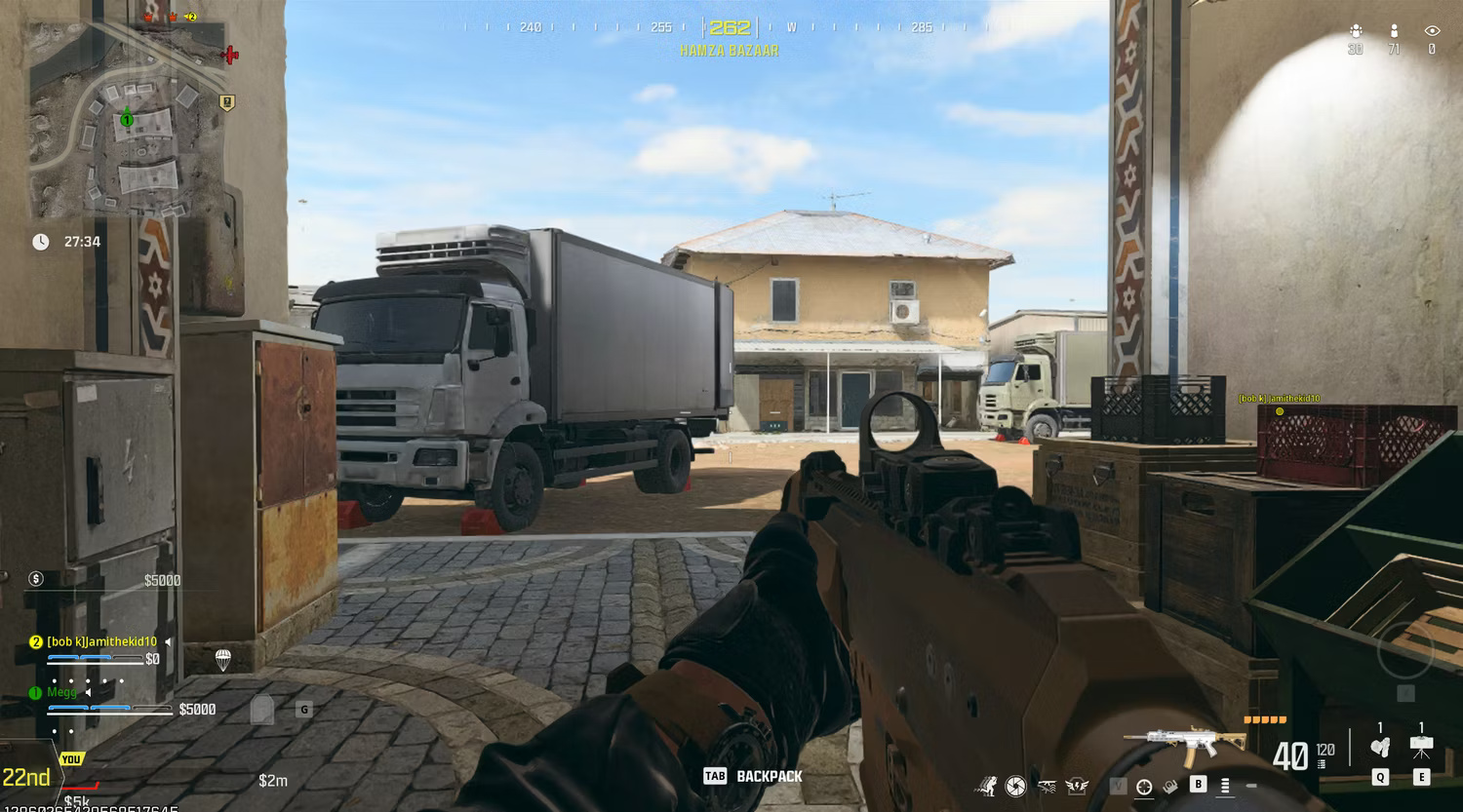
Call of Duty: Warzone has a few benefits to benchmarking: It's free, has realistic graphics, and a variety of game modes to test your hardware. Since it's online, you can also use it to test latency when using a gaming laptop with Wi-Fi.
Like Fortnite, you can monitor performance by measuring the average FPS of a game session and looking for issues like tearing or slow display. Use the Windows Game Bar to see how your game performs in a match!
5. Black Myth Benchmark Tool: Wukong

What if you want to benchmark your PC with one of the latest games with realistic graphics? Luckily, the developers of Black Myth: Wukong have released a free standalone benchmark tool on Steam.
The Black Myth: Wukong benchmark tool measures FPS and VRAM usage as it renders various environmental scenes. Unfortunately, it doesn't include scenes with lots of NPCs, but it can help identify issues and help you decide on the best settings for the game.
You also don't need to own the main game to use the benchmark tool, meaning it's a good way to measure PC performance with the 2024 title. Another benefit is that it's only around 10GB in size, meaning you don't have to dedicate hard drive space to the game just to run the benchmark tool.
These games give you a good idea of how well your Windows 11 PC performs. While built-in benchmarks provide the most reliable stats, seeing how your PC performs in competitive online titles can give you a more comprehensive idea of what games your setup can handle.
If you don't just want to see how your PC performs in gaming scenarios, you can try some of the best free benchmark programs for Windows to see how your setup performs.
You should read it
- Windows revolution and breakthrough changes through each version
- Summary of several logout methods on Windows 8 and Windows 10
- Looking back at 27 years of 'evolution' of Windows
- Instructions on how to upgrade from Windows XP to Windows 8
- 4 ways to 'revive' Windows XP on Windows 10
- What is Windows Hello? How does Windows Hello work? How to install Windows Hello
 A technological problem that makes Bill Gates helpless, having to rely on posterity
A technological problem that makes Bill Gates helpless, having to rely on posterity These are the Samsung Galaxy devices that will have their software discontinued this year
These are the Samsung Galaxy devices that will have their software discontinued this year ChromeOS Just 'Copied' One of Windows 11's Best Features
ChromeOS Just 'Copied' One of Windows 11's Best Features 5 Most Favorite iPads of All Time
5 Most Favorite iPads of All Time How to Use Snapchat Family Center to Keep Kids Safer
How to Use Snapchat Family Center to Keep Kids Safer What is Epic Games Store Error 500?
What is Epic Games Store Error 500?