6 reasons why Microsoft Edge's PDF reader is loved
Here are 6 reasons why Microsoft Edge's PDF reader is loved by many people.
1. Comments can be added
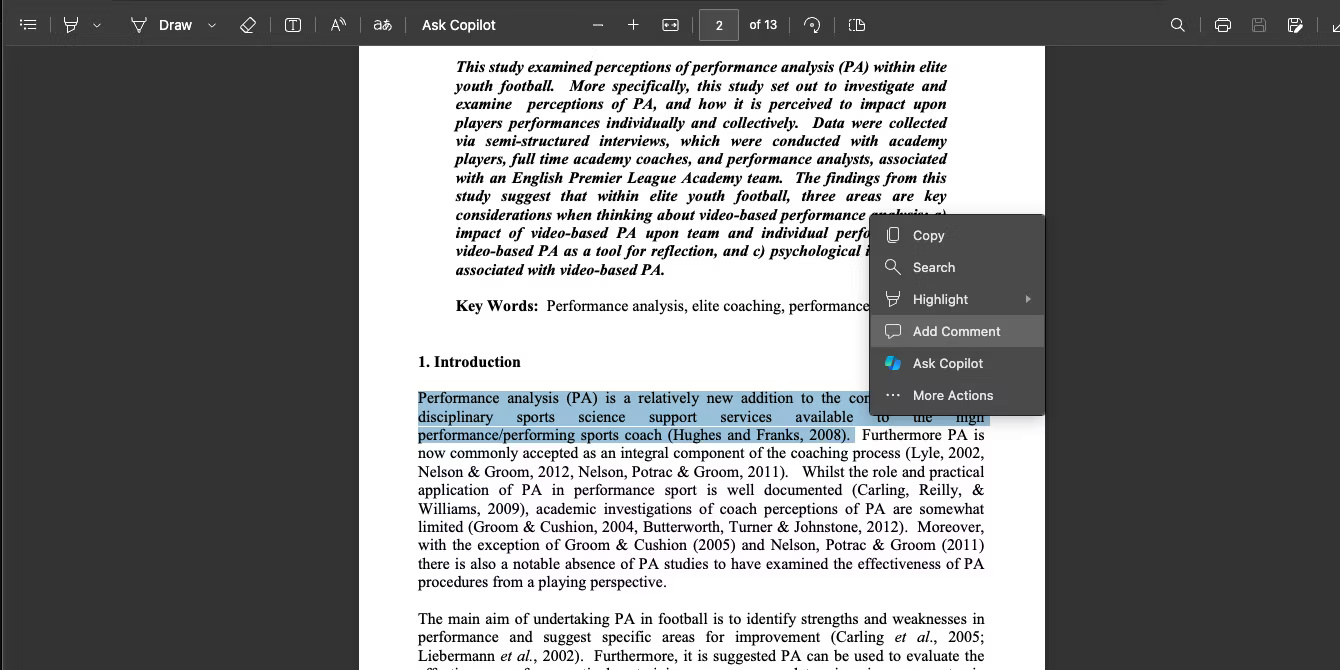
Annotation features are a key selling point that even the best PDF readers use to try to sell their products to users. With free Edge, you can add comments on sections of PDF files without any hassle.
Like other PDF readers, select the text you want to add a comment to and select the Add Comment icon from the dialog menu. Text with comments will automatically be highlighted, making it easier to find them later.
2. Includes Read Aloud support
Microsoft Edge's PDF reader has a built-in text-to-speech feature called Read Aloud. Read Aloud is a useful companion for school-related tasks, allowing review of PDF study materials such as audiobooks.
Read Aloud offers several options to fine-tune the voice to your preferences. There are many voices you can choose from and there is also a speed control feature if you need to adjust the reading speed. See instructions on how to set up and use Read Aloud in Edge for more details.
3. Has a built-in text translation feature
Edge includes a translation feature within the PDF reader that you can quickly access by selecting a portion of text and pressing the Translate icon in the top menu bar. It automatically detects the original language of the text by default (this can be changed if incorrect), then selects the language you want to translate the text into.
This feature depends on an Internet connection, so you will need an active Internet connection. Either way, this is an outstanding feature that's hard to find on most browser-based PDF readers.
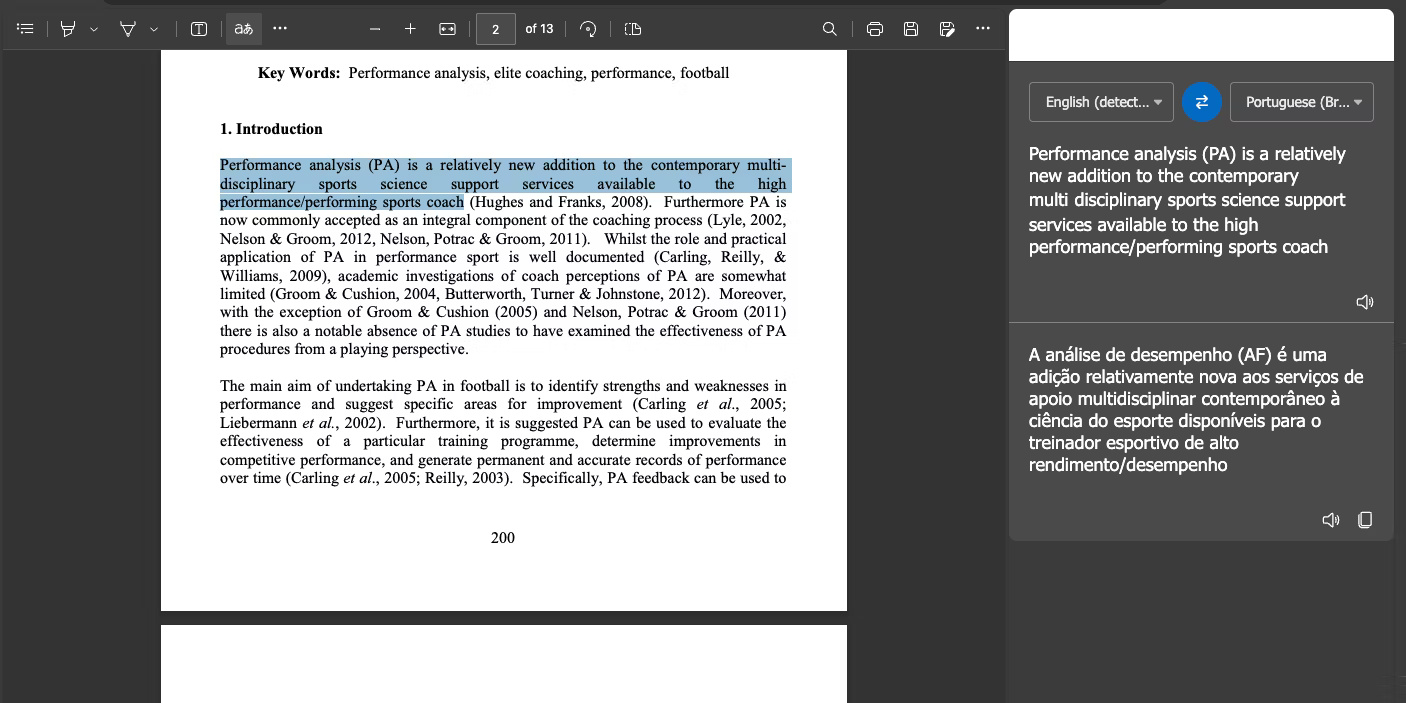
Although Edge has placed the translator in the top menu bar of the PDF reader, it also has a system-wide translator (accessed by selecting the Tools button on the right).
Translate is just one of many productivity tools in Edge, there are others to explore if you're curious.
4. Allows text editing

Editing is one of the key features sought in a PDF reader, and Edge has it built-in. Edge's built-in PDF reader has a text editing feature to add text to PDFs. This feature has many options, allowing customization of text color, size and spacing.
You can use this feature to add text anywhere, even on top of images in PDF files. Add Text is the perfect companion if you need to fill out PDF forms or add notes to remember later.
5. Has a dedicated PDF search feature
All browsers have a search function that you can use to search for occurrences of a certain word or statement on the current page by pressing Cmd + F (macOS) or Ctrl + F (Windows ).
However, this may not be obvious to many people. Edge includes a search feature that shows up in its PDF reader with a good old search icon that makes it clear it exists. This feature has up and down arrows to cycle through all occurrences of a search term.
6. Allows drawing and highlighting
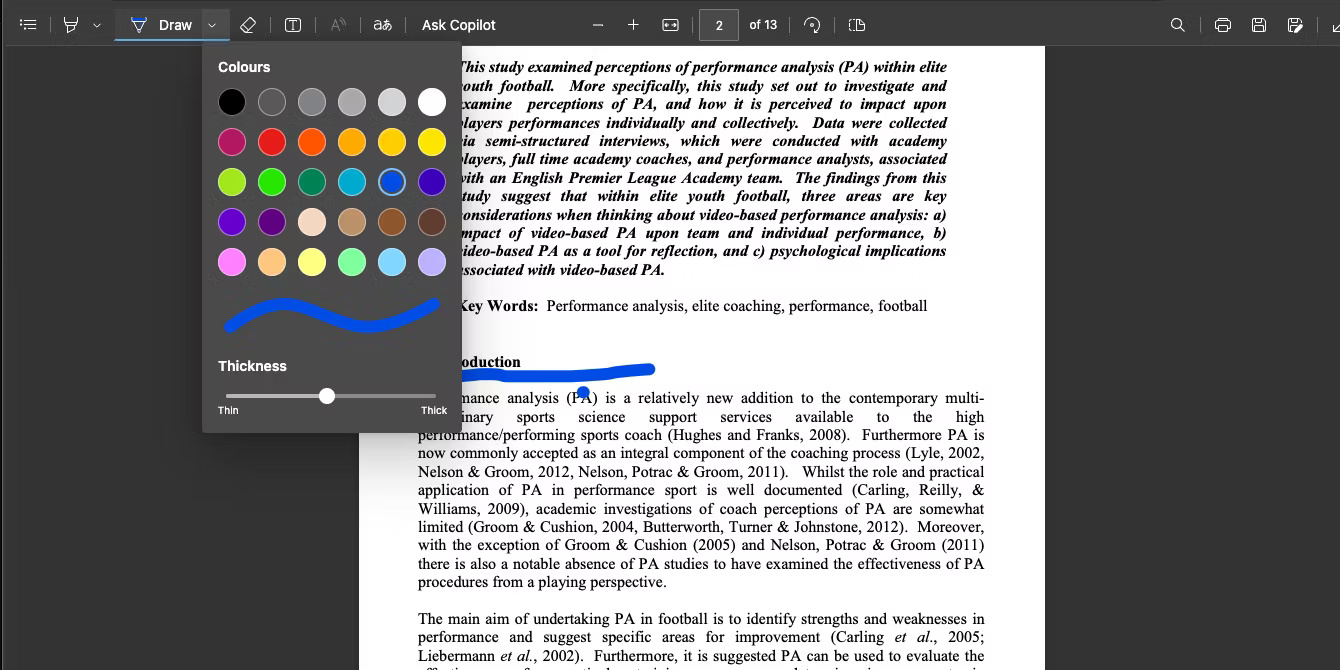
Edge's PDF annotation toolkit goes beyond editing text and adding comments. It also includes a drawing and highlighting feature. The drawing tool has a ton of colors to choose from which is great, and you can also adjust the thickness of the strokes. The highlight tool is similar but has fewer colors to choose from.
Along with both tools above, Edge offers an eraser function to erase any messes you create while drawing or marking. You can learn how to use Edge's PDF editing tools to take advantage of these features and more.
In addition to all the features mentioned, Edge does not lack the basic features we expect in a PDF reader. It includes all the basics, including a two-page view, table of contents (if available), magnifier to zoom in or out, rotate feature, and page navigator, among many other features.
With all of this, plus everything that's been covered above, it's clear why Edge is the favorite browser for reading PDF files.
You should read it
- Fix Microsoft Edge using RAM on Windows 10
- Microsoft Edge is about to add a series of features to support remote work and enhance security
- Microsoft Edge is about to integrate YouTube with the Discover feature, promising many interesting experiences
- Manage and delete browsing data on Microsoft Edge
- How to allow Pop-Up window to be displayed in Microsoft Edge
- New Edge is very similar to Chrome, so is there any reason to switch from Chrome to Edge?
 How to see your friends' recent online visits on Snapchat
How to see your friends' recent online visits on Snapchat Which iCloud storage plan is right for you?
Which iCloud storage plan is right for you? Details on how to fix Youtube error of not playing music via Bluetooth
Details on how to fix Youtube error of not playing music via Bluetooth How to properly compare different CPUs
How to properly compare different CPUs Instructions for batch compressing images on Batch Image Compressor
Instructions for batch compressing images on Batch Image Compressor 7 Android features added by Apple to iOS 18
7 Android features added by Apple to iOS 18