2 ways to check RAM and check RAM errors on the computer with the highest accuracy rate
As you know, RAM is a very important piece of hardware in the computer, serving as a memory to handle data and is a determinant of fast or slow speed of laptop, PC. In the article below, TipsMake.com will introduce to you some ways to check RAM errors by software on Windows.
Why check RAM if the computer is still operating normally? Yes, your laptop is still running smoothly does not mean that it has no errors, just that it has not yet had an error or not until the time the error occurred. Periodic testing of computer components is very important, like checking the temperature, cleaning simple parts of a computer, they will help stabilize the "health" of the machine, increase life expectancy. use. Some expressions of the computer if the RAM memory fails include:
- Blue screen error - BSOD.
- Computer running slow, or hanging, freezing.
- Error not responding when running the software, game .
- The computer restarts automatically.
See some more articles about RAM you might be interested in:
- Installation steps, more RAM upgrades.
- How to release RAM, help your computer run faster?
- All you need to know about RAM.
Method 1: Use Windows Memory Diagnostic to check RAM errors
To do this, ask your computer to still boot into Windows normally. To run Windows Memory Diagnostic, you can apply 1 of 2 ways below:
- Go to Run then type mdsched.exe > Enter .
- Go to Control Panel> All Control Panel Items> Administrative Tools . Run Windows Memory Diagnostic utility here.
The main interface of Windows Memory Diagnostic will look like this:

Whether you want it or not, you need to restart your computer to enter the RAM check phase. The screen of the RAM test using the Windows Memory Diagnostics Tool will look like this:

This process will take about 30 minutes to complete, then the computer will boot straight into the old Windows screen. If the process of checking RAM does not detect the error, the program will display a small notice at the bottom right corner of the screen like this:
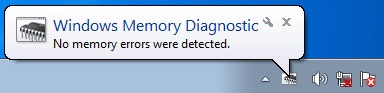
In case you want to take a closer look at the process, use the Event Viewer tool to view all Windows Logs . You can open Event Viewer in 2 ways:
- Go to Run and type eventvwr.msc > Enter.
- Go to Control PanelAll Control Panel Items Administrative Tools> Event Viewer .
The Event Viewer window opens, select Windows Logs> System and select Find as shown:
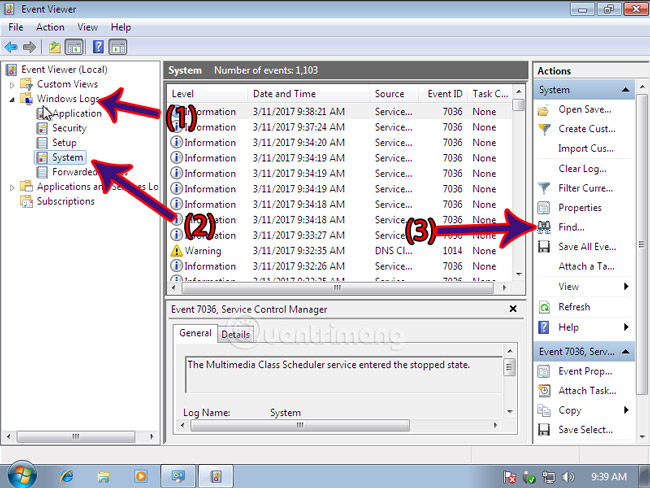
Then find the name MemoryDiagnostic as follows:
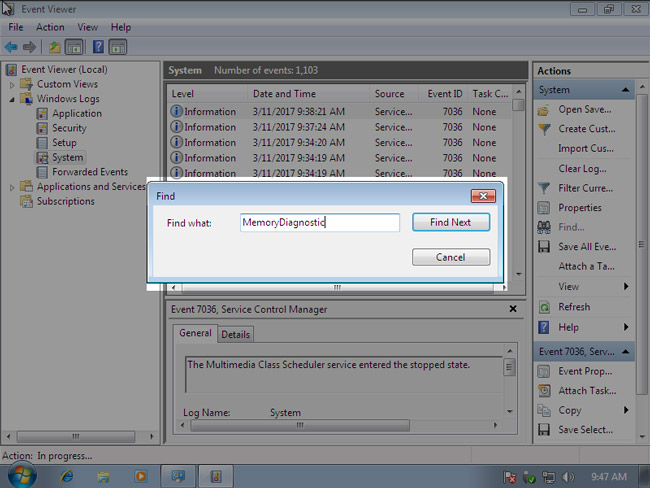
This command will search for all MemoryDiagnostic events that have been logged by Windows Logs. You just need to read carefully the log to record the result.
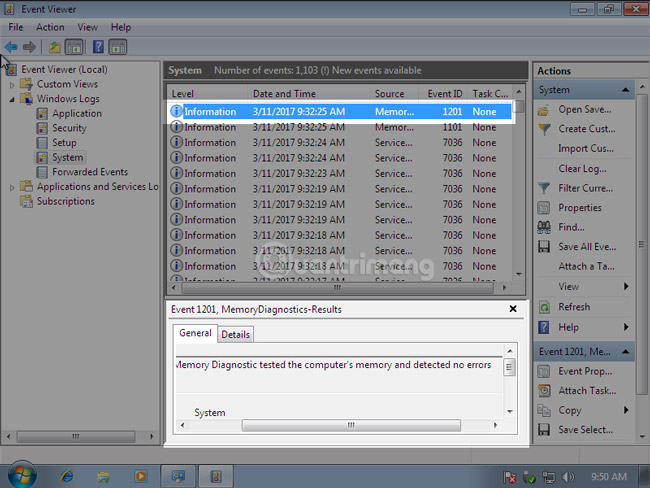
Method 2: Use Memtest86 to check RAM
This is a tool created by an external developer for RAM error checking. With Memtest86, we have 2 options, that is to use the installer to extract Memtest86 to an external mobile device such as a USB Flash drive and then run it, or use a combination tool like HirenBoot which contains Memtest86 .
1. How to create an installation USB containing Memtest86:
To do this, download the Memtest86 installation file for USB at the link below:
- http://www.memtest.org/download/5.01/memtest86+-5.01.usb.installer.zip
Connect the USB to the computer, run the Memtest86 installation file version 5.01 as shown below:

Then click Create> Next> Finish . So the USB creation process containing Memtest86 is complete.
2. How to use USB HirenBoot contains Memtest86
This way is too simple and common, invite you to review HirenBoot USB tutorial here.
3. How to run Memtest 86
After creating the USB successfully, you plug the USB into the computer and select the boot mode - boot from the USB drive:

Memtest86 is running, the program will run and divided into many different stages, respectively Pass 1, then Pass 2, 3 . You just let the machine run for a while, about 20 minutes, then stop for the most accurate results:

If you want to change the options during the test, you can press the C - Configuration shortcut to display the options numbered from 1 to 9 as shown, and to continue testing, you press 0:

During this error checking process, if Memtest86 finds any errors, it will display in the Errors column.
 All things about RAM laptop and what you need to know
All things about RAM laptop and what you need to know Characteristics of the gaming mouse Tt eSports Pyrrhus Team DK Edition
Characteristics of the gaming mouse Tt eSports Pyrrhus Team DK Edition Evaluate mouse game Tt eSports TALON BLU Avago 3050
Evaluate mouse game Tt eSports TALON BLU Avago 3050 'All things' about mice playing Tt eSports TALON BLU Avago 3050
'All things' about mice playing Tt eSports TALON BLU Avago 3050 Pyrrhus Team DK Edition Tt eSports touchpad - 'The magic carpet' for gamers
Pyrrhus Team DK Edition Tt eSports touchpad - 'The magic carpet' for gamers How to quickly disable Windows keyboard and mouse
How to quickly disable Windows keyboard and mouse