5 AI assistants that make email less annoying
Email is still an important part of our personal and professional lives, but managing an overloaded inbox can be frustrating and time-consuming.
1. Sanebox to organize your email inbox
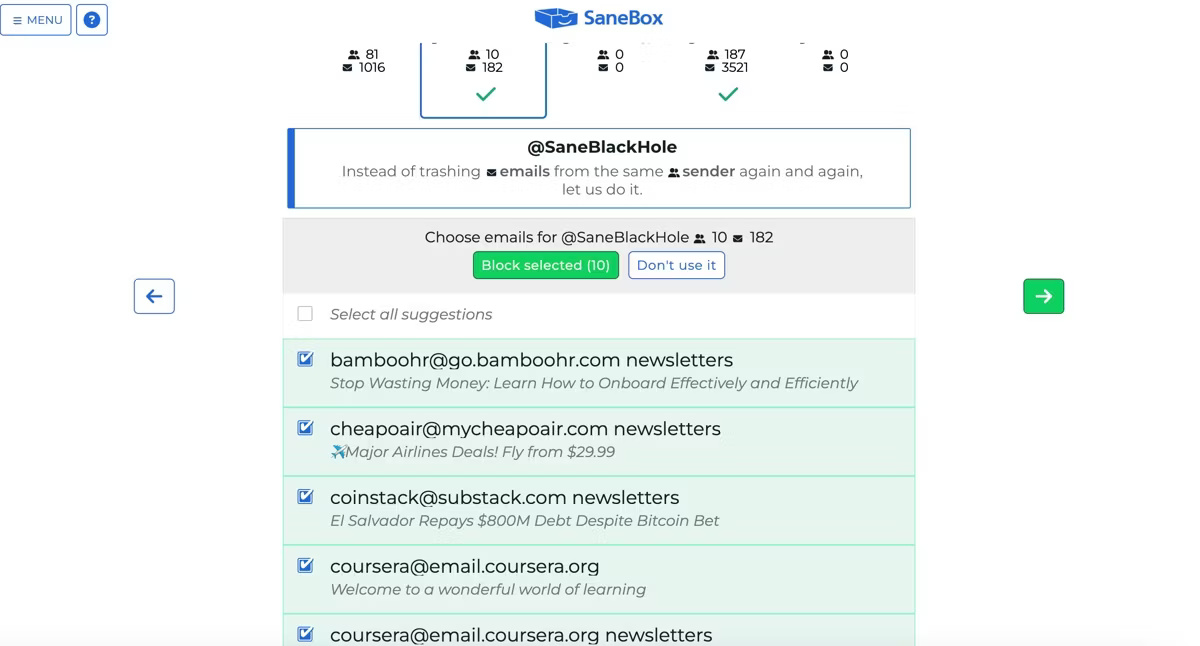
Managing the large amount of emails in your inbox can be overwhelming - how do you sort through that mountain-high inbox before responding? Sanebox is one of the best tools that can be used to reduce email overload. It's an AI-powered inbox organizer that works with your existing email service, like an assistant in the background.
Getting started with Sanebox is simple; All you need to do is create an account with an email address and give Sanebox access to your inbox. This AI email service offers several folders to organize emails.
For example, if your inbox contains important emails, you can enable @SaneBlackHole to train Sanebox to move annoying emails from specific people or companies to that folder. Use the @SaneNews folder to keep newsletters out of your inbox or @SaneLater for important but not urgent emails.
This tool uses AI to organize your inbox and learn about email usage habits. Simply moving emails from your inbox to another folder will train Sanebox to send similar emails there in the future.
Sanebox is a useful tool to help organize your email inbox. It offers a 14-day free trial to test it out and see if it's right for you.
2. Grammarly for email editing
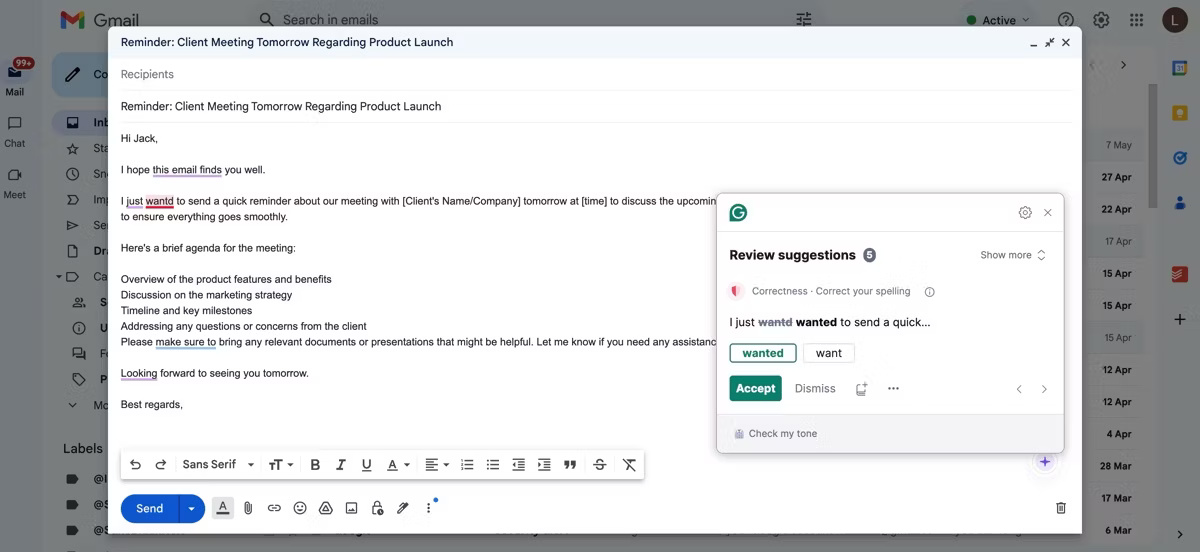
Writing and sending well-structured, grammatically correct emails is important, especially in a professional environment. Grammarly is an AI-powered writing and editing assistant you can use to ensure that all your emails are error-free and polished. You can use this AI editing assistant in all your writing spaces as it is accessible as a browser extension, mobile, and web app.
After signing up for a Grammarly account, install the browser extension or desktop app and the tool will correct spelling, punctuation, and grammar errors as you type your emails. It also uses Generative AI to summarize long emails, suggest rephrasing sentences, and compose emails.
When using Grammarly, you can set your preferred tone to ensure your communication is tailored to your preferences. Grammarly offers free, premium, and business-specific plans.
3. Copilot to summarize and compose emails in Edge
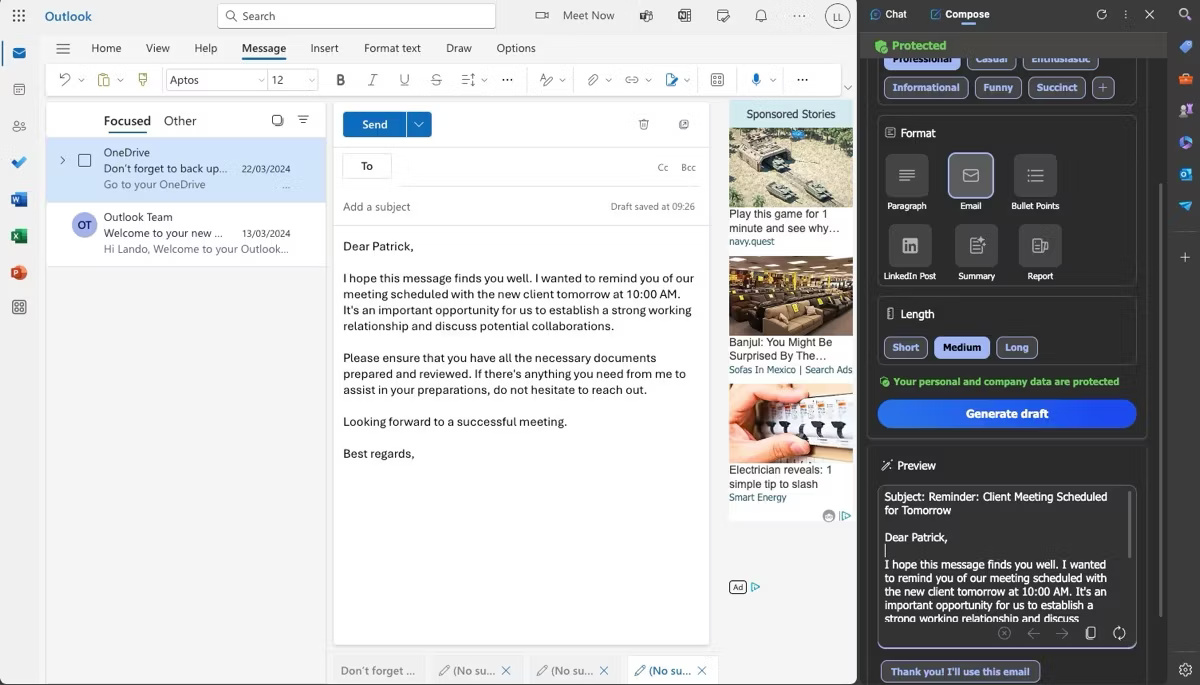
If you use the Microsoft Edge browser, you may be familiar with the AI companion feature in the sidebar. It can help summarize web pages, improve the shopping experience, or provide relevant answers to queries in a conversational style. In addition to these practical use cases, Copilot can also be a useful email assistant.
To use it, go to the Edge browser, log in to your email account, and click the Copilot icon in the top right corner. Then, select the Compose tab to create email drafts with a professional, casual, or humorous tone. If you're happy with the output, you can use it as feedback or edit it before sending.
In addition to drafting responses, Copilot can summarize long emails to save time or read emails aloud using text-to-speech. With Copilot in Edge, you can now handle email communications more efficiently.
4. Spike makes an all-in-one AI email assistant
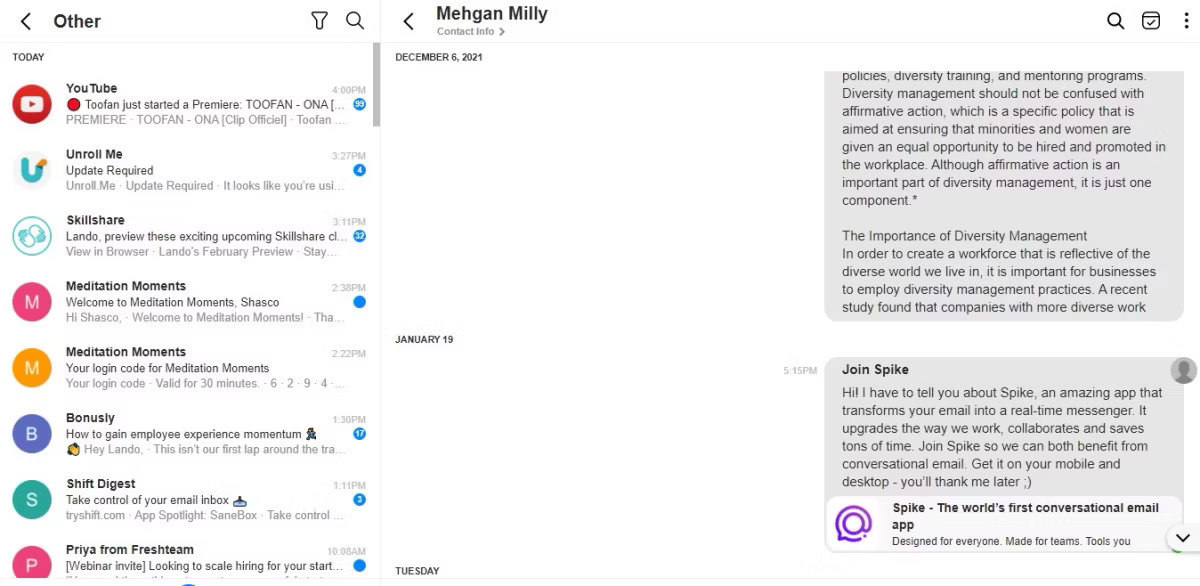
What if you prefer a comprehensive AI email assistant with some practical features to streamline and enhance your email experience? Look no further than Spike. This innovative AI email tool has a user-friendly interface, making it a popular choice. So how can you improve email productivity using Spike?
If you have multiple email accounts, you may not want to add them or switch back and forth between accounts to check your email. Spike's unified feed brings together all your emails from different accounts into one central place so you can see everything without leaving the app. Its chat-like interface, similar to that found in popular messaging apps like WhatsApp, brings a more human feel to email, making it easier to read and quick to respond to.
Additionally, Spike's Priority Inbox feature sorts emails by importance, helping you focus on important messages. This saves time and avoids being overwhelmed by a cluttered inbox. Spike also uses Generative AI to summarize and write emails. It offers a free plan and two premium plans with additional features.
5. Shortwave to turn emails into to-do lists

Your email inbox should help you get work done, not hinder you. Having a quick and easy way to turn emails into actionable tasks is a productivity game changer. You can do this with Shortwave, an AI tool that integrates seamlessly with Gmail.
After logging in with Gmail, Shortwave will automatically classify related emails into multiple groups for easier management. Next, select a category to see all emails in that package. From there, you can quickly star important messages, add them to to-dos to turn emails into to-do lists, snooze them for later, mark them as done, or delete them. You can then go to the Todos tab to see all your tasks in one place.
c uses Generative AI capabilities to help compose and summarize emails, reducing time spent in the inbox. It offers a free plan for regular users and three paid plans for power users and businesses.
You should read it
- Google announces the new Google Assistant with incredible speed
- Siro - Vietnamese virtual assistant exclusively for Android smartphones, download and experience
- How to translate a conversation on Google Assistant
- Finally the virtual assistant Google Assistant also officially launched on May 6, after the release of the trial version
- Microsoft raised the white flag, accepted to turn virtual assistant Cortana into assistant for Assistant and Amazon Alexa
- 8 utilities that you can do with virtual assistant Google Assistant
 Oppo adds a series of general AI features to the Find, Reno, F and A smartphone lines
Oppo adds a series of general AI features to the Find, Reno, F and A smartphone lines The best AI tools help solve math problems with ease
The best AI tools help solve math problems with ease ChatGPT encountered a widespread system outage
ChatGPT encountered a widespread system outage Is ChatGPT or Gemini an AI chatbot that writes better code?
Is ChatGPT or Gemini an AI chatbot that writes better code? The human brain simulation chip consumes almost no energy when there is no input information
The human brain simulation chip consumes almost no energy when there is no input information 5 unique and creative AI font generators
5 unique and creative AI font generators