3 easiest ways to check computer configuration without installing software
Sometimes you need to check the configuration to upgrade or repair your computer or laptop. Let's learn 3 simple ways to check your computer or laptop configuration without software with TipsMake.
Benefits of checking computer configuration:
- Determine if your computer/laptop configuration meets the requirements to install and play games smoothly or run software.
- Check which version of Windows your computer is compatible with and whether it should be updated.
- Support in making appropriate hardware upgrade decisions.

1. Check computer configuration using Computer Properties
This is the simplest operation, widely used on Windows versions from XP, Vista, 7,. to Windows 10.
First, right-click on the My Computer icon on the desktop and select Properties .
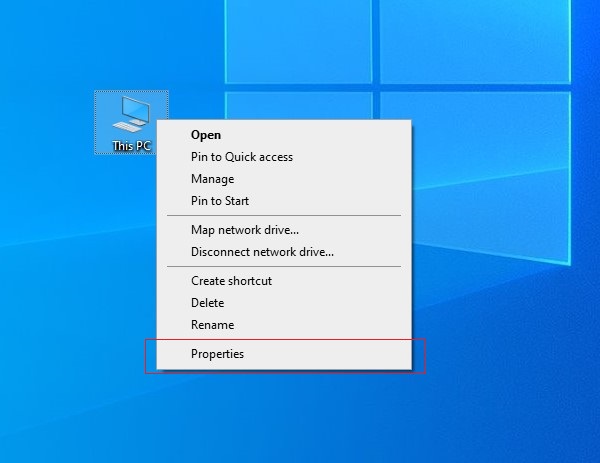
Here, we will know information about the operating system, CPU parameters, RAM, Windows activation status, username, computer name,. At the same time, in the System type section, you will know whether the computer is installed with Windows 32-bit or Windows 64-bit.

2. Check computer configuration in About section
For computers using Windows 10 and Windows 11, you can also check your laptop configuration with the following simple steps:
Step 1 : Go to Settings > Select System.

Step 2 : Select About . Here, you get the CPU version, RAM capacity, Windows version as well as other specifications.
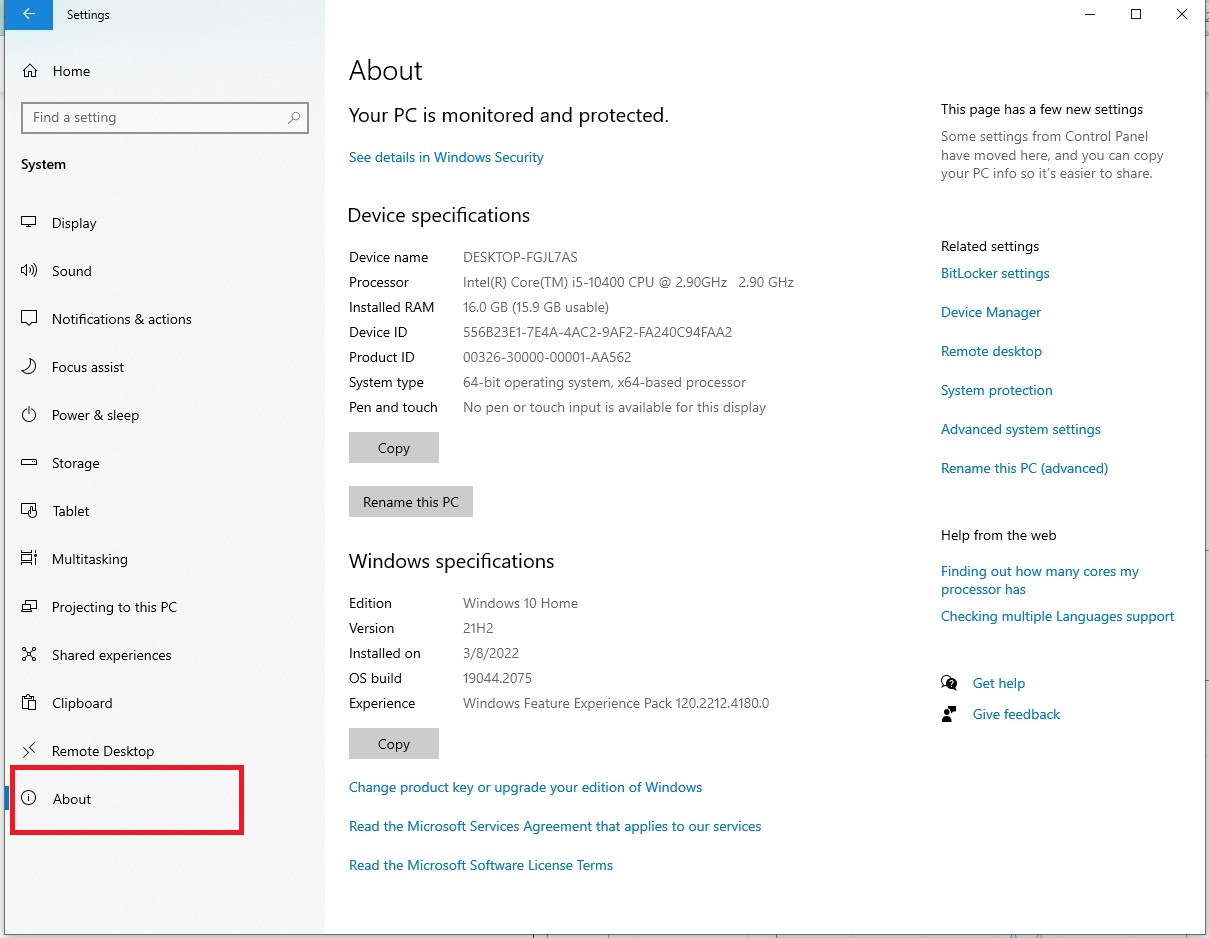
Check computer configuration with DirectX
On your keyboard, press the Windows + R key combination to open the Run dialog box . Then, type dxdiag and press Enter.
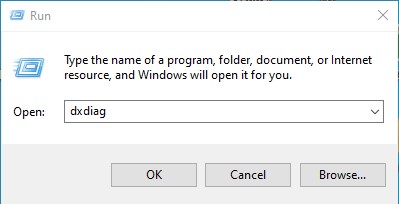
The DirectX Diagnostic Tool window will display information similar to Computer Properties , in addition to parameters about the screen (Display), sound (Sound) and input devices, support (Input).
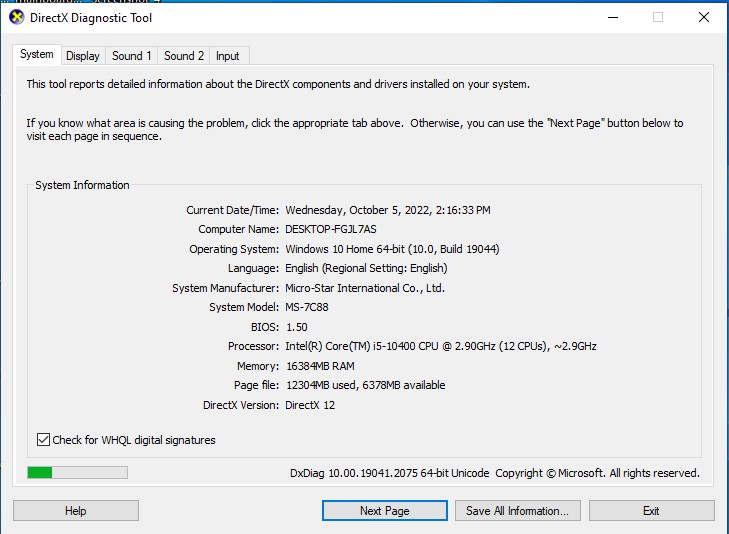
Just apply 1 of the 3 ways to view computer configuration above, you can know all the hardware inside the computer you are using. Simple and fast, right? Wish you success.
You should read it
- How to Stress Test Hard Drives on Your Computer or Server?
- How to Run Diagnostics on Mac
- Test keyboard online, test key online with the following 5 websites
- Test your level of understanding of computer software
- How to check the configuration, computer hardware information is simple
- Your understanding of P7 computer hardware
 Windows 11 offers new updates to help games run smoother
Windows 11 offers new updates to help games run smoother 5 things to do after installing Windows 11
5 things to do after installing Windows 11 Is Retro Gaming Dead? What Do You Know About Retro Gaming?
Is Retro Gaming Dead? What Do You Know About Retro Gaming? Why can't my laptop go to the main screen? How to fix it?
Why can't my laptop go to the main screen? How to fix it? How to connect 2 computers to share 1 screen quickly and simply
How to connect 2 computers to share 1 screen quickly and simply How to fix computer restarting without screen
How to fix computer restarting without screen