18 tips for Gmail, Google Maps and Google Search
Network Administration - Surely you've used one of Google's Google Search, Gmail, and Google Maps services, but you've actually mastered them. Here are 19 tips that can help you work faster and more efficiently with these Google services.
7 tips with Google Search
If you only use Google to search for single words or phrases, then you've used it completely for the wrong purpose. This service is loaded with lots of advanced tips that allow you to search from those free search boxes. Check out the list of Google search features and the list of advanced operators to know what this service provides you. These are really interesting things for users.
Search for the current time at a certain location : No need to convert time from a certain internal setting to a distant city. Just type time city , such as time Beijing , you can see the current time in that location. Indeed, one word is too late if you know this feature until now.
Searching in a domain : Google's huge search engine may even perform better than a search box on a site. To limit the search results on a site, just type the site search term : domain name , such as netbook site: quangtrimang.com . You can also search within sections, such as netbook site: quangtrimang.com/ security .
Searching for a file type : You can search for results that match a particular file type. This is a great tip for searching, such as tracking a product's manual or a video file. Use the search term syntax filetype: three characters . For example, enter Zoom H2 manual filetype: pdf to search the user manual for that device.

See weather forecast : Type weather city name or zip code (for example, weather San Francisco or weather 11223 ) to get a report on current weather conditions.
Calculation and conversion : The search box can also be used as a computer. Type in mathematical calculations, such as 89 * 22 / (16) , or situations like 100 yards =? meters . Then Google will do the rest.
Checking stock indexes : If you still participate in the stock market, then you can enter the abbreviation of the stock code, such as GOOG , the first results will show the new stock price. updated, besides the daily chart and other financial details.
Check the software package: Just enter the software name into the search box of Google search to find the latest product package.
4 tips with Gmail
Gmail has lots of tips to help you read and edit mail. If you want to keep up to date, Google has a list of recent Gmail improvements. Here are four of the improvements we have chosen.
Quick operation with keyboard shortcuts : You can use keyboard commands to speed up your work in navigation (like the image of a monkey moving from one branch to another). First turn on this feature by clicking the Settings link at the top of the Gmail page. Click Keyboard shortcuts on , then Save Changes . Next, you can press C to compose mail, R to reply, O to open and, . To get more information about these shortcuts, refer to the list of Gmail shortcuts. here.
Sort unread messages : You can only display unread messages with the search string label: unread label: inbox . With one-click reference, you can save your search as a bookmark with the tip below.
Save searches as bookmarks: You can save Gmail search queries as URLs or you can say bookmarks. The Gmail Search Bookmarks utility will allow you to access your search terms and bookmark titles. Click Generate , then drag the resulting URL into the bookmark bar for easy access.
Bookmark e-mail: Gmail Mail has unique URLs for navigation. That makes it possible for you to create bookmarks for what to note. For example, bookmark a message that includes an appointment, do something that is not related to Gmail or perhaps some other message that includes directions to a big party. Then, you can return to the original message with just one click.
3 tips with Google Maps
Google Maps is an interesting tool for finding directions and routing. However, if you promote some other applications of other companies into Google Maps, you can take advantage of this service Google more thoroughly. Here are three specific examples.
Check out trails : Gmap Pedometer allows you to track your neighborhoods to calculate distances and mark trails instead of Google streets. Enter your weight, it can also calculate the amount of calories that need to be consumed to go all the way.
See Neighborhood : If you are going or you just visit a new location, check out ParkScore, an application developed by The Trust for Public Land, that shows the distance to green spaces. near. The Walk Score will quantify the location of drug stores, grocery stores, libraries, restaurants and other destinations to assess people's ability to walk (With a score of 98 out of 100, a person lives in California the city feels absolutely great with their living space).
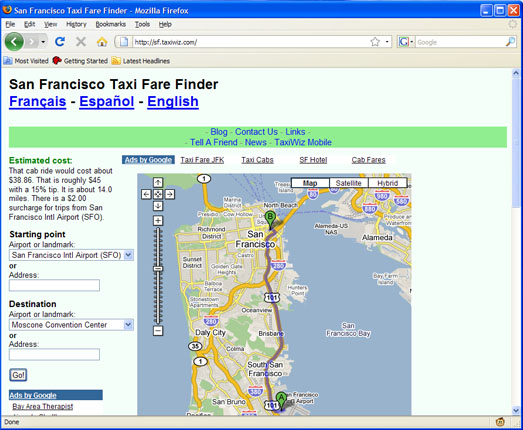
Estimating the cost of renting a taxi : TaxiWiz will refer you to the internal taxi fare with Google map, calculate the cost of the trip. This feature works only in 20 US cities, between any two of those cities; You can also choose a category of pre-loaded landmarks, such as airports and tour destinations.
Allow Google Maps to discover your location without GPS
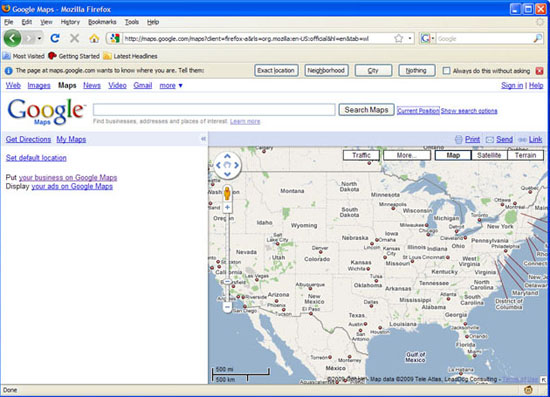
Users can locate their location using Google Maps on mobile phones. However, what happens when you are in a position where mobile waves cannot reach there. This is how to fix that problem in Firefox.
Install the Greasemonkey add-on of Firefox if you have not already installed this add-on. Then install Mozilla Labs' Geode utility and relaunch Firefox. Finally, install Greasemonkey code called Google Maps & Geode - Together At Last.
Now, when you return to Google Maps, you can click on the Current Position text link . Accepting only security options, searches may start from your location. This feature seems to work very well in cities. However, you also need to remember that you must connect to the Wi-Fi network.
3 tips for Greasemonkey
Greasemonkey as described above is an extension of Firefox that allows the browser to interact with third-party software in many ways. User codes can reset web interface, insert features to be convenient, .
After you have basically installed Greasemonkey, click Add to Firefox . Re-launch the browser when prompted. Greasemonkey can do a lot of work after you install additional software. Here are some options to enhance Google's hybrid service. You don't have to stop here, go to Userscripts.org to find all the software that can give you power with this browser.
Multiple logins in one Google account : Do you have multiple Google accounts. Use this utility Google Account Multi-Login can exchange Gmail accounts with each other through a drop-down menu. Instead of clicking on the Sign Out link, you can jump right to your next account.
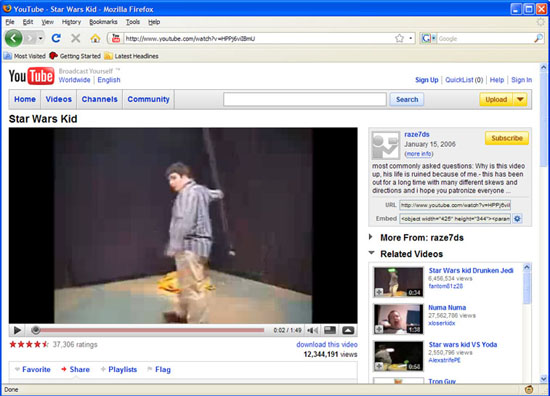
Download YouTube: The Flash videos on YouTube work well in the browser, but you will probably want to use this software to download the original files for playback in offline mode. Use the FLV-capable video player, such as VLC, to do so.
Greased Lightbox : On Google Image Search and other photo sites, you have to do a few clicks to view large images. However, with Greased Lightbox, you only need one click and still be able to view the image with its full size. Click again to return to the thumbnails or click the View image in its original context to jump to that site.
You should read it
- Google Maps new version on the computer officially launched
- Useful features on the Google Maps app that you don't know yet
- How does Google Maps work?
- How to find the way to Google Maps for motorcycles
- Google Maps displays user generated videos on the map
- 5 useful features of Google My Maps you need to know
 Protect your privacy on Facebook
Protect your privacy on Facebook Configuration required to use Windows 7
Configuration required to use Windows 7 Instructions for solving .Rar, .Zip compressed files online
Instructions for solving .Rar, .Zip compressed files online Three commonly used virtual machine tasks
Three commonly used virtual machine tasks Interesting features in IE8
Interesting features in IE8 Gmail issues a function to retract sent email
Gmail issues a function to retract sent email