15 hidden features of Galaxy S10 users should know for a better experience
Here are the features you need to know to be able to get a better experience if you own the modern Samsung Galaxy S10 with many exciting new features just launched by the phone manufacturer from Korea.
1. In addition to Bixby Voice, the Bixby button also has the ability to call any application or order quickly by clicking on Bixby once to launch -> click the menu to add "." -> choose the settings -> Finally click "Bixby Key".

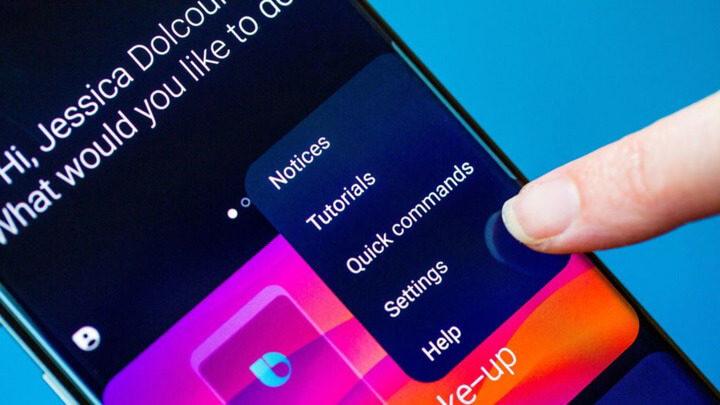
2. Users can use the "Wireless PowerShare" feature to wirelessly charge other devices with their phones.

2. To open the camera, users can do so by double clicking on the power button.

4. If the S10 screen is always turned on at night, you can adjust it to your needs by going to Settings -> selecting lock screen -> selecting Always On Display -> selecting display mode "show as scheduled "-> installed according to user needs.
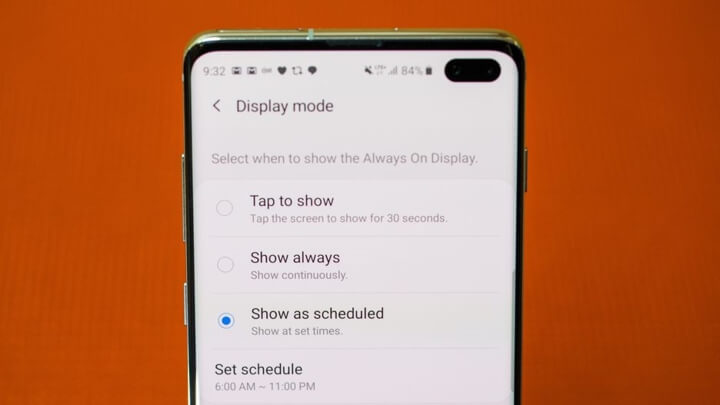
5. Create a short GIF image on Galaxy S10 by pressing and holding the capture button.
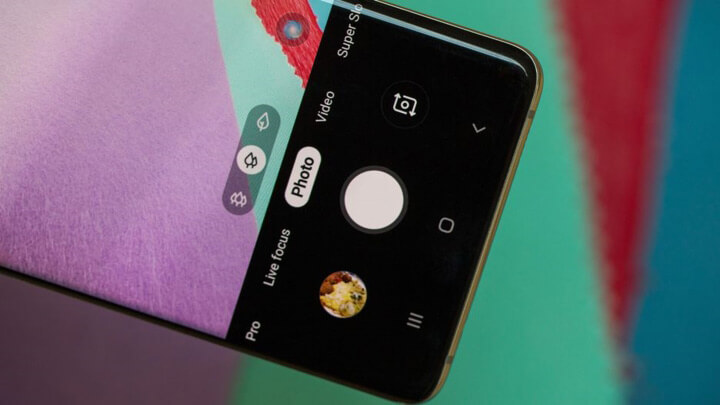
6. In order for the photo base to not be crooked, you can use the "Automatically line up" feature, a yellow line will appear in the viewfinder.

7. The scene optimizer (Scene optimizer) on the Galaxy S10 phone can identify up to 30 scenes from which to set the corresponding image optimization settings.

8. Users just need to touch the viewfinder to switch between the S10's rear 3 cameras to get a wider or larger scene. Specifically choose a telephoto 2x image to click on a leaf image, select the standard wide-angle lens and click on the two-leaf image and finally choose the ultra wide-angle lens that touches the three-leaf shape.
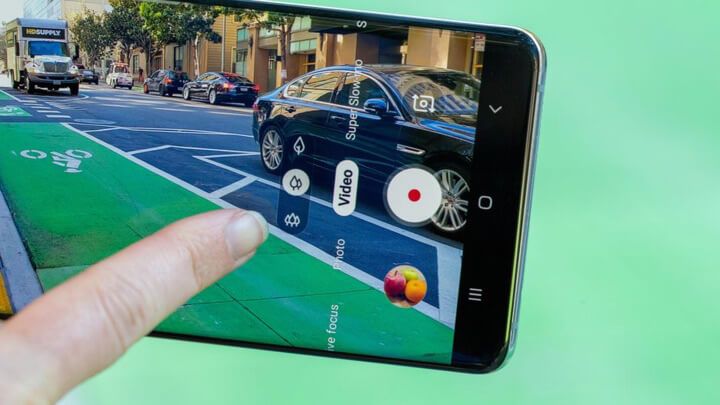
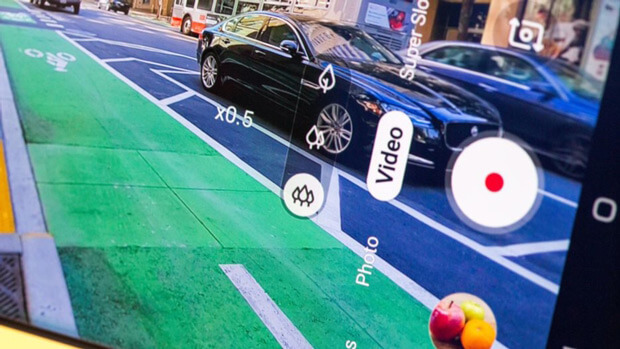
9. The AR Emoji tool in Galaxy S10 Plus allows you to create your own 3D emoticons.
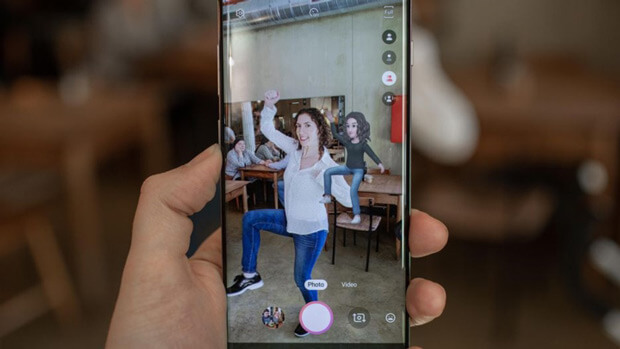
10. If you do not want to press a series of buttons on the touch screen, you can switch the navigation form from the button to the gesture by dragging the "Notifications" notification bar and then scrolling right to select "Navigation bar".
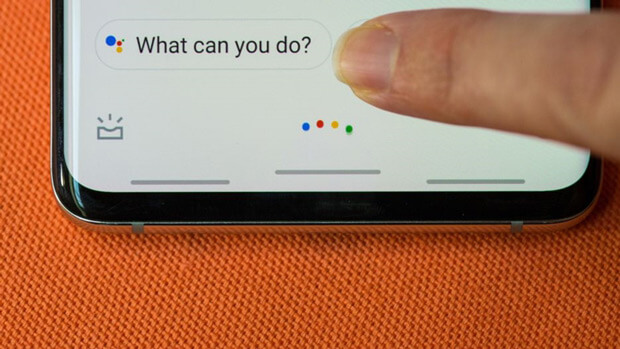
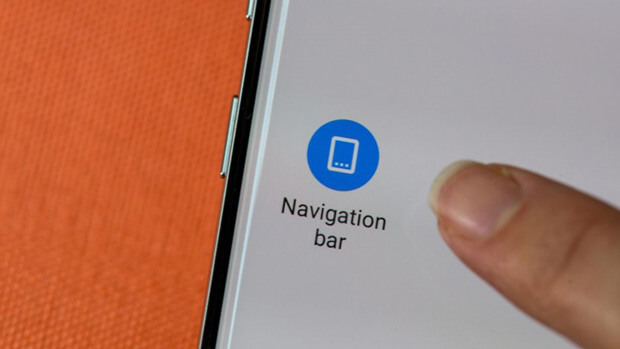
11. To be able to move the brightness slider right in the notification bar, drag the notification bar to select "Show control on top" and press "Done".
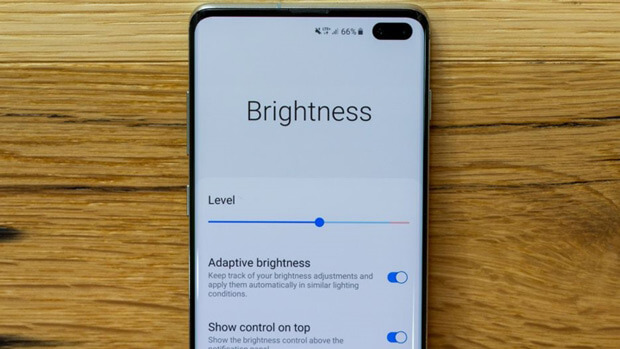
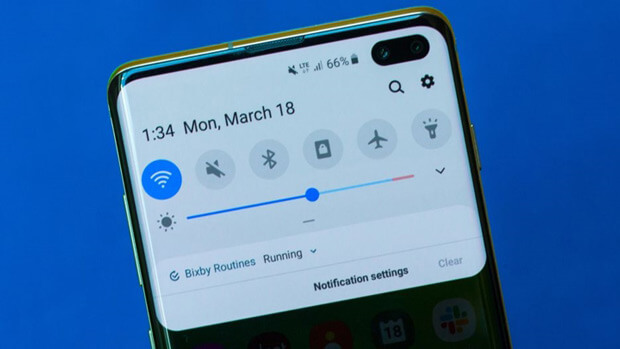
12. Turn on the beauty mode on the Galaxy S10, access the settings -> select the camera and select the wand icon.
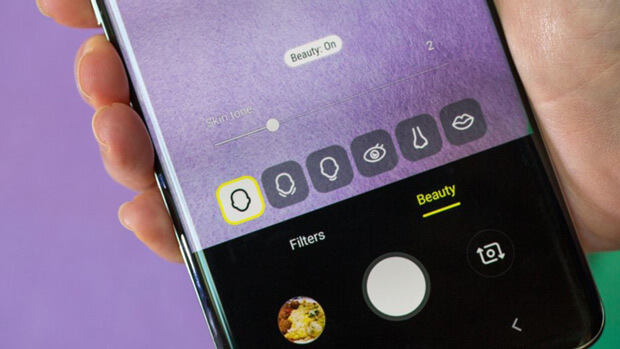
13. Turn on Android Pie's disturbance avoidance feature, block notifications or turn the screen to gray, by visiting settings -> Digital wellbeing -> choose the time you want to take a break.
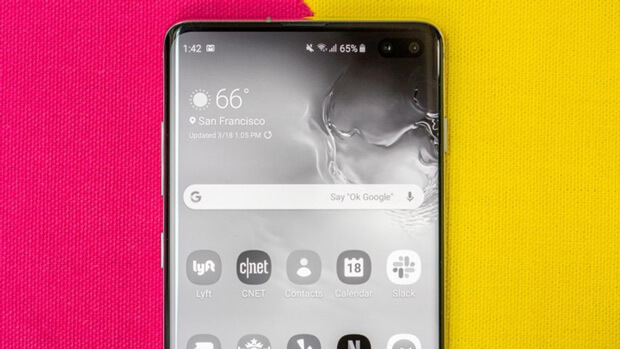
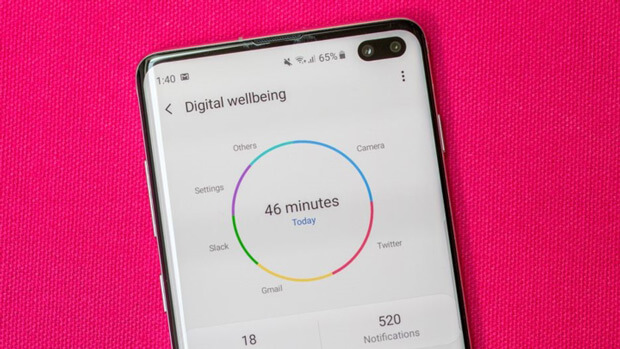
14. Encrypt and set a password for a secret private folder by going to Settings -> selecting Biometrics and security -> selecting Security folder -> starting folder settings and adding files.
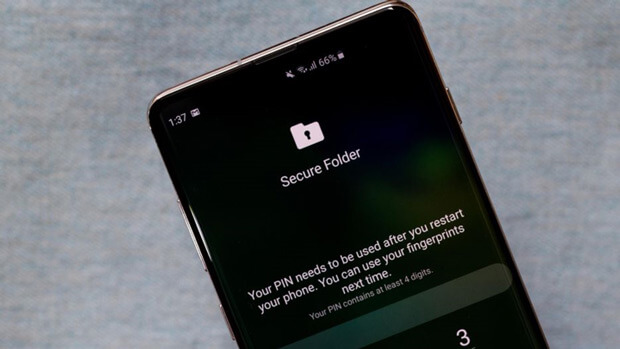
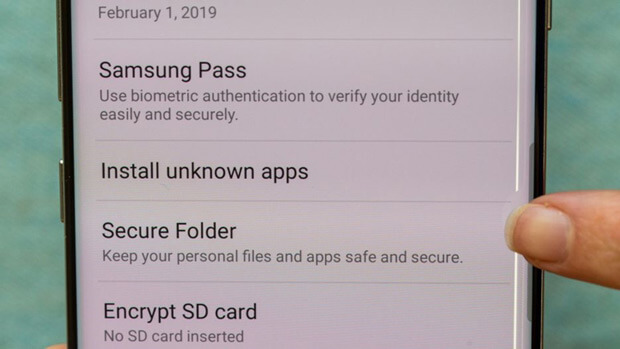
15. S10 allows users to select the mode to save images in short or original format.
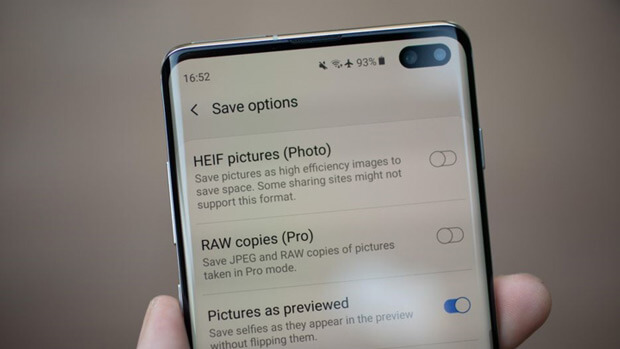
You should read it
- Galaxy S8 / S8 + Vietnam is supplemented with movie shooting features Super Slow Motion and AR Emoji
- Some advanced Galaxy S20 features are about to be updated for Galaxy S10 and Note10
- Galaxy S4 Fire, get HTC One M8
- How to take RAW photos on Galaxy S8 / S8 Plus
- Create unique Emoji shapes on Samsung Galaxy S9
- 10 features of Samsung Galaxy S8 that the iPhone cannot do
 The output of smartphones, TVs, and cars in the world is in danger of falling sharply due to the shortage of capacitors
The output of smartphones, TVs, and cars in the world is in danger of falling sharply due to the shortage of capacitors VirusTotal appears in a unique nostalgic interface
VirusTotal appears in a unique nostalgic interface Samsung's high-end store is covered by 1000 Galaxy
Samsung's high-end store is covered by 1000 Galaxy Programmers use 12,000 lines of 'molting' completely for Quake 2 game graphics since 1997
Programmers use 12,000 lines of 'molting' completely for Quake 2 game graphics since 1997 Already have iOS 12.2 with many improvements, invited to upgrade and experience
Already have iOS 12.2 with many improvements, invited to upgrade and experience