How to play retro games of Internet Archive on Kodi
Want to enjoy the best collection of retro video games on your TV without the hassle of buying any new hardware? Fortunately, Kodi can now access and play retro games thanks to the Internet Archive, which has a large library of titles available.
In this article, TipsMake.com will explain how to start playing retro games on Kodi with the Internet Archive ROM Launcher (IARL). And once it's set up, you'll have plenty of retro games on many platforms at your fingertips. You will have difficulty deciding which game to play first!
Instructions to play retro games of Internet Archive right on Kodi
- Internet game library of Internet Archive
- Use Internet Archive ROM Launcher on Kodi
- Install the emulator to play retro games
- Browse, download and launch retro games in Kodi
- Beware of play-related issues
Internet game library of Internet Archive
Over the years, Internet Archive has built a library of retro video games. As you may know, these games were once offered to play on web browsers. However, thanks to a dedicated Kodi add-on, all of them can now be accessed through your home theater!

Some collections have been retained by the Internet Archive. These include (but not all):
- The MAME Arcade includes games like Outrun and Defender.
- The Software Library: ZX Spectrum focuses on famous home computers in the UK
- The Software Library: MS-DOS includes a large collection of old PC games
Each of these libraries (and many other options) is accessible via a standard web browser. You can go there right now, choose a game and start playing in seconds. And the most important thing is to install the user interface into the Internet Archive's retro game library and activate the games with the relevant emulator.
If you are concerned about the copyright element of library access, rest assured that this is taken into account. Internet Archive has been granted a DMCA exemption to help store old software. This is important, because without it, you cannot host certain games and software, even by officially recognized archives.
Use Internet Archive ROM Launcher on Kodi
To access these games, you will need to install Internet Archive ROM Launcher and a back end emulator. This means you will only be able to run these games on systems that you have permission to install outside of Kodi, with an appropriate emulator.
A PC-based Kodi box is an ideal choice, and TipsMake.com even gives detailed instructions on how to install Kodi on Windows.

Are you ready to get started? To install the Internet Archive ROM Launcher on the Kodi box, go to Settings & File Manager and click Add source. Click None and enter:
http://fusion.tvaddons.co Name the source fusion, then click OK and return to the main screen. Browse to the Add-ons and click the Kodi box icon, then click Install from ZIP file . Here, select fusion & kodi-repos & english & repository.zachmorris-1.0.0.zip and wait for the Add-on installed message .

Now you will return to the Add-on browser menu, so click on Install from repository , then Zach Morris Add-ons & Video Add-ons and select Internet Archive ROM Launcher . Here, select Install, then wait until the installation is complete.

After a few moments, you will be able to browse your entire ROM collection collection via the Add-ons & Internet Archive ROM Launcher main menu.
However, you still cannot play them yet.
Install the emulator to play retro games
The best way to get the emulators you need is to install RetroArch. With this setting, you will find the most stable emulators that suit many system options.
RetroArch is available for Windows (95 and above), Linux, Mac (PowerPC and Intel), Android (see the article about the best game emulator for Android), iOS, BlackBerry, PS3, PSP, PS Vita, Xbox, Xbox 360 and even Nintendo Wii (although you'll have to hack your Wii with homebrew first), Wii U, 3DS, GameCube and Raspberry Pi. In essence, you can find an active version for the platform of your choice.
- Download RetroArch.
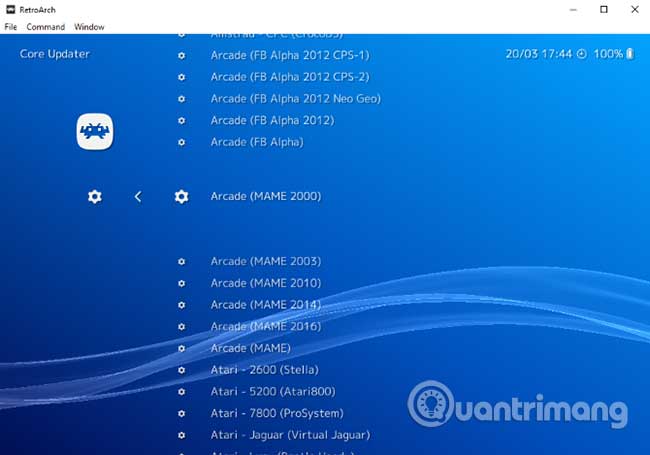
After downloading, install the software as usual. Then launch it and navigate to Online Updater & Core Updater , then select the appropriate core emulator for the type of game you want to play. For example, if you want to play classic MAME games, then choose Arcade (MAME 2000) .
With RetroArch and the appropriate core emulators installed, you're ready to start playing the game. However, some further configuration may be required.

Windows users will need to spend a few minutes to configure the IARL add-on. To do this, first change how Kodi handles hidden Windows files and folders. Go to Setting & Media Settings & General and search for Show hidden files and directories . (You may need to change the view from Basic to Advanced in the lower left corner to see this).
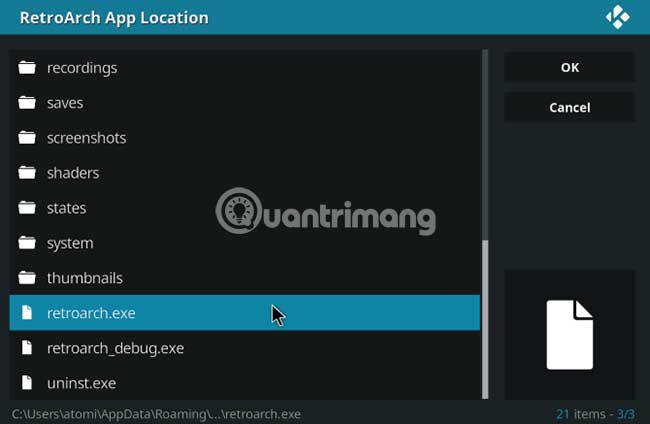
Next, go back to the main screen, then click on Add-ons and open the Kodi box icon. Find your way to the IARL add-on and choose Configure. In External Launchers, select Windows, then browse to RetroArch App Location , then RetroArch System Folder. The order of access is as follows:
C:users[USERNAME]AppDataRoamingRetroArchretroarch.exe and
C:users[USERNAME]AppDataRoamingRetroArchsystem 
After that, go to the Setup Wizard, then select the Execute Setup Wizard and wait until the changes are applied. (On the other hand, if you use Android, all these fields will be configured automatically.)
Browse, download and launch retro games in Kodi
Return to Kodi and launch the Internet Archive ROM Launcher to find the games you want to play. As long as the correct emulator is installed, you will be able to play the game. It is well worth the time you spend here and browse the list of corresponding games.
However, before you start playing, go back to the top of the game index (for example, Internet Archive Best Of - Arcade ) and display the context menu.
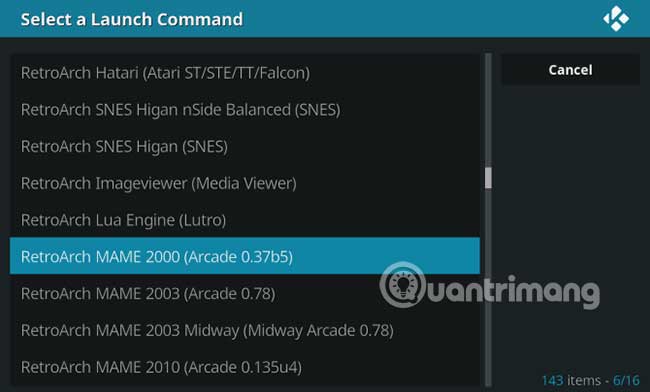
Here, select Update Ext Launcher Command and the appropriate emulator. Click Yes when prompted to update the command, then wait for the changes to be applied. When you're done, you're ready to play. Just click Launch to start playing your favorite retro games!
The game will open in a RetroArch window above Kodi. Stay tuned for instructions, which will tell you not only how to play the game, but also some new shortcuts.
Beware of play-related issues
However, note that playability may vary by device. For example, a regular Kodi remote control is absolutely not suitable for gaming. Keep this in mind and it's worth considering an alternative device, such as a controller or gaming keyboard.

Regarding the ROM itself, the Internet Archive's game library won't go anywhere. You don't need to worry about backing up games, simply because they are always available. More importantly, the default setting is that the games are downloaded and then removed when you download a new game.
And you can't save progress, but this is like playing a game in the browser. The only difference is that you can play retro games in the Kodi media center! So keep things legal and enjoy them. If you are interested in playing retro games, you can refer to some of the best retro games that TipsMake.com has suggested.
Wish you find a suitable choice!
 How to optimize video game graphics settings
How to optimize video game graphics settings 4 best YouTube Gaming alternatives for gamers
4 best YouTube Gaming alternatives for gamers What is RNG?
What is RNG? Configure Control gaming on the computer
Configure Control gaming on the computer Configure Rainbow Six Siege on the computer
Configure Rainbow Six Siege on the computer What is Mod Skin?
What is Mod Skin?