What is Xcode and how to use it effectively

Xcode is an integrated development environment (IDE) that supports programming languages such as Swift, Objective-C, and C++. In this article, TipsMake will briefly introduce Xcode, from basic features to effective usage tips to optimize the application development process.
What is Xcode?
Xcode is an integrated development environment (IDE) developed by Apple specifically for macOS. It is an indispensable tool for those who want to develop applications on Apple devices such as iPhone, iPad, Mac, Apple Watch, and Apple TV. Xcode provides a comprehensive set of tools including a code editor, debugger, simulator, performance analysis tools, and user interface design toolset.

What is Xcode?
Xcode supports a wide range of programming languages such as Swift, Objective-C, C, C++, Python, Java, and JavaScript. This gives developers the flexibility to choose the language that best suits their projects, while expanding their app capabilities across Apple platforms.
What is Xcode used for?
Application Development
App development is the core function of Xcode. Users can create apps for iOS, iPadOS, macOS, watchOS, and tvOS. From writing code to compiling and building the app, it all happens in a single environment.
Xcode provides a code editor with features like syntax highlighting, code auto-completion, and debugging support. This helps speed up coding and reduce errors caused by incorrect syntax. Once you're done writing code, you can compile your app and test it out immediately.
User Interface Design
The user interface is a very important element in any application. Xcode provides a set of intuitive, easy-to-use interface design tools that do not require much programming experience. Users can customize interface elements according to their needs and personal preferences.
Xcode is capable of testing the interface on many different types of devices. Thanks to the simulator, users can preview the interface of the application on different devices such as iPhone, iPad and Mac, ensuring that the application can work well on all screens.
Testing and debugging
Xcode provides a variety of useful debugging tools that help users easily identify and fix errors in their code. These tools are helpful in locating errors and improving code quality.
In addition to using emulators, users can also test their apps on real devices. This helps them catch bugs early and ensure that the app works as expected before releasing it.
Performance Analysis
Instruments is a powerful performance analysis tool in Xcode that allows users to monitor and analyze metrics such as memory usage, CPU usage, battery power, and more. With insights from Instruments, users can optimize their code, thereby improving the overall performance of their app.
Application Asset Management
Xcode provides tools for managing images, audio, and video, ensuring users can easily add, modify, and organize their app's assets in Xcode.
Application Distribution
Once your app is complete and thoroughly tested, the next step is to get it into the hands of your users. Xcode provides the tools you need to help you distribute your app easily and efficiently.
Key Features of Xcode
Code editor
Syntax highlighting helps users easily identify different parts of the code, from variables, functions to classes. This makes the code easier to read and understand, and reduces the chance of errors when writing code.
IDE Integration
Integrating the necessary tools minimizes disruptions in the development process. Users do not need to switch between different applications, from writing code to debugging and testing.
Various programming languages
Xcode supports a variety of programming languages, including Swift, Objective-C, C, C++, Python, Java, and JavaScript.
Users can choose the language that best suits their project. Developers can easily switch between languages without much difficulty.
Simulator
Simulators allow users to test their apps on a variety of devices, such as iPhone, iPad, and Apple Watch. This helps ensure that the app works properly on all the devices it will be used on.
Instruments
Instruments allows users to analyze application performance data in detail, helping to detect potential issues and improve overall performance.
By monitoring parameters such as memory, CPU, and battery power consumption, users can optimize their code to use system resources most efficiently.
6. Create ML
Even people with no knowledge of machine learning can create intelligent apps with Create ML. Developers can integrate artificial intelligence into their apps, thereby enhancing the user experience and expanding the capabilities of the app.
7. Reality Composer
With Reality Composer, users can easily design 3D objects, add dynamic effects, and create engaging AR experiences without much programming experience.
8. Build System
The build system automates many tasks, saving developers time and effort. This allows them to focus on creating instead of worrying about manual tasks. Additionally, the system allows users to manage versions of the application, making it easier to create updates and fix bugs.
9. User Interface Design
Users can drag and drop interface elements into the design window, making it quick and easy to create interfaces. Xcode allows users to test interface designs on a variety of devices, helping them ensure that their app will work well on all screens.
10. Debugging
Xcode integrates a variety of debugging tools, including variable value tracing and graphical debugging tools, to help users identify and troubleshoot errors efficiently.
Thanks to powerful debugging tools, users can improve the quality of their code, resulting in more stable and reliable applications.
Benefits of using Xcode
Xcode brings many benefits to users, helping them develop applications quickly and efficiently.
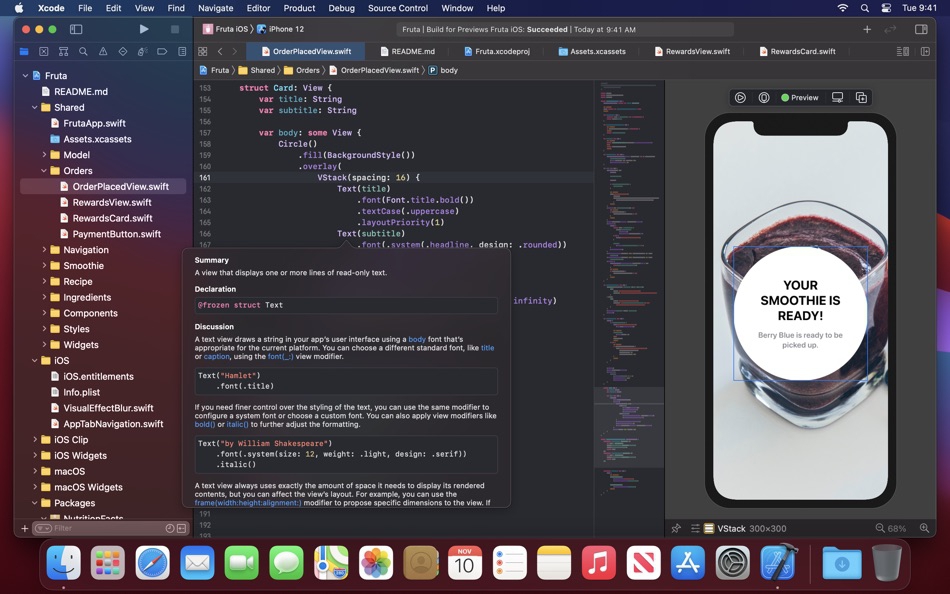
Benefits of using Xcode
- Full development environment: Xcode provides all the tools needed for app development, from a code editor to debugging and performance analysis tools.
- Support for multiple programming languages: With support for multiple programming languages like Swift, Objective-C, C, C++, Python, Java, and JavaScript, users can easily choose the language that suits their project.
- Tight integration with the Apple ecosystem: Xcode is designed to work well with Apple frameworks and libraries, giving users easy access to Apple resources and APIs.
- Provides Advanced Features: Not only a basic development tool but also provides many advanced features like Instruments, Create ML and Reality Composer.
- Free: Xcode is free software and can be downloaded from the App Store.
The limitations of Xcode
While Xcode has many advantages, it also has some limitations that users need to be aware of.
- macOS Only: One of the biggest limitations of Xcode is that it is only available on macOS. Developers using other operating systems will not be able to use Xcode to develop apps.
- Mac Required: Users need to own a Mac to use Xcode. This creates a barrier for some users, especially those who cannot invest in a Mac.
- Can be RAM intensive: Consumes a large amount of RAM when working on large projects or when using tools like Instruments.
Instructions on how to install and use Xcode
Install Xcode
- Create an Apple Developer account on Apple's website.
- Download Xcode from the macOS App Store. Open the App Store, search for "Xcode," and tap the download button. - Install Xcode: Once downloaded, open the setup file and follow the on-screen instructions to complete the installation.
Using Xcode
- Open Xcode: When you open Xcode, you will see the main interface. Select 'Create a new Xcode project'.
- Select project type: You can choose the project type that suits your needs. For iOS apps, select 'Single View Application' or 'Command Line Tool' if you are programming in C/C++.
- Name the Project: Enter a name for the project and select the programming language (Swift, Objective-C, or C++) in the configuration section.
- Select save folder: Select where you want to save the project and click 'Create'.
Tips for using Xcode quickly and effectively
Use keyboard shortcuts: Xcode has many useful keyboard shortcuts that help you write code, run apps, and debug faster.
Basic shortcuts:
- Command + B: Build project
- Command + R: Run application
- Command + U: Check application
- Command + .: Stop the application
- Command + Shift + K: Clean up project
- Command + Shift + O: Quickly open a file
- Command + Shift + F: Search throughout the project
- Command + /: Comment/Uncomment the current line of code
Take advantage of source code management features: Xcode supports source code management systems such as Git, branches, Live Issues, Refactoring to help you manage code versions and work together more effectively.
Use debugging tools: Don't forget to use Xcode's built-in debugging tools to find and fix errors in your code.
Take advantage of frameworks and libraries: Apple provides many frameworks and libraries to help you create high-quality apps. Take advantage of them to save time and enhance the functionality of your apps.
Join community forums: Community forums like Stack Overflow and Apple Developer Forums are great places to find answers to Xcode questions.
Conclude
Xcode is a powerful and versatile IDE for developing applications on Apple devices. With support for multiple programming languages, rich features, and tight integration with the Apple ecosystem, Xcode is truly an indispensable tool for developers. Whether you are a beginner or an experienced developer, Xcode provides everything you need to create high-quality and engaging applications. Hopefully this article has helped you get an overview of Xcode and how to use it most effectively.
You should read it
- How to Download Xcode on PC or Mac
- If this feature is real, Apple will take the iPad to a new level
- ChatGPT has been greatly improved in terms of coding capabilities.
- How to Enable Developer Mode on iPhone
- New update 3uTools supports iOS 13 beta 1 upgrade for Windows computers
- Your understanding of Facebook's features
 What is ES6? Features and Benefits of ES6 over JavaScript
What is ES6? Features and Benefits of ES6 over JavaScript Learn about the SELECT DISTINCT command in SQL
Learn about the SELECT DISTINCT command in SQL What is NGROK? Detailed instructions for use
What is NGROK? Detailed instructions for use What is HeidiSQL? A guide to using HeidiSQL to manage databases
What is HeidiSQL? A guide to using HeidiSQL to manage databases What is JRE (Java Runtime Environment)?
What is JRE (Java Runtime Environment)? What is Node.js Hosting? Instructions for installation and effective use
What is Node.js Hosting? Instructions for installation and effective use