What is Segurazo Antivirus? How to remove Segurazo Antivirus
If you are hoping to seek help to remove a PUP (Potentially Unwanted Program) called Segurazo Antivirus from your computer, you should continue to read this article. In the article below, you will find out what Segurazo Antivirus is, why this application becomes a problem, you can remove and force it away from your computer in the future.
Learn about Segurazo Antivirus and how to remove it
- How to uninstall Segurazo Antivirus?
- Learn more about Segurazo
- How Segurazo Antivirus is installed in the computer?
- How to remove Segurazo Antivirus on Windows
How to uninstall Segurazo Antivirus?
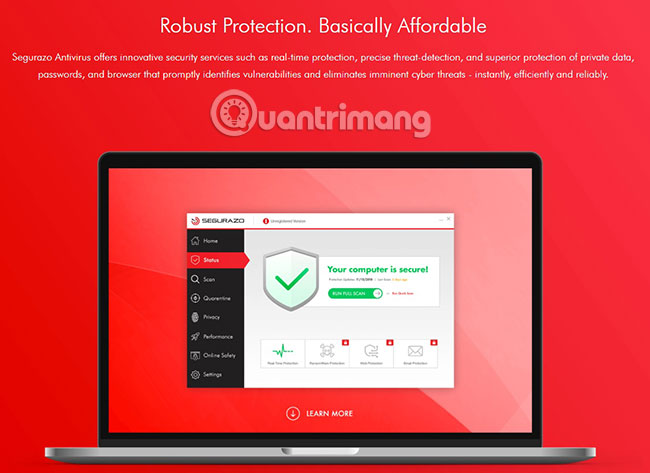
Segurazo Antivirus is a program with shady activities.
To uninstall Segurazo Antivirus quickly, you can try the following:
1. Click the Start button in the lower left corner of the screen.
2. Go to Control Panel> Programs and Features> Uninstall a Program .
3. Search Segurazo Antivirus and any other strange items.
4. Uninstall Segurazo Antivirus and other suspicious programs.
Learn more about Segurazo
Unlike what many users still think, Segurazo Antivirus is not a virus. In fact, it is actually an antivirus program and has an official website for users to download the software. However, most users who encounter this software consider it an unwanted application and want to remove Segurazo Antivirus from the computer.
Also, most people don't remember ever downloading this app. It often infiltrates into computers and most users do not know how Segurazo Antivirus gets into their systems. The article will tell you more about the distribution methods of Segurazo Antivirus later, and right now, we will solve why it is considered an unwanted software.
The main complaint regarding this application is that it is installed in the computer without the user's permission. It starts to perform many different processes in the computer that the computer administrator cannot disable. It is quite difficult to uninstall Segurazo Antivirus in practice. This antivirus software seems to have been specifically programmed, in such a way that it is difficult to remove it as possible.
Although this program is definitely not a virus, trojan or ransomware (which is something some users may be mistaken for), removing it can be a big challenge. Processes in Task Manager, items in the Registry Editor and Segurazo files are protected as if they were important system components, making them a daunting task, especially for new and inexperienced users.
Of course, this will not become a problem, if you let the Segurazo Antivirus program run in the computer. However, this software seems to waste a significant amount of RAM and CPU power when running. Some users report that Segurazo Antivirus even tried to install additional applications in their system.
Even if it has certain values, as a security tool, there are certainly many antivirus software that are optimized and are more effective. Of course, if you want to keep it in your system, that's fine. But in the opinion of most users who have installed this application in the system, it seems Segurazo is a slightly "expandable" program and it is better to uninstall it.
How Segurazo Antivirus is installed in the computer?
Although there is an official website for users to download Segurazo Antivirus, this program seems to be most commonly distributed through program packages - a very popular technique for distributing software. Free and unwanted. The application is included in some installers for another program. Although Segurazo Antivirus can be bypassed in the installation of the main program, users are forced to manually opt out of the permissions to install the software.
Summary
Name Segurazo Type PUP Low level of danger (Can not damage the computer, but can use a lot of system resources and perform many different processes without the user's permission) Identify sign Slow computer performance, often appearing inaccurate malware warnings, installing new applications without user permission, annoying pop-ups on the screen, etc. . Method of distribution Through the official website and software packages. Segurazo detection tool can reinstall itself many times, if you do not delete its core files. You should download SpyHunter to scan for malicious programs. This tool can save you hours. The time you need to download and scan the system with this application is only about 15 minutes.How to remove Segurazo Antivirus on Windows
Step 1:
Some steps may require you to exit this page. Please bookmark it again for future reference. Refer to the article: All problems with starting Windows in Safe Mode, if you don't know how to do it.
Step 2:
WARNING! READ CAREFULLY BEFORE PRIVACY!
Removing Segurazo manually can take hours and damage your system in the process.TipsMake.com recommends that you download SpyHunter to see if it can detect Segurazo's files for you.
Press CTRL + SHIFT + ESC at the same time and go to the Processes tab . Try to determine what is a dangerous process.
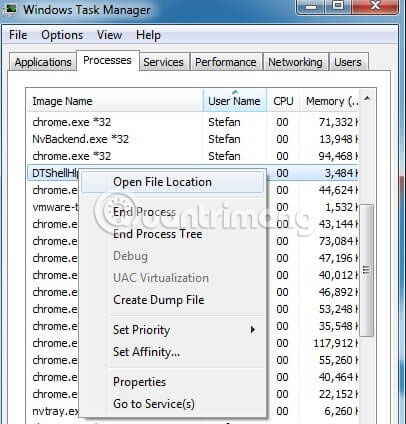
Right-click on each process and select Open File Location . Then scan the files using the virus scanning tool.
After you open the folder, end the process, then delete the folder containing them.
Note : If you are sure something is wrong, delete it, even if the antivirus tool is not flagged. No antivirus program can detect all the problematic components.
Step 3:
Hold Windows and R keys at the same time. Enter appwiz.cpl, then click OK.
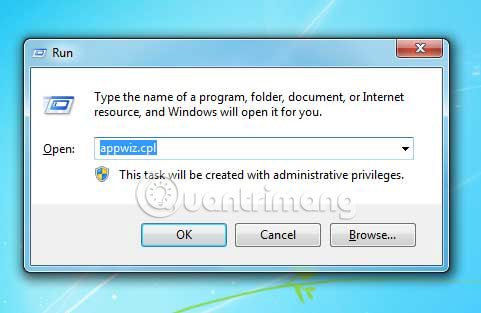
Now, you are in Control Panel . Search for suspicious items and uninstall them. If you see a screen like this when you click Uninstall, select No :

Step 4:
To remove Segurazo yourself, you may have to interfere with the system files and registry. If you do this, you need to be extremely careful, because you can damage your system.
Enter msconfig in the search field and press Enter . A window will appear:
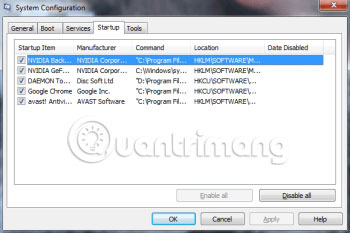
In Startup, uncheck items that have an 'unknown' manufacturer or seem suspicious.
Remember this step: If you have a reason to believe that a bigger threat (like ransomware) is on your PC, check out everything here.
Hold down Windows + R , then copy and paste the following:
notepad %windir%/system32/Drivers/etc/hosts Click OK. A new file will open. If you are hacked, there will be a bunch of other IPs connected to you below. Take a look at the image below:
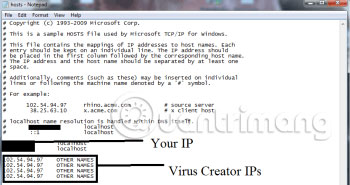
Step 5:
Enter Regedit in the Windows search field and press Enter .
Then press CTRL + F and enter the virus name. Right-click and delete any item you find that has a similar name. If they don't show up this way, manually access these folders and delete / uninstall them:
- HKEY_CURRENT_USER —- Software —– Random Directory
- HKEY_CURRENT_USER —- Software — Microsoft —- Windows — CurrentVersion — Run - Random
- HKEY_CURRENT_USER —- Software — Microsoft — Internet Explorer —- Main—- Random
Hope you are succesful.
You should read it
- 9 best antivirus software for Mac
- Evaluate Cylance Smart Antivirus - Antivirus software using artificial intelligence tools
- Free 6-month license for McAfee AntiVirus Plus 2018 antivirus software, priced at $ 55
- 7 best antivirus programs for Ubuntu
- Should you choose free or paid antivirus software?
- 5 things to consider before buying antivirus software
- Link Download AVG AntiVirus Free 20.10.3157
- Avast Free Antivirus 20.10.2442
May be interested
- Top free antivirus software for Windows
 most computer users know they need an antivirus program to protect their computers from modern web threats. while there are plenty of free antivirus programs, many of them keep their free programs by constantly pushing users to upgrade to paid versions or installing unnecessary browser extensions.
most computer users know they need an antivirus program to protect their computers from modern web threats. while there are plenty of free antivirus programs, many of them keep their free programs by constantly pushing users to upgrade to paid versions or installing unnecessary browser extensions. - Top 7 best free antivirus software for Linux
 there is a misconception that linux users do not need antivirus software. yes, linux performs better security than windows. however, antivirus software is necessary for any computer to provide maximum protection for users.
there is a misconception that linux users do not need antivirus software. yes, linux performs better security than windows. however, antivirus software is necessary for any computer to provide maximum protection for users. - 10 virus scanning software does not require installation
 portable usb anti-virus devices can help you overcome computer infections with malware. the following is a list of 10 virus scanning software without installation.
portable usb anti-virus devices can help you overcome computer infections with malware. the following is a list of 10 virus scanning software without installation. - Top free antivirus software, no bloatware and requires upgrade to free of distractions
 most computer users know that they need an antivirus program to protect the computer against modern web threats. while there are many free antivirus software, many are free by constantly asking people to upgrade to a paid version or installing some unnecessary browser extensions.
most computer users know that they need an antivirus program to protect the computer against modern web threats. while there are many free antivirus software, many are free by constantly asking people to upgrade to a paid version or installing some unnecessary browser extensions. - Instructions for installing and using Avast Free Antivirus to effectively remove viruses on your computer
 the process of installing and using the new version of avast free antivirus is much different from previous versions, making it difficult for many users to learn. taimienphi will share in the article how to install and use it. avast free antivirus effectively removes viruses on computers.
the process of installing and using the new version of avast free antivirus is much different from previous versions, making it difficult for many users to learn. taimienphi will share in the article how to install and use it. avast free antivirus effectively removes viruses on computers. - TotalAV Essential Antivirus
 totalav essential antivirus offers basic security features for free malware detection and removal, including real-time protection, scheduled scanning, and a quarantine system to handle potential threats.
totalav essential antivirus offers basic security features for free malware detection and removal, including real-time protection, scheduled scanning, and a quarantine system to handle potential threats. - 9 best antivirus software for Mac
 by now, you know that mac needs antivirus software, but which antivirus software should you choose? there are a lot of security applications dedicated to mac and it can be difficult to distinguish them, so we did a study. 9 security suites will help your computer not be infected with viruses, trojans and all other types of malware.
by now, you know that mac needs antivirus software, but which antivirus software should you choose? there are a lot of security applications dedicated to mac and it can be difficult to distinguish them, so we did a study. 9 security suites will help your computer not be infected with viruses, trojans and all other types of malware. - Evaluate Cylance Smart Antivirus - Antivirus software using artificial intelligence tools
 cylance smart antivirus is a lightweight antivirus solution from cylance group, a recent ai-based security provider bought by blackberry for $ 1.4 billion.
cylance smart antivirus is a lightweight antivirus solution from cylance group, a recent ai-based security provider bought by blackberry for $ 1.4 billion. - No need to use an antivirus program, this is how to get rid of the virus on your computer
 viruses can be illegally hacked into users' computers through various ways, such as during web browsing, or from usb devices or during the installation of applications and software.
viruses can be illegally hacked into users' computers through various ways, such as during web browsing, or from usb devices or during the installation of applications and software. - Free 6-month license for McAfee AntiVirus Plus 2018 antivirus software, priced at $ 55
 mcafee antivirus plus 2018 is highly rated antivirus software that passes tests from reputable virus labs such as av-comparatives, av-test, virusbulletin.
mcafee antivirus plus 2018 is highly rated antivirus software that passes tests from reputable virus labs such as av-comparatives, av-test, virusbulletin.










 What is syntax error?
What is syntax error? Learn about fileless malware Astaroth
Learn about fileless malware Astaroth What is DHCP error? How to overcome it?
What is DHCP error? How to overcome it? What is Fileless Malware?
What is Fileless Malware? What do you know about Windows NT?
What do you know about Windows NT? Switch from base 2 to base 16
Switch from base 2 to base 16