What is Obsidian Note-Taking? Obsidian User Manual
What is Obsidian?
Obsidian is a powerful note-taking and knowledge management application. It offers a unique way to organize information because Obsidian is based on the Zettelkasten concept: a dynamic linked repository of notes. This method allows you to easily discover and manage notes. It can even 'catalyze' the development of new ideas.
Obsidian is built on a distributed version control system called Git. It allows you to keep track of all changes made on the note. This makes the application extremely flexible because you can edit and rearrange notes whenever you want.
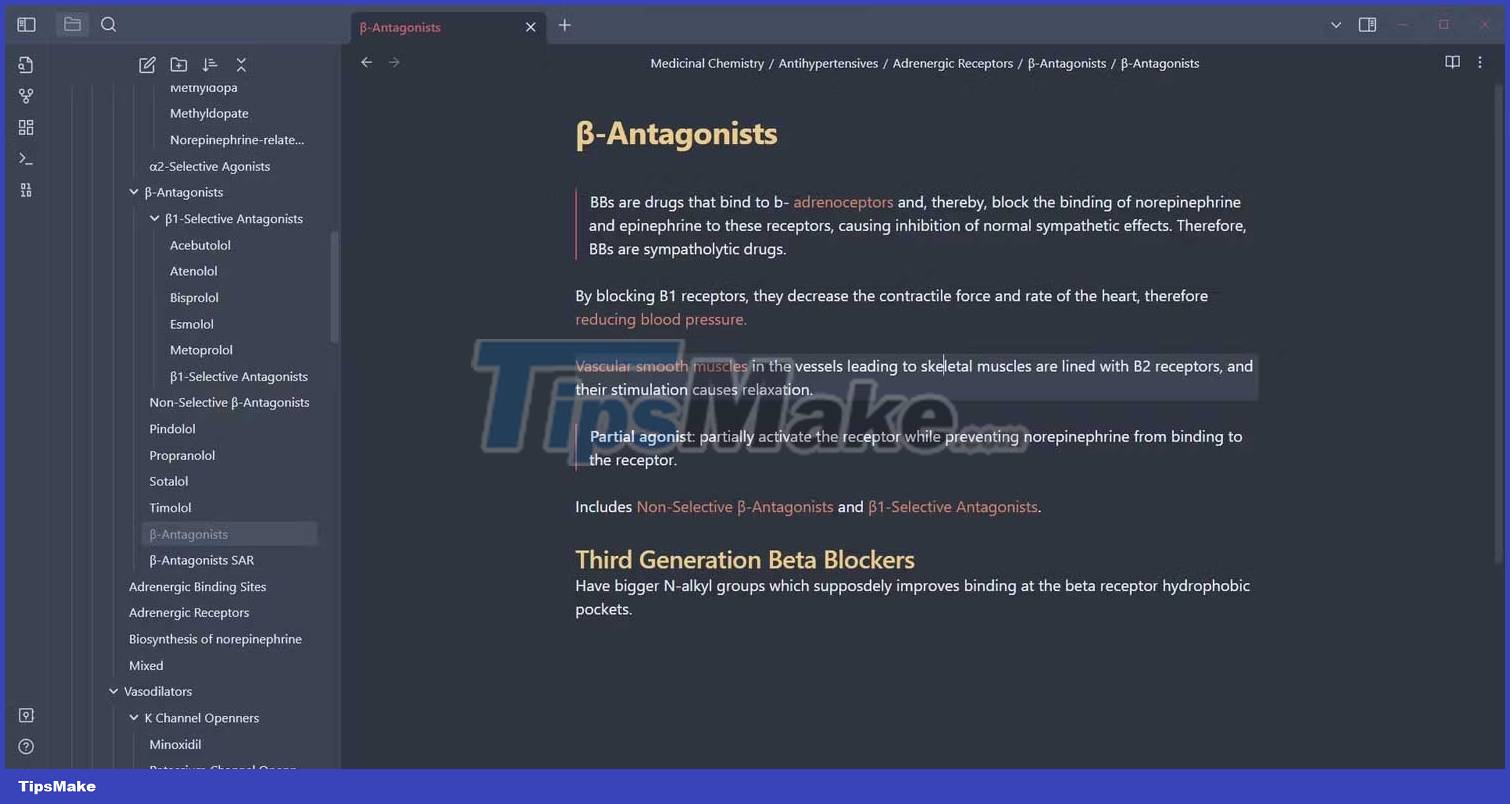
On top of that, Obsidian's chart view overviews all notes and the connections between them in a one-click easy-to-understand way. You can filter, customize the chart to see connections between specific notes, or view a quick summary of the archive.
With its flexible structure and hybrid chart viewer, Obsidian turns your notes into more than mere doodles. They become an active part of your second brain.
How to use Obsidian to take notes
The Obsidian Mantra application has two aspects:
- One is to install apps, create archives & notes, and use Markdown to format and link notes.
- The second is to store notes.
You need to determine the purpose of using Obsidian to make the right choice. Remember that the Obsidian repository is an investment in the long run. The more effective you are at organizing information, the better Obsidian will help you do your job.
1. Download and install Obsidian
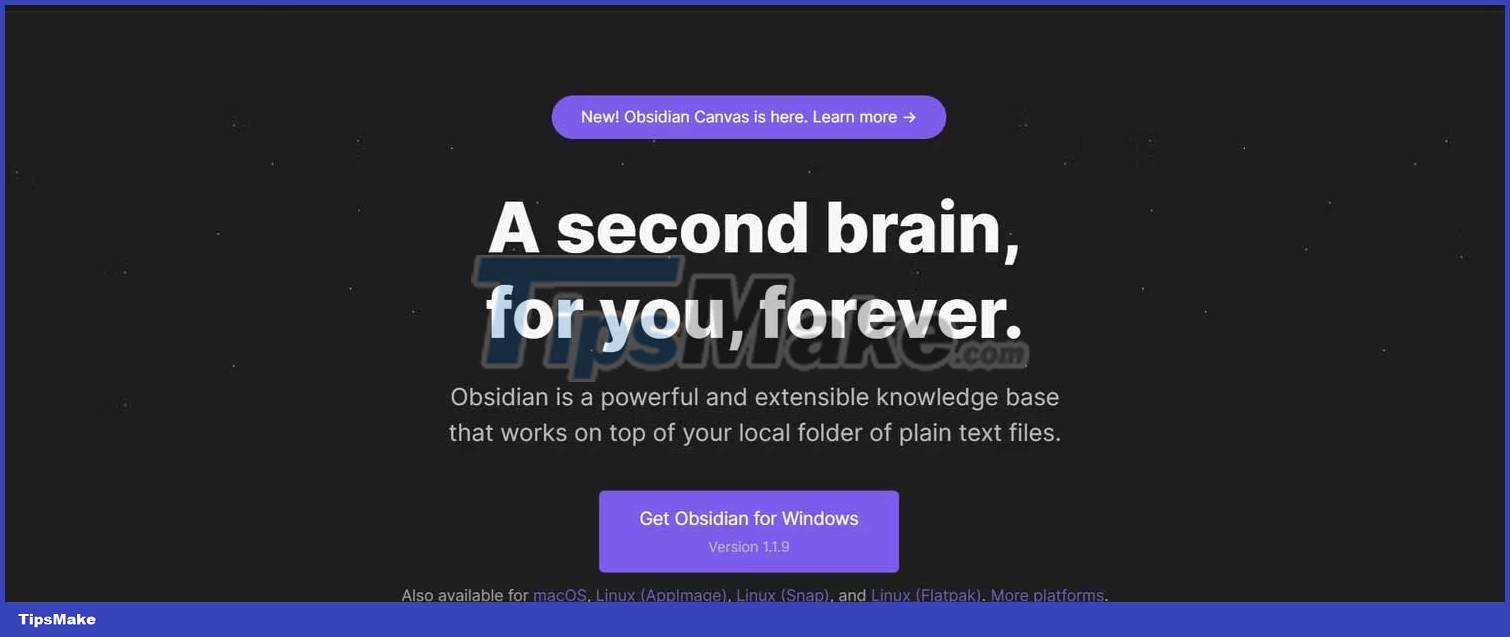
Obsidian is released for free for Windows, Mac, Linux, Android, and iOS. You just need to visit the Obsidian homepage, download and install it according to the instructions.
Download Obsidian
2. Create a new repository

When you open Obsidian for the first time, you will see the startup window. Here you can create a new archive or open an existing one. Click Create new vault to get started.

On the next screen, give the archive a name and choose a folder for it. The location you choose is where all the notes and files in the vault are stored. Click Create to import the new repository.
3. Create Notes

Remember, using an Obsidian repository is a 'long-term investment'. It won't increase your productivity right away. Instead, it gives you a platform you can use to do just that.

Start by creating your first note. You can do this by clicking the New note icon at the top of the File view window or pressing Ctrl + N on the keyboard. Name the note, and then enter the text. Use Markdown to format notes. You can also add photos or other media to the note.
4. Note Link

By linking notes, you can quickly access related notes and visualize the connection in the graph viewer. Once you have lots of notes and information, you can start linking them together.
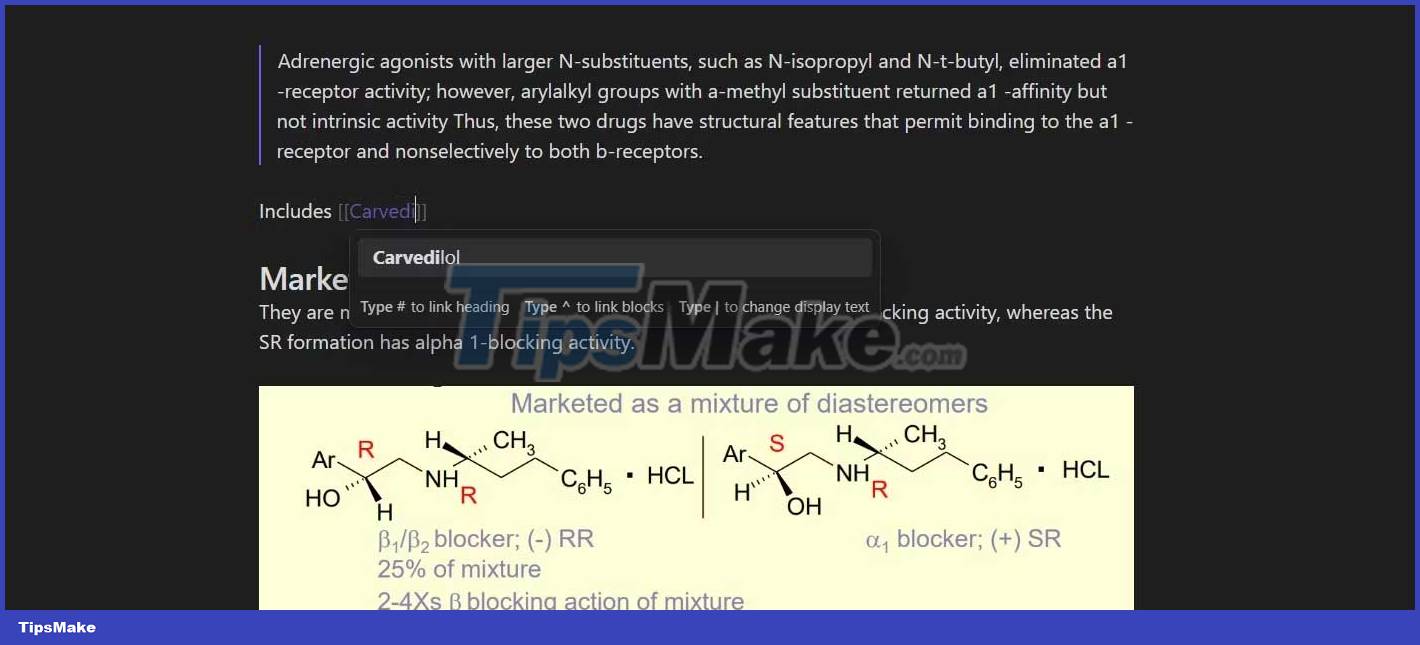
Type two brackets [[ , and then enter the name of the target note. After typing a few letters, you can autocomplete the Obsidian link by pressing Enter. For example, the markdown below links to the Carvedilol note:
[[Carvedilol]]The default anchor text will be the name of the target note. You can customize the anchor text by entering a dash ( | ) in the Markdown code.
The markdown below links to the Carvedilol note but the text displayed will be custom text .
[[Carvedilol|custom text]]5. Check out the chart viewer

Some linked notes are enough for you to have a graph/graph in Obsidian. In addition to quickly accessing related notes, by linking notes you can also link them together in the chart viewer. Press Ctrl + G on your keyboard to open the viewing window.

You can customize the graph by clicking on the settings icon in the top right corner. The settings here allow you to create annotation filters, change the focus color by creating groups, change the graph layout, and more.
Above is a beginner's guide to using Obsidian. Hope the article is useful to you.
 What is CISO? What is their mission?
What is CISO? What is their mission? What is Incident Response Retainer (IRR)?
What is Incident Response Retainer (IRR)? What is FormBook Malware? How to remove?
What is FormBook Malware? How to remove? What is Network TAP? How does it help secure the system?
What is Network TAP? How does it help secure the system? What are GBR files?
What are GBR files? Everything you need to know about the LockBit . ransomware family
Everything you need to know about the LockBit . ransomware family