Ubuntu Bash tutorial on Windows 10
The Windows 10 Insider Preview Build 14316 version is packed with new features. One of those features is "Windows Subsystem for Linux".
The Windows 10 Anniversary Update update was released this summer, adding the ability to use Bash to run Linux applications according to the command. Microsoft has provided a trial version of some of the features of Anniversary Update in Build 14316 including Bash in Windows 10.
Note : Build 14316 is only for Windows Insider users.
1. What is Bash on Linux?
For unknown users, Bash or Bourne Again Shell is a standard GNU Linux Shell program.
2. Run Ubuntu's Bash on Windows 10
First activate Developer Mode by:
Go to Settings => Update & Security => For Developers menu. Then select Developer Mode , then search Windows Features select Turn Windows features on or off .

On the Turn Windows features window on or off select Windows Subsystem for Linux (Beta) and then select OK.

Now Windows will search for the necessary files and start applying changes. After the process has finished, click Restart Now to restart your computer.

After booting, right-click on the Start button and select Command Prompt (Admin) or Powershell .
Next enter Bash in the Command Prompt window and press Enter. This time the screen appears This will install Ubuntu on Windows, distributed by Canonical and. . Enter Y to continue the next steps.
Then press Y to start the download process from the Windows Store.
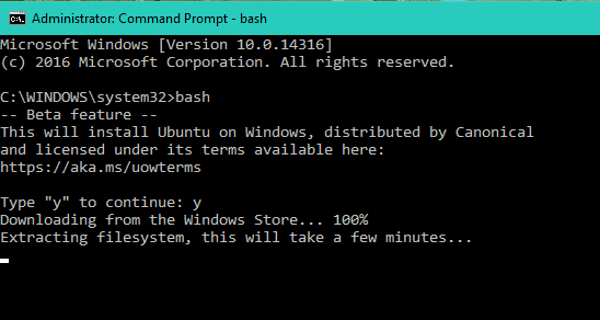
After the download process finishes, it will begin the process of extracting the file system.
After the process is finished you will receive a successful installation message: Installation Successful! The environment will start momentarily .
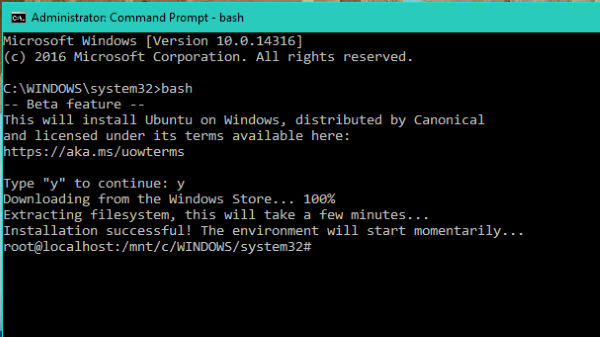
From now on you can run the Bash Script, the command line in Linux like sed, awk, grep, . directly on Windows. Also you can access Windows system files from Bash.

In addition, after installing, Bash is also listed in the app, you can open All app then click Bash on Ubuntu on Windows to open Bash.
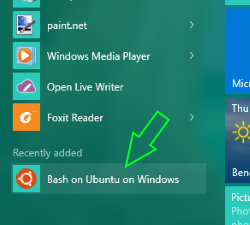
Refer to some of the following articles:
- 6 ways to view IP addresses on computers, smartphones or Tablet
- How to access Linux partitions on Windows?
- Certain deadly commands never run on Linux
Good luck!
You should read it
- Instructions for accessing Ubuntu Bash files on Windows
- How to use Zsh (or other Shells) on Windows 10?
- Difference between Zsh and Bash
- How to create and open folders in VS Code with Git Bash for Windows
- How to Install and Run Bash on Windows 11
- Shortcuts to copy - paste coming soon on Windows 10's Bash Console
 Learn the file system and folders on Linux operating systems
Learn the file system and folders on Linux operating systems How to use Zsh (or other Shells) on Windows 10?
How to use Zsh (or other Shells) on Windows 10? Instructions for accessing Ubuntu Bash files on Windows
Instructions for accessing Ubuntu Bash files on Windows How to create an ISO file on Linux
How to create an ISO file on Linux How to run 2 or more Terminal commands at the same time on Linux
How to run 2 or more Terminal commands at the same time on Linux This is how to 'recover' a failed USB drive on Linux
This is how to 'recover' a failed USB drive on Linux