Instructions for sharing passwords in Google Family
Google Family lets you share content with other Google accounts. You can also use Google Family to set up parental controls for families with young children. This makes it easy for members of the Google Family group to access shared content. Below are instructions for sharing passwords in Google Family.
How to share passwords in Google Family
Note, currently this feature only applies to Google Play version 24.20 and above.
Step 1:
At the interface on the Google Chrome browser on the phone, users click on the 3 dashes icon and then select Settings . Next in the displayed interface, select Password Manager .
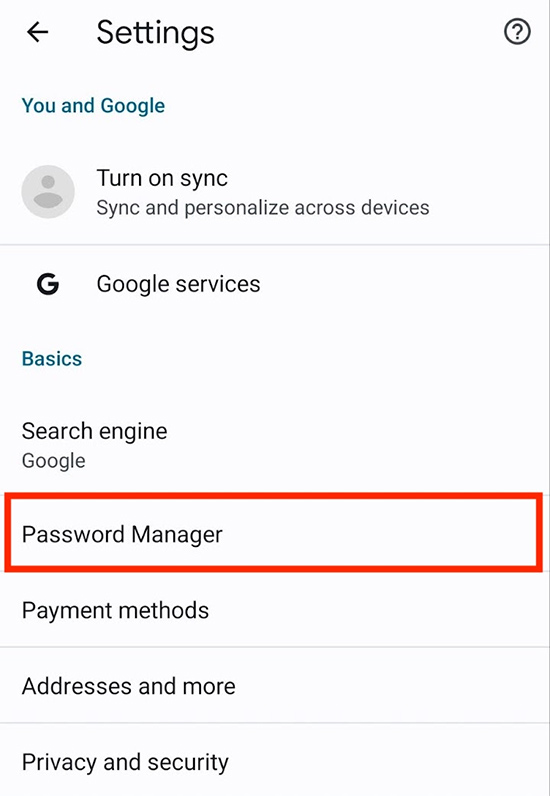
Step 2:
Displays the password management interface with password information and applications that save information on Google. Click on the account information that the user wants to share .
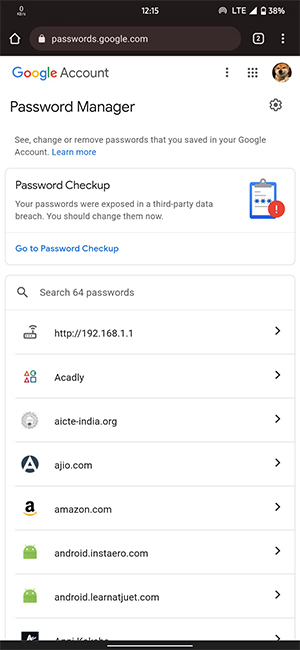
Next, click the Share button to proceed with sharing information including account and password.
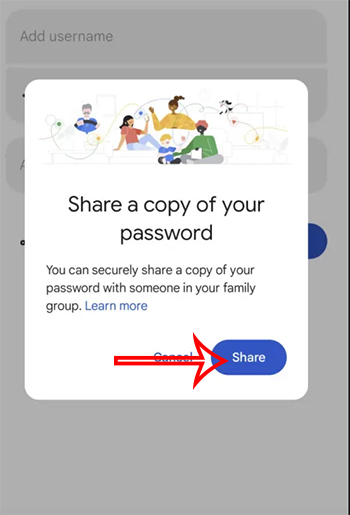
Step 3:
Now display the Share a copy of your password interface , you will select a member of the Google Family group to share the password with that member. Click to select a member and then click Share to share the password.
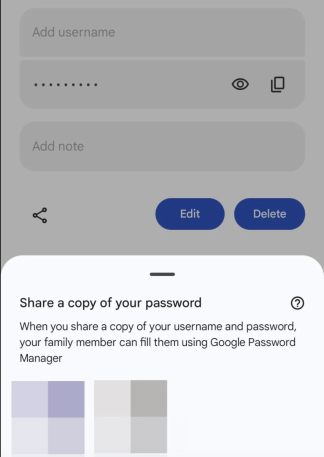
You should read it
- 28/6 Vietnamese Family Day, honoring the good values of the family
- How to share apps with family on Android
- Rothschild is the richest family of all time
- What is Google Sites, and when should you use it?
- Instructions for using Family Sharing feature for iPhone / iPad
- How to block adult websites and set up parental controls on Google Chrome?
 A series of famous accounts were hacked, TikTok issued an urgent announcement
A series of famous accounts were hacked, TikTok issued an urgent announcement Intel makes the ability to upgrade RAM on laptops a thing of the past
Intel makes the ability to upgrade RAM on laptops a thing of the past Apple MacBook Air 15.3 inch launched: M2 chip, 18-hour battery, thinnest laptop in the world
Apple MacBook Air 15.3 inch launched: M2 chip, 18-hour battery, thinnest laptop in the world Acer launches a powerful AIO desktop computer, integrated with AI assistant
Acer launches a powerful AIO desktop computer, integrated with AI assistant Spotify raises prices higher than Apple Music
Spotify raises prices higher than Apple Music The Amazon tribe finally connects to the Internet and has unexpected consequences
The Amazon tribe finally connects to the Internet and has unexpected consequences