10 super useful new features of smartphones that few people know
- 13 extremely useful tips for phones that you may not know
- 15 simple photography tips that help amateurs also become a professional photographer
- 7 useful features of smartphones you may not know how to use
10 years ago, when there were 10 things to do, you would need to use up to 10 devices. But now with just a smartphone you can call, text, watch TV shows, read news, pay bills and more.
We have found some really useful functions for smartphones that make your life easier and more convenient.Please refer to 10 new super useful features of smartphones that few people know in this article!
10. Message lock screen
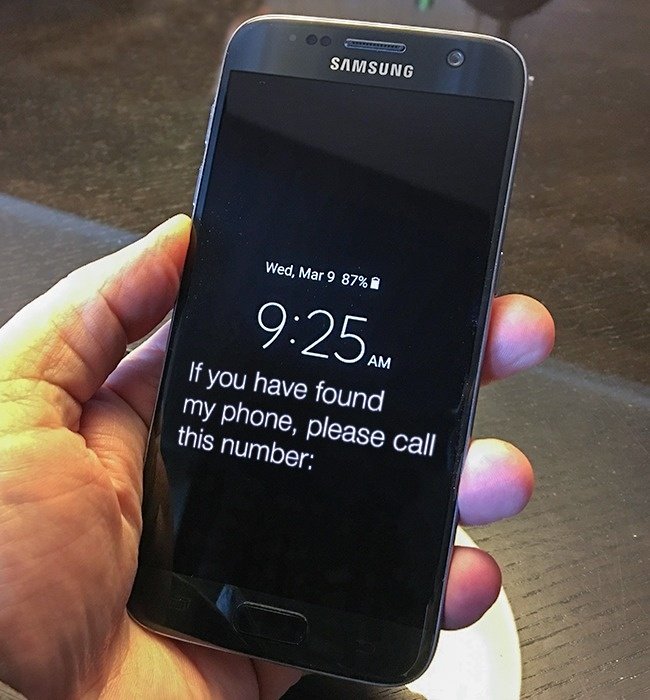 © John Biehler / flickr
© John Biehler / flickr
- Imagine that you have lost your phone and your phone screen is locked with a password, but what is the only person who knows the unlock code? Although you may not find the phone, no one can use it except you. Use a special feature in a new version of Android - leave a message on the lock screen . For example, please return the device to the ABC address.
- Go to ' Settings - Settings ' - ' Lock screen and security - Lock screen and security ' - ' Lock screen signature - Screen signature lock '. Then write your backup phone number or your personal email address there. Done!
9. Anti-theft application
 © Matthew Keys / flickr
© Matthew Keys / flickr
If the lock screen notification is not enough, use an anti-theft application . Such applications (Cerberus is one of them) can take pictures, activate microphones, lock the phone or / and delete all data, determine coordinates using GPS or even use loud sounds to record draw the attention of the people around .
8. Store data
 © Microsiervos / flickr
© Microsiervos / flickr
- Sooner or later, the memory on your device will be full. This is when you need to use flash memory cards, cloud services like Dropbox or backup data on your PC. But there is now another option to upload all your data to Telegram Messenger.
- Telegram allows you to send files, documents and links to yourself . You can use it for notes and cloud storage. Just enter your phone number and start using.
7. Turn your phone into a surveillance camera
 © freegreatpicture
© freegreatpicture
- Use an old smartphone to create a simple security system for your home. An application with a motion sensor function will turn your mobile device into a CCTV - a surveillance camera capable of taking pictures when someone appears on the screen. It will send you a picture right away.
- You can learn more about how to assemble such a device here. In addition, you can also turn the smartphone into a video projection tool for babies ( this is an application that responds to selected sounds ). But remember that using a device with a specific function is always the best choice!
6. Journey camera
 © Car DVR & GPS navigator / play.google
© Car DVR & GPS navigator / play.google
- You can also use smartphones as a DVR ( cruise camera ) in your car. All you need to do is install your camera with the best street view. To make it work better, use dedicated DVR applications .
- Using a dedicated DVR in the car is always the best choice. However, when traveling with a rented car, can a homemade cruise camera be very useful?
5. Access menus for professional users
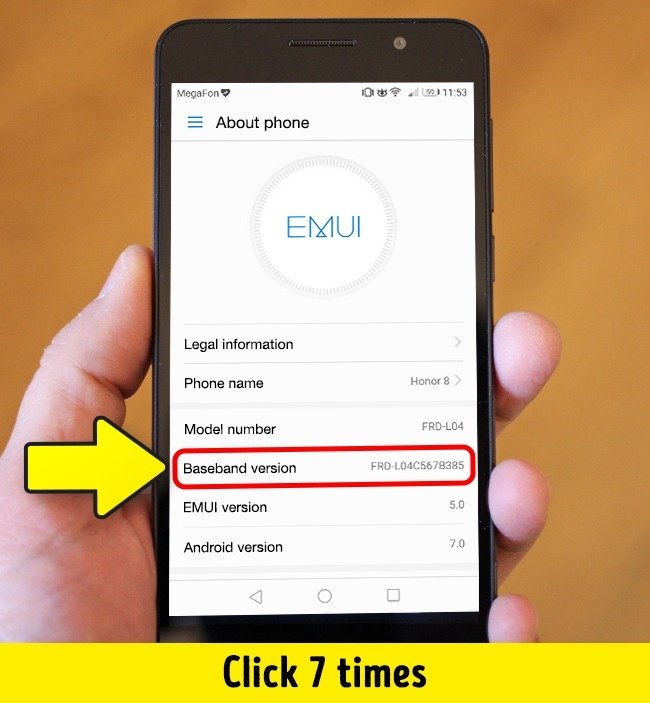 © Maurizio Pesce / flickr
© Maurizio Pesce / flickr
- If you really understand smartphones and use them often, you can also change the settings of the device as an expert. To do this, go to the Developer Menu section.
- Go to: ' Settings - Settings "-' About the phone - Go to phone " - Click 7 times on ' Model Number - Model Number '.
- Congratulations! Now you are a professional user! Using this mode, you can improve the overall performance, signal reception quality and interface of the entire system.
4. Ultraviolet light
 © FaceTube Worldwide / youtube
© FaceTube Worldwide / youtube
- Ultraviolet lights can be very helpful, especially when you want to check paper money. You can make your own ultraviolet lights using tape, a blue pen, and of course need a smartphone.
- Attach a piece of tape to the flash, then use a blue pen to paint it. Repeat step 1, paint purple and then add 2 more layers. Done!
3. Turn your phone into an altimeter and angle meter
 © iHandy Level / itunes.apple
© iHandy Level / itunes.apple
Any smart phone now has an accelerometer and a gyroscope. These two parts help the device to determine the location of the device in space . Download this special app for Android and iOS, your phone can replace the altimeter. This feature can only be used for simple amateur tasks . If this job is highly professional, you need specialized tools.
2. Statistics of application usage status
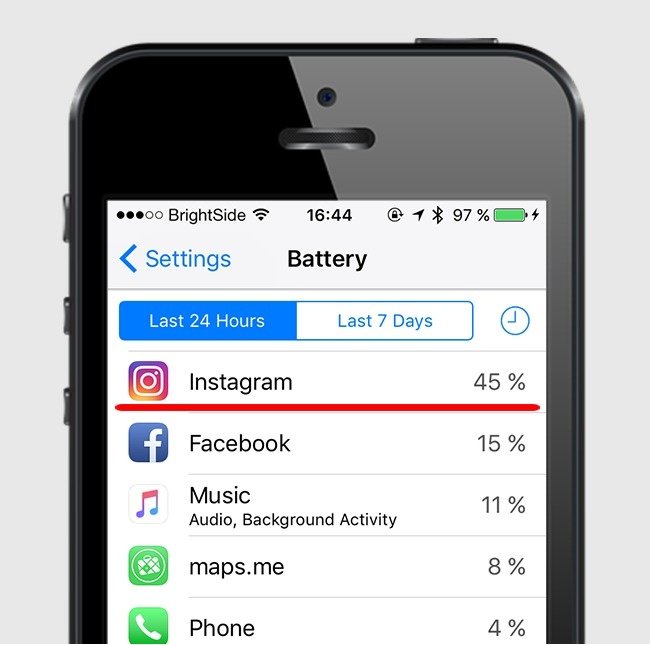
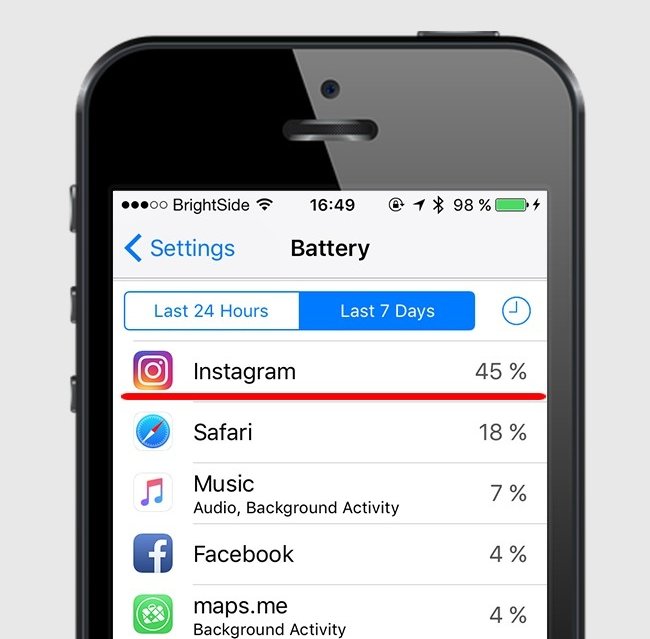 © pixabay
© pixabay
- Do you often complain about using your phone too much? So, you can monitor your status through interesting statistical functions .
- On iOS , just go to the ' Setttings - ' ' Battery - Pin "section and select' Last 7 days - the last 7 days . 'The list of applications you use the most will appear. With Android , you will have to install an application like Instant.
1. Switch to black and white mode to save battery power and protect eyesight
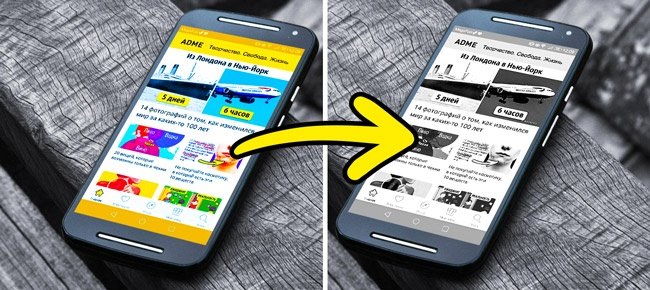 © pixabay
© pixabay
If you want to save battery power and protect eyesight, use dark color themes or switch to monochrome mode when reading . Go to " Developer Menu - developer menu " and find " Simulate anomaly - then switch to monochrome mode. Now your phone will work in black and white mode.
See also: 10 extremely important things that you should remember when using free Wifi
Having fun!
You should read it
- How to disable Widgets on iOS 10 lock screen?
- Some applications help customize the Windows Phone 8 lock screen
- Huawei Mate 40 can be equipped with a unique touch screen around the camera
- How to display the weather on the iPhone lock screen
- Unique features on smartphones that you don't know yet
- 9 great hidden features on Android you may never know
 Congratulations to the developers, today, September 13 as your day!
Congratulations to the developers, today, September 13 as your day! Benchmarking route of Coffee Lake - 8th generation Intel chip
Benchmarking route of Coffee Lake - 8th generation Intel chip 7 reasons why you should continue to use the old iPhone
7 reasons why you should continue to use the old iPhone Apple removed the iOS App Store from iTunes in the latest update
Apple removed the iOS App Store from iTunes in the latest update Apple suggests how to prevent the thief from unlocking the iPhone X with your face
Apple suggests how to prevent the thief from unlocking the iPhone X with your face Ichidan is a search engine like Shodan for Dark Web
Ichidan is a search engine like Shodan for Dark Web