TOP 9 best iPhone video editing applications
iPhone is gradually becoming more powerful, the camera in this Apple smartphone has also improved to the point that it can even record 4K video. All these features make the iPhone capable of handling both filming videos and editing them. So, if you are looking for an iPhone video editing application directly on your phone, please refer to the following 9 best video editing applications for iPhone.
1. iMovie
iMovie is part of Apple's suite of products for iOS (and macOS) and is a great video editing app for iPhone. With iMovie, you can import videos, photos, and edit with a simple interface. The application has the ability to trim videos, arrange them on a timeline and even add transitions (basic passages) to the video.

You can even add filters and themes to the project. Additionally, iMovie will also allow text overlays and filters to be added to each clip in the project.
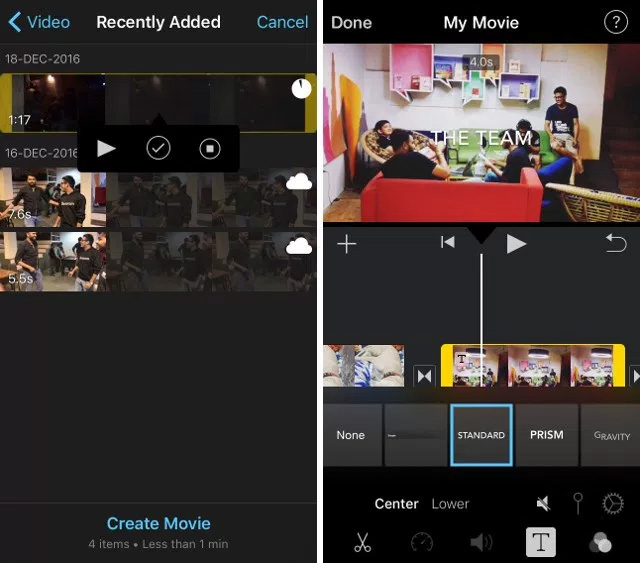
In short, the app is definitely one of the best ways to edit videos on iPhone.
2. Videoshop
Videoshop is a powerful video editing app for iPhone that allows to do a lot of operations like recording clips directly with the app or importing them from the library then adding text, merging multiple clips into one and many more features. In addition, users can also add tilt shift to videos and transition between clips.

Once editing is complete, the app compiles the video and you can add themes and filters as well as titles, author names, etc. to the finished video. The app also offers the ability to export complete videos to Dropbox, Photos or share on platforms like Vimeo, Instagram, YouTube and more.
3. Magisto
Magisto is a very simple video editing application. With this app, users do not get any features like adding text overlay, changing tilt, etc. to the video. However, the charm of this app lies in its simplicity. In the app, you can import photos and choose a theme for your video. When finished, add music to the video, as well as options to decide how long to watch the video.
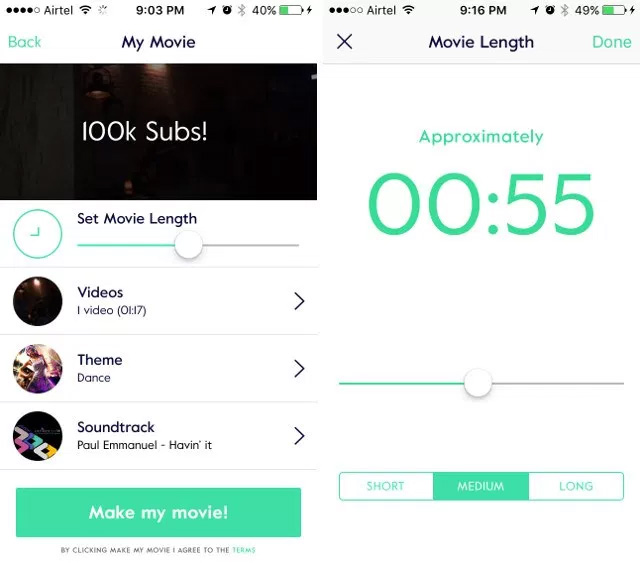
You can even add a title to the video at this point. Once you have completed your selections, the application will automatically execute and send a notification when completed.
4. Videorama Video Editor
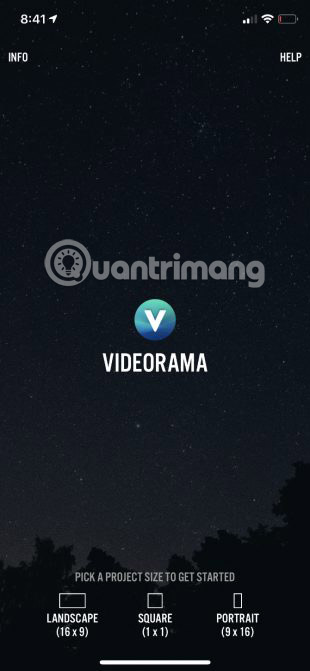
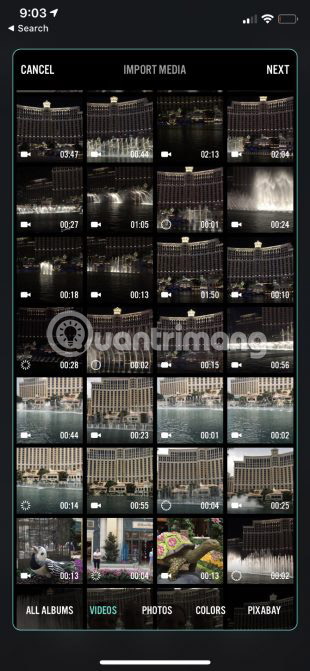
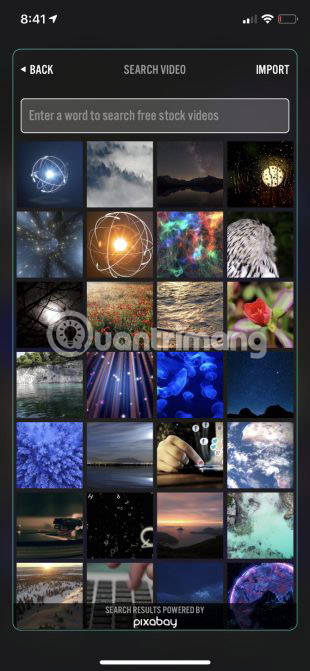
Videorama is another video editor for iPhone. After opening the application, users can choose one of 3 options: Landscape, portrait or square. Square is the perfect size for Instagram.
Easily the best feature of this app is the ability to download free videos and images from Pixabay. It also allows downloading video effects, sound effects, and copyright-free music tracks.
On the editing timeline, there are the usual array of editing tools including adding text, photos, music, and filters. Tapping the video slider at the top will reveal 4 more tools. These include options to edit, delete, duplicate, and add various transitions to the clip.
The free version of the application allows users to create short 720p videos with Videorama watermark. Users can pay a monthly subscription to unlock all the app's features. That will remove the watermark, provide access to premium content and features, enable 1080p 60FPS video creation, and the ability to share content longer than three minutes.
5. FilmoraGo for iOS

FilmoraGo for iOS is truly a magical video editor, allowing users to add beautiful effects to videos and images. It is very easy to create slideshows through this tool. It also features direct sharing to social networks or other platforms of your choice. This tool provides ready-made themes to easily create a movie. Just add the desired media files and choose a beautiful theme for the movie. In just a few minutes, the movie will be ready to watch and share on social networks.
6. KineMaster
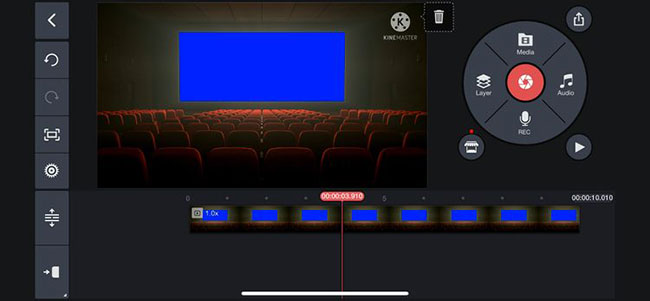
KineMaster is a great way to create videos with a wide range of editing tools and many other free features. To get started, you can start your project with a number of aspect ratios, from cinema-grade 16:9 to Instagram-perfect 1:1.
Then, it's time to add transitions, text, music, etc. to your videos with an easy-to-use interface. You can combine multiple layers of videos, images, stickers, special effects, text and handwriting in the final result. Some video content is included for free use.
To help create dynamic sound, you can take advantage of EQ presets, volume reduction, and sound simulation tools.
Video can be edited and exported at up to 4K 60FPS.
You will need to subscribe to remove the watermark from completed videos and unlock some additional tool presets. You'll also get access to additional assets to use with videos, such as backgrounds.
7. PowerDirector
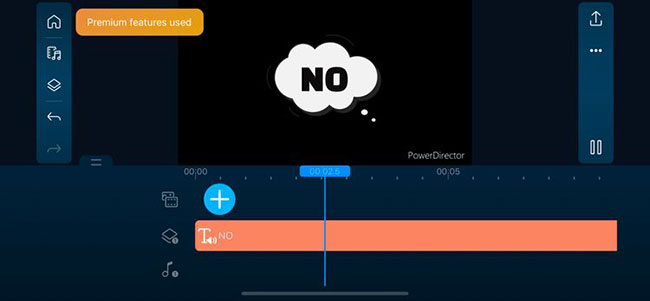
For a top-notch option that easily edits and exports 4K video, try PowerDirector. One of the best features is the ability to fix shaky footage with a video stabilizer. You can also create fun intros with animated titles. And to make your audio stand out, try the voice changer. Replace the background with the green screen editor for unlimited amazing possibilities.
Other features include the ability to combine images and videos into one clip and add text or animated titles to videos. Once edited, it's easy to upload to both YouTube and Facebook for maximum exposure.
The free version offers limited functionality. To get the most out of the app, you'll need to register. Subscription offers 4K video creation, custom text styles, access to over 3 million videos from Shutterstock, and more.
8. InShot
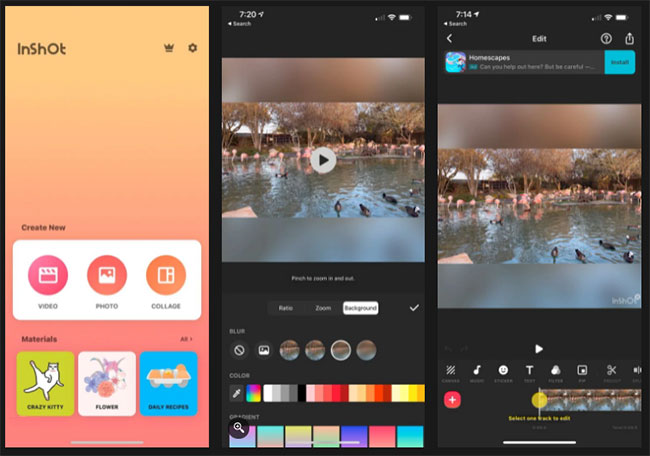
Whether you're creating the perfect video for Instagram or anywhere else, InShot has the tools you need. Some of the best features let you add perfect background music to your videos. The app allows you to add your own music, or you can even choose from sound effects or dubbing. It's easy to sync audio and video. For videos, you can add text, emojis, and even animated stickers, as well as some cool filters and effects.
InShot's main features include:
- Cut videos
- Delete the middle part of the video
- Merge videos
- Adjust video speed
- Add InShot's featured exclusive vlog music, your own music, in MP3 files and other formats, to your videos.
- Lots of fun sound effects.
- Add voiceover.
- Easily sync audio and video, with timeline features.
- Add text on videos and photos.
- Add emojis on photos.
- Easily sync text and emojis with videos.
- Lots of movie filters and many other unique effects
- Combine 2 clips with smooth transitions.
- Make your videos more eye-catching, edit videos like a pro.
- Add video and photo layers on the main video.
- Add motion to layers (text, sticker, PIP) using the keyframe tool
- High video output resolution. InShot now supports saving at 4K, 60fps.
- Share to social apps, like YouTube, Twitter, Instagram, WhatsApp, etc.
Subscription will give you access to all premium transition features, effects, stickers, etc. You will also be able to export videos without watermark and use the app without ads. If you don't want to subscribe, there are some in-app purchases available to unlock additional effect and filter packs as well as remove watermarks and ads.
9. Clips
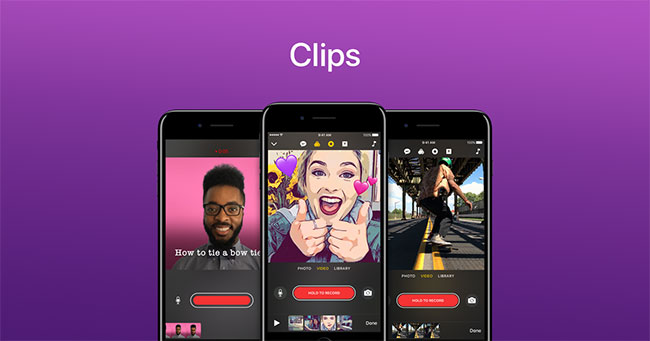
It won't come as a surprise, but Apple has another great way to edit and create great videos with Clips. This app for iPhone and iPad lets you create videos in both portrait and landscape orientation for sharing. You can easily import videos and photos from your library to get started and even record from the app.
To your videos, you can add fun touches like emoticons, speech bubbles, illustrated stickers, etc. in just a few steps. The app has over 100 soundtracks that automatically adjust to the length of your video. You can also add a track from your library.
The end result can be quickly sent to others via email or text message, or posted to social media sites like Instagram. Thanks to iCloud sync, you can view and edit videos on all your iOS devices.
Key features of the Clips application include:
Create videos quickly
- Shoot vertical and horizontal video clips with simple controls
- Add photos and videos from your library to quickly create multi-clip videos
- Drag and pinch while recording to add smooth pan and zoom animations
- Easily adjust clip lengths and rearrange them
- Connect a Bluetooth keyboard, mouse or trackpad to create videos quickly
Awesome camera effects and animations
- Capture fun, immersive AR Spaces, turning your room into a rainbow light show, disco, confetti party, etc.
- Record clips of expressions using Memoji you create in Messages
- Selfie scenes take you into a 360-degree video environment with special filters and sound effects
- Apply artistic filters to turn any photo or video into a moody painting, silent film or comic illustration, etc.
Captions, text and posters
- Live captions are automatically generated as you speak and appear on screen to match the timing of your voiceover
- Apply customizable text stickers to label elements in videos and photos
- Use full-screen posters with dynamic backgrounds and customizable text to help tell your story in a more interesting way
Funny stickers and emoticons
- Add animated emojis, speech bubbles, illustrated stickers, and shapes to photos and video clips
- Stick emojis, stickers and text on your face and watch them move with you
- Express more emotions with outstanding Mickey and Minnie Mouse stickers
Add music to video
- Add a track from your library or choose from over 100 tracks that automatically adjust to video length
- Create songs in GarageBand and other music apps, then add them directly to video clips
Share easily
- Quickly send your videos to friends and family via Mail and Messages
- Share directly to Instagram and other popular social networking sites
- Use iCloud to view and edit your video clips on any iOS device
It's very simple and quick to take photos or record videos with your iPhone or iPad. But most of us have a lot of media files on our devices but never review them. Using one of these free video editing apps, users can create a short movie, to help enjoy those memories over and over again.
 Top 10 best video sharpening apps today
Top 10 best video sharpening apps today![Instagram Doesn't Have Filter Search Button [REPAIR INSTRUCTIONS]](https://tipsmake.com/data6/thumbs_80x80/instagram-doesnt-have-filter-search-button-[repair-instructions]_thumbs_80x80_V7yYgvPiM.jpg) Instagram Doesn't Have Filter Search Button [REPAIR INSTRUCTIONS]
Instagram Doesn't Have Filter Search Button [REPAIR INSTRUCTIONS] How to fix bright photos with iPhone in one click
How to fix bright photos with iPhone in one click 11 best Android movie watching apps, high quality, many features
11 best Android movie watching apps, high quality, many features How to Cut YouTube Videos in Power Point
How to Cut YouTube Videos in Power Point 6 ways to reduce video size for iPhone
6 ways to reduce video size for iPhone