The easiest way to reset Toshiba Smart TV
Reset Smart TV Toshiba will help your home TV work more stably and smoothly, can return the TV to a state like new from the factory. Resetting your Toshiba TV can also help correct remote control problems in models like the Toshiba Fire TV. Please refer to the steps to reset Smart TV Toshiba in our article!
What is Toshiba TV Reset?
Reset Toshiba TV will restore the original settings on the Toshiba TV, returning the TV to the same configuration as when it was shipped. Then you can reset the parameters for Toshiba TV as desired.
When running, the TV will save many applications and programs in memory, sometimes because of conflicts, or a faulty application will affect the TV. In such cases, resetting the TV can be a helpful solution.
Reset Toshiba TV will help:
- Reinstall the TV from scratch, thereby fixing some errors that arise when using the TV.
- Erase all personal data, stored data and settings on the TV, returning the TV to its original state like when it was new.
- Tune back channels, set language and country for TV.
How to reset Smart TV Toshiba
Step 1: Press the Menu button on the TV remote

Step 2: Select the cog icon (Settings) in the upper right corner of the TV screen
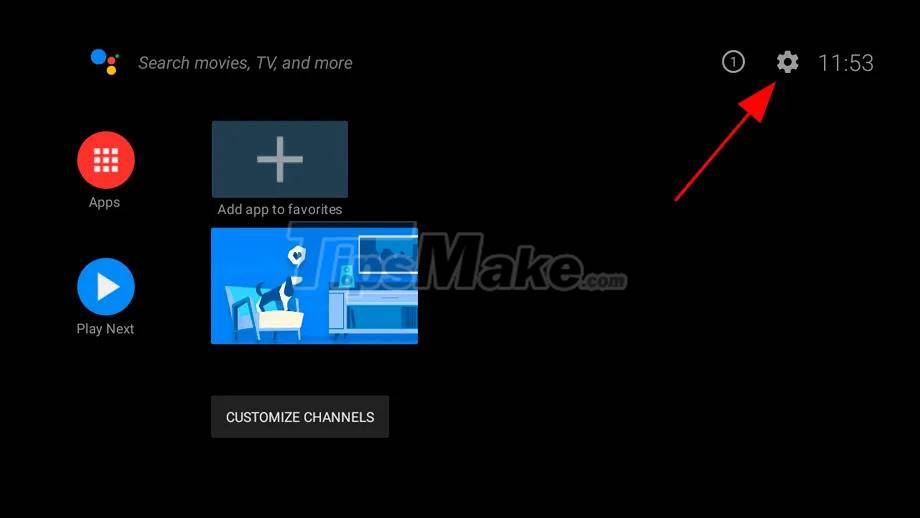
Step 3: Select Reset TV
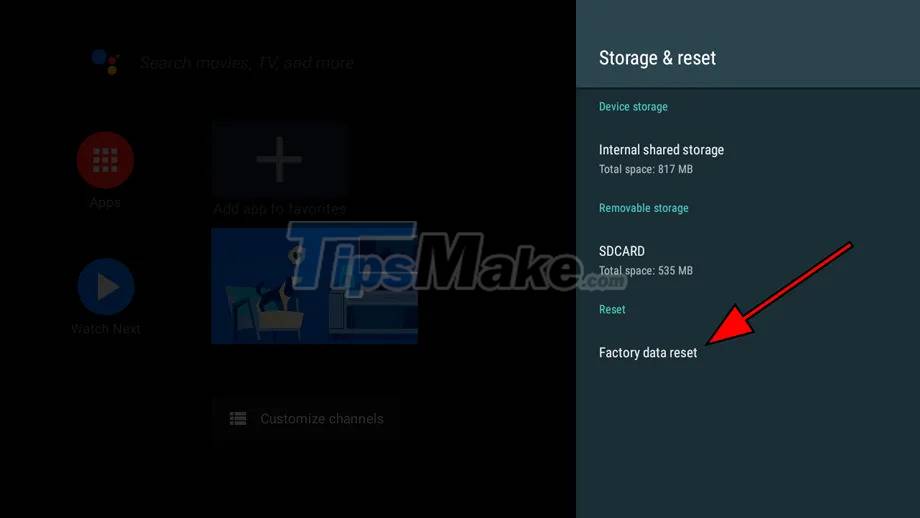
Step 4: Select Erase everything to start the process of factory resetting the TV
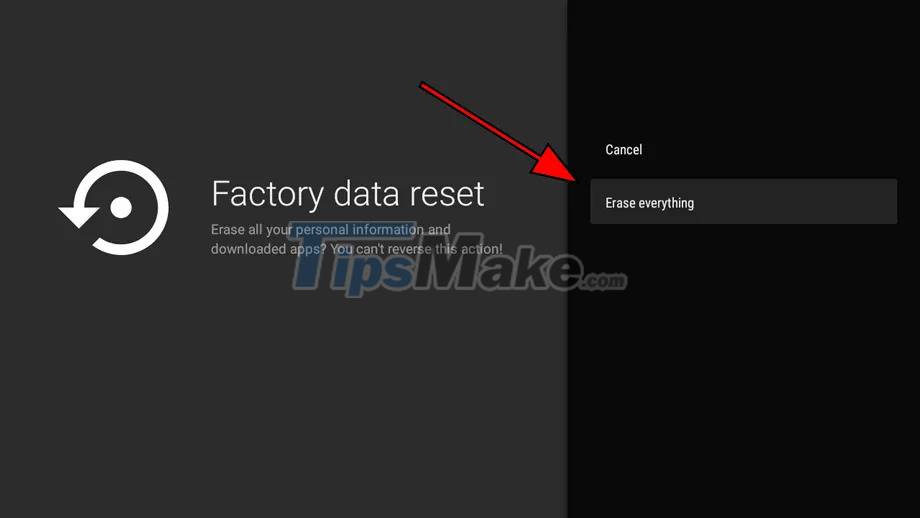
Step 5: Setup
- Choose your language
- Select the Country where you live
- Choose Subtitle Language according to your needs
- Choose Where to Use as Home
- In AutoView, select Yes to allow your TV to automatically adjust the picture to the lighting conditions of the environment. Note, if you do not want to use this feature, select No
- Under Ambient type, select Fluorescent or Bulb depending on your home's lighting conditions.
- Select Start to let the TV scan for channels automatically
With the above 5 simple steps, you can completely make your TV run smoother and more stable. Good luck!
You should read it
- Additional Toshiba laptops for pupils and students
- Toshiba Chromebook 13.3 inch officially launched
- Toshiba comes to the new Satellite line for $ 1,600
- Toshiba Satellite L640 - cheap laptop i3 core
- Toshiba helps speed up wireless charging
- Instructions on how to diagnose errors Toshiba washing machine and how to handle
 How to use iPhone as a TV remote control
How to use iPhone as a TV remote control Top 5 Best Smart TVs 2021
Top 5 Best Smart TVs 2021 How to connect laptop to TV via Wifi
How to connect laptop to TV via Wifi Manual Samsung TV remote most detailed
Manual Samsung TV remote most detailed How to install any application (APK) on a smart TV
How to install any application (APK) on a smart TV Compare 4 current TV operating systems
Compare 4 current TV operating systems