How to use iPhone as a TV remote control
There are two ways to control your smart TV with your iPhone: the all-in-one controller, the all-in-one compatible with many manufacturers and specialized applications. They both require your TV and iPhone to be connected to the same Wi-Fi connection, since that's how the signal is transmitted.
Since iPhones don't have an infrared (IR) emitter, they can't be used to control older TV models that don't connect to Wi-Fi, though you can buy IR keys that plug into the Lightning connector and turn on. this feature. While this seems like a good solution, it just means you'll have a little bit of technology to look for when you need to change channels, so we recommend buying a universal remote instead. so.
There are plenty of popular remote apps on the App Store, with AnyMote, Remotie and Universal Remote TV Smart all getting good reviews. Most are free to download and use, although you'll usually have to pay if you want to get rid of annoying ads or to upgrade to premium features like many of the remote controls for other devices. each other in your home.
They all work the same way, it's the app that will search for your smart TV automatically. Just make sure the TV is on and connected to Wi-Fi, and the app will do the rest.
Once you find the TV, you'll see a confirmation message appear on the screen asking if you want to connect to the app. Select agree and your iPhone will now be converted into a remote control.
AnyMote not only can control the TV, but also has the ability to add shortcuts to your favorite apps, while also allowing you to set macros to work automatically. The basic way is to use the iPhone's volume controls to set the volume on the TV, but you can define your own volume, within the allowed range.
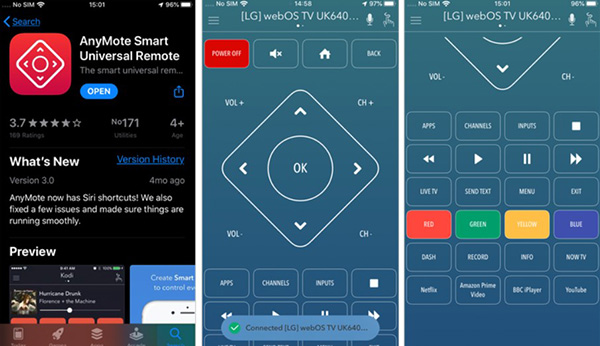
If you prefer to choose a specific manufacturer's app, there are a number of apps available, with offerings from Samsung, LG and Panasonic among the options.
You can also use your iPhone to control your Apple TV - there's an Apple TV remote built in to iOS.
 Top 5 Best Smart TVs 2021
Top 5 Best Smart TVs 2021 How to connect laptop to TV via Wifi
How to connect laptop to TV via Wifi Manual Samsung TV remote most detailed
Manual Samsung TV remote most detailed How to install any application (APK) on a smart TV
How to install any application (APK) on a smart TV Compare 4 current TV operating systems
Compare 4 current TV operating systems Xiaomi launches Mi TV Q1 75
Xiaomi launches Mi TV Q1 75