Steps to check your MacBook's battery charge cycle
Apple's latest MacBooks have the most impressive battery life of any laptop thanks to the new Apple silicon chip.
But like all rechargeable batteries, the actual life of the battery is determined by the number of charge cycles it has undergone. Whenever you use your MacBook, its battery goes through charging cycles. A charge cycle is complete when you use up the battery's power, but a cycle doesn't need to take place during a one-time charge.
MacBook batteries have a limited number of charge cycles before their performance can degrade, but the good news is that most modern Apple laptops are capable of going through 1,000 charge cycles before needing to be replaced. the battery. So you can check right away with the simple steps below.
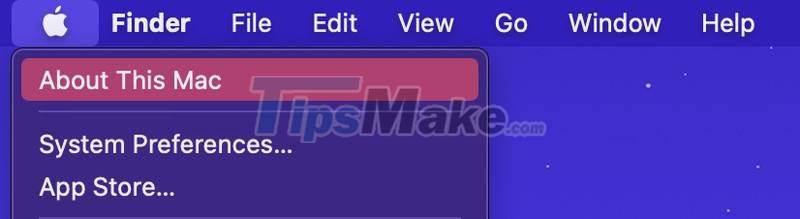
Step 1 : Click the Apple icon in the upper left corner of the menu bar;
Step 2 : Click 'About This Mac';
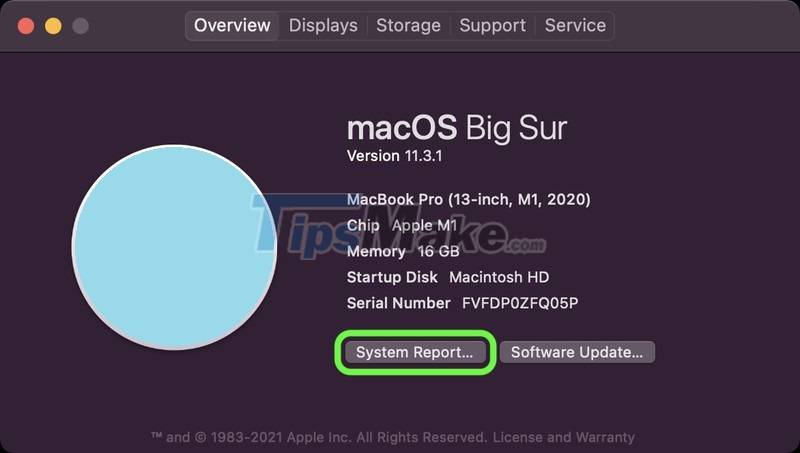
Step 3 : At the "Overview" tab selected, click 'System Report';
Step 4 : Click 'Source' in the side column of the window;
Step 5 : Find the Cycle Number in "Health Information".
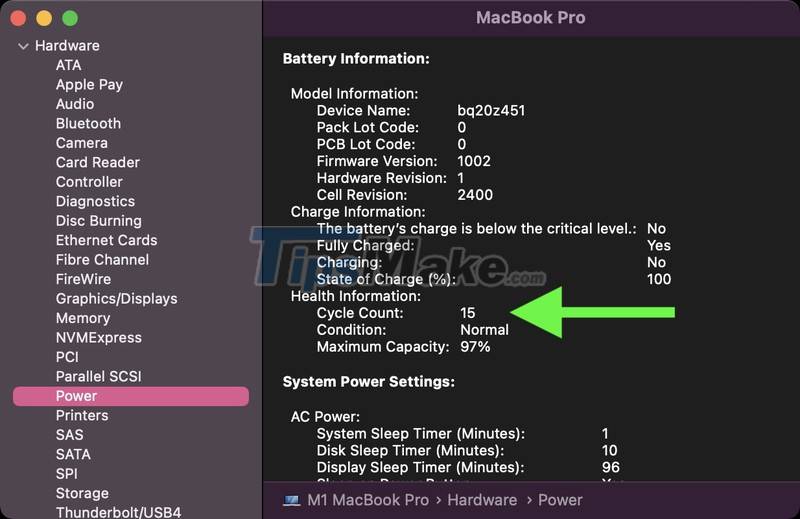
In the "Health Information" section, your Mac's battery health is also displayed. As noted above, most modern Macs have a maximum cycle count of 1000. This also helps you check when buying a used Macbook.
You should read it
- We have been charging the wrong way for a long time
- How to check the battery charge cycle on iPhone
- Instructions on how to charge the battery to best protect the phone battery
- How to check the number of battery charge cycles on Windows laptop
- Is it okay to charge the battery while using the laptop? Do you make battery bottles?
- Some ways to use iPhone battery effectively
 Steps to check before buying an old Mac
Steps to check before buying an old Mac The reason why the trackpad on a MacBook can be faulty
The reason why the trackpad on a MacBook can be faulty Tricks to fix a gray screen when booting Macbook
Tricks to fix a gray screen when booting Macbook How to fix camera error on Mac does not work
How to fix camera error on Mac does not work How to fix the cooling fan phenomenon on the MacBook is loud
How to fix the cooling fan phenomenon on the MacBook is loud How to connect GoPro to a Mac
How to connect GoPro to a Mac