Some shortcuts of Windows 7 may be unknown
TipsMake.com - Since Windows 7 was born, there have been many articles exploiting the basic and advanced features of this operating system, go region with the utilities, tips to optimize the system. system. One of those things is to take advantage of shortcuts - to increase the time savings and increase user productivity. In the lower part of the article, we will introduce you some useful shortcuts for Windows 7.
1. Ctrl + Shift + N: create a new folder:

No need to right click, select New> Folder as usual, just combine Ctrl + Shift + N and we have a new folder in the open window.
2. Ctrl + Shift + Click: Open any program by Administrator:
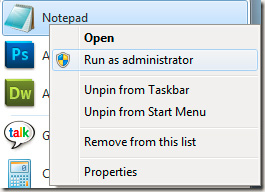
In many special cases, you cannot use the program in the normal way but right-click and select Run as Administrator . In Windows 7, just hold Ctrl + Shift and open the application as usual.
3. Shift + right mouse: add Context Menu features:

We will see a clear difference when viewing the top and bottom images, the right-click menu will change when holding the Shift key:

4. Shift + right click on the folder to open the Command Prompt:

When holding Shift and right clicking on any folder, we will have the option Open command windows here , and the Command Prompt will be opened at the current path.
5. Windows + Space to display Desktop.
6. Windows + arrow keys to change the status of the windows:
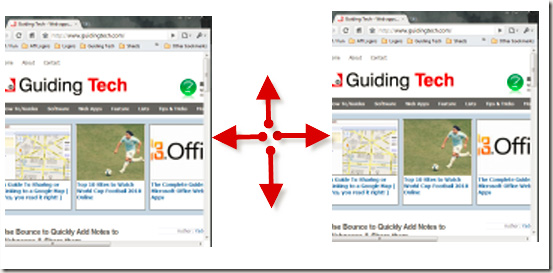
When combining the Windows key and the arrow keys, the system will move the open window in the corresponding direction (left, right), or resize it ( Maximize state , Restore or Minimize ).
7. With Dual Monitor system: Windows + Shift + left (right) arrow key to move the window to the left (right):

In Windows 7, when setting up and using Dual Monitor mode, press the Windows key combination + Shift + left arrow - right, the system will combine and move the working windows and programs to the screen. left or right.
8. Windows + T: switch between components under the Taskbar:
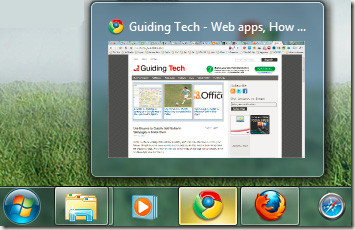
Very simple and easy, when you want to switch between components (active or inactive) under the Taskbar, you just need to press Windows + T key, different from Alt + Tab, this function only changes between doors. windows, programs are open.
9. Shift + opens the app at Taskbar:
Assume that you are opening a lot of Chrome windows, and when you need to open a completely new browser window, point your mouse at the Chrome icon in the Taskbar, hold Shift and click.
10. Windows + B: select components under System Tray:
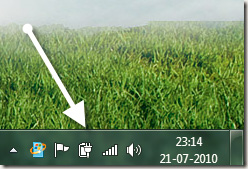
When you want to quickly open applications, components in the System Tray, we just need to press Windows + B to change from the first program from left to right.
11. Windows + P: Laptop connection to the projector:
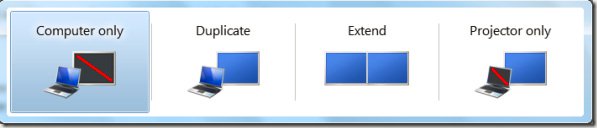
Technically, Windows 7 has built-in features that are quite handy when users want to connect a projector or a monitor other than a laptop via Windows + P. shortcut.
12. Windows + 1, 2, 3 .: to open the program on the Taskbar:
When you want to open any application that has been mounted on the Windows 7 Taskbar, you just need to press Windows and the number corresponding to the location of the program.
13. Windows + Pause: check System Properties:
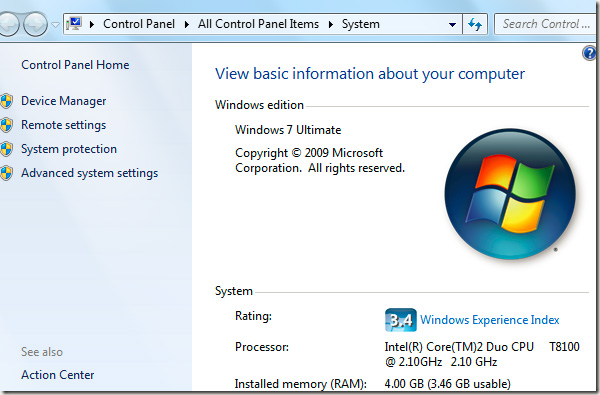
If you want to quickly know information about hardware, operating system, Device Manager, Advance System Settings . in Windows 7, press the Windows key combination + Pause to display the System Properties panel.
14. Ctrl + Shift + Esc: open Windows Task Manager:
In fact, this feature is available from the Windows Vista version, next to the familiar Ctrl + Alt + Delete shortcut, when pressing Ctrl + Shift + Esc, the system will quickly display the Task Manager window .
You should read it
- What is a shortcut? How to create a Shortcut on Windows
- The shortcut virus removal has never been this simple
- How does Windows 10 change the way Alt + Tab works?
- How to convert speakers with a shortcut on Windows 10
- Learn about the keyboard shortcut Ctrl + Alt + Delete, the powerful key phrase on Windows
- Quickly launch applications on the desktop with a shortcut
 Features that should be available on a 'trendy' laptop
Features that should be available on a 'trendy' laptop Things to know when storing data on 'cloud'
Things to know when storing data on 'cloud' Five things to know about LTE networks
Five things to know about LTE networks Opera Dragonfly - Comprehensive web development tool
Opera Dragonfly - Comprehensive web development tool 8 most useful features in Ubuntu Unity Quicklists
8 most useful features in Ubuntu Unity Quicklists Sharing files over the network is fast and convenient
Sharing files over the network is fast and convenient