Restore some functions in Mac OS X Lion
TipsMake.com - The Mac OS X operating system is completed to give users the most convenient and modern features of iOS, but many users may not be familiar with the changes. this. In the following article, we will show you how to restore some of the changed functions in Lion operating system.
Restore the Natural Scroll function:
It can be said that this is the most 'bad' change in Lion version this time, the main function is to create touch on Apple devices, users can feel it most clearly when using the finger. Hand touch a certain area on the screen, then move and the content in that area also moves. But when using the trackpad, you will find it quite strange to move your finger and the touch to perform the operation in the opposite direction. But you do not need to worry because Apple has added options for users to fix, you just need to open the System Preferences> Trackpad> Scroll & Zoom and uncheck the box in the ' Scroll direction: natural .'
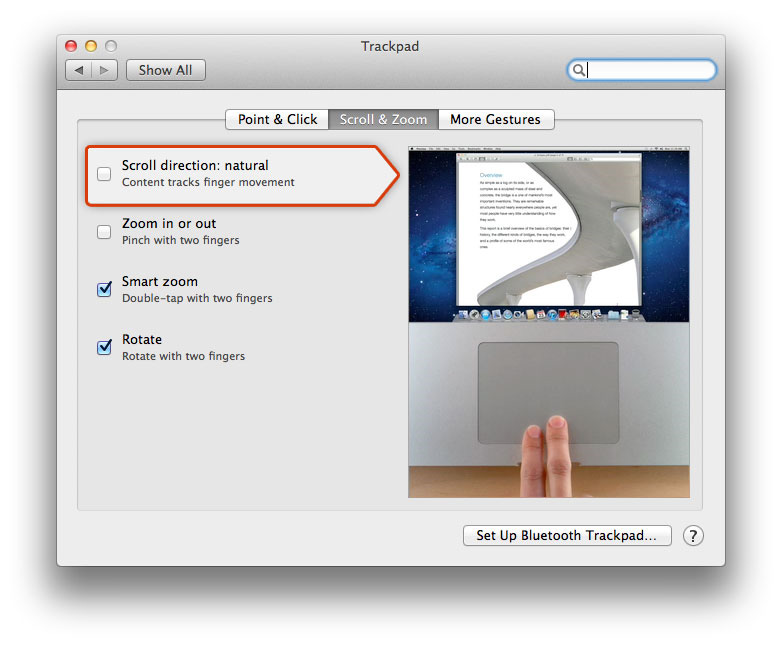
Use Indicator Light:
Everyone knows that iOS doesn't display any signal when any application or program is opened? And so is Lion, because the program starts when the user presses or touches the corresponding icon, and we only see the indicator light displayed once. On the OS X platform, it would be much better if we knew what applications were started or not. To change it, open System Preferences> Dock and check the box " Show indicator lights for open applications. "
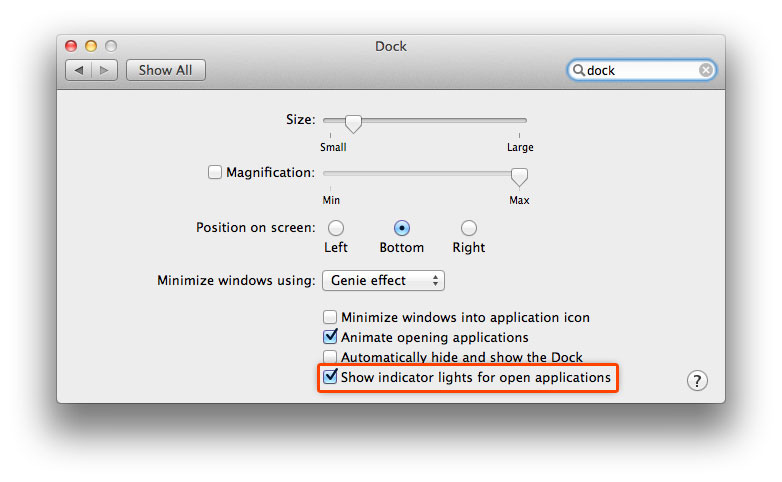
Do not use the automatic spell check function:
Autocorrect - Autocorrect proved quite useful, but in some cases it was unintentionally misleading. If you don't want to use this feature, open System Preferences> Language & Text> Text and uncheck the box " Correct spelling automatically. "

Disable Application Restore:
Technically, iOS programs and applications have a self-recovery mechanism back to the state from the last stable operation, and Mac OS X can also do this. In most cases, this process is stable, but in fact it is not so, and for some special applications this becomes a nuisance for users. If you do not want to use this function, open the System Preferences> General section and uncheck the check box next to the box " Restore windows when quitting and re-opening apps. "

In case you want to turn off this feature on certain programs, you need to do a few more things with Terminal (Hard Drive> Applications> Utilities) . Developers of Mac applications - Wil Shipley discovered how to do this with just one command:
defaults write com.apple.QuickTimePlayerX NSQuitAlwaysKeepsWindows -bool false
That's an example that applies to the Quicktime Player X program, and you just need to change the name of the corresponding program (in the Home Folder> Library> Preferences and find the com.apple.whatever parameter). The next example with the Preview program:
defaults write com.apple.Preview NSQuitAlwaysKeepsWindows -int 0
Find again scroll - bar:
Some scroll-bar bars in Lion seem to have disappeared, similar to those in iOS. This also works when users do not want to scroll bar - this bar obscures part of the screen, but it makes it easier to focus on formatting or paging text. When you want to use, you just need to open System Preferences> General> Show scroll bars , there will be 3 more options:
- Automatically based on input device : perform operations with the default mode of the system
- when scrolling : only displays scroll-bar when user scrolls
- always : always displayed

Turn off the Launchpad function:
Technically, we cannot completely turn off Launchpad's functionality. If you want to do this, open the System Preferences> Trackpad> More Gestures section and uncheck the box next to Launchpad .
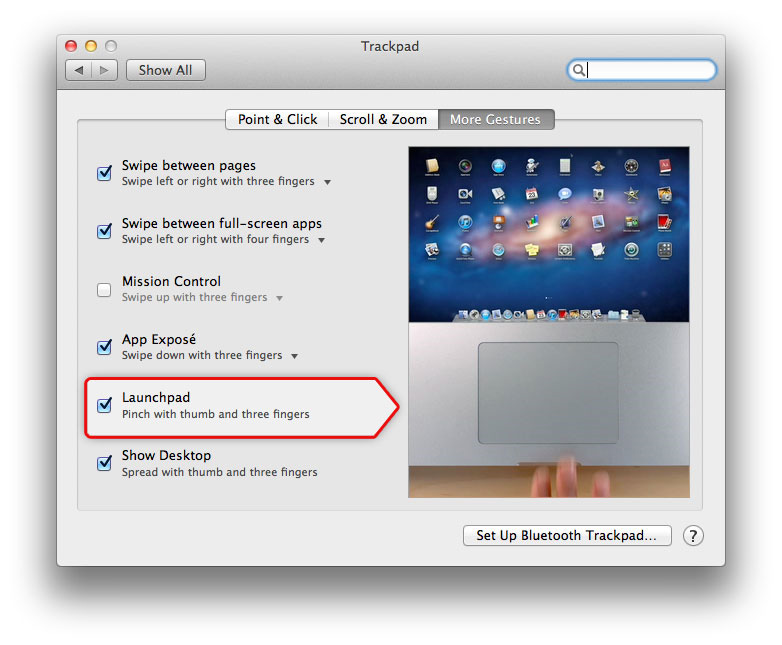
Get back the look of the old Apple Mail program:
While most users think that Apple Mail's new interface is a major improvement, users of the same technology don't agree. Maybe they feel 'missed' the old Apple Mail interface , or just want to remove the Preview Message feature from the list of display elements . In fact, the steps to change are quite simple and easy if Users who want to reuse the old interface before, open the Mail menu > Preferences> Viewing and select the components as needed.

Good luck!
 Boot Camp brings XP to a Mac
Boot Camp brings XP to a Mac Use Vista operating system on MacBook Pro
Use Vista operating system on MacBook Pro 15 things should not be in Mac OS X
15 things should not be in Mac OS X The Mac software hunt
The Mac software hunt Install Windows Vista on Mac using Boot Camp
Install Windows Vista on Mac using Boot Camp Refresh the Mac
Refresh the Mac