Share how to handle when iPhone currently has no caller ID
Not only iPhones but Android phones also display caller ID. This is a feature that allows users to know who is calling them. From there, you can easily decide whether to pick up the phone or not. However, there are many cases where users encounter a situation where their iPhone currently has no caller ID. Let's find out more details about this issue with TipsMake!
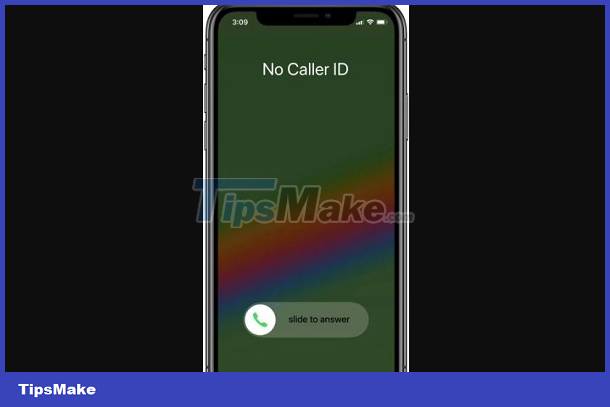
Instructions on how to fix when iPhone currently has no caller ID
What is my caller ID on iPhone? As I shared, caller ID is a feature that displays names and phone numbers when there is an incoming call. On iPhone, users can enable/disable the Show My Caller ID feature. Therefore, if there is no caller ID on the iPhone, or when you call someone without displaying your number. It's possible that the caller id on your iPhone has been hidden because you turned off this feature.
So why can't I turn off my caller ID? In fact, caller ID blocking is not allowed in some carriers or countries. As a result, the Show my caller ID option will be grayed out and unavailable to you.
If iFan is having a headache with the iPhone not having caller ID, some of the solutions below will help you solve it.
1: Turn on Show My Caller ID option (Show My Caller ID)
- Step 1: Users go to Settings > Go to and select Phone.
- Step 2: Click Show my caller ID.
- Step 3: Turn on the switch (turn green) in Show my caller ID.
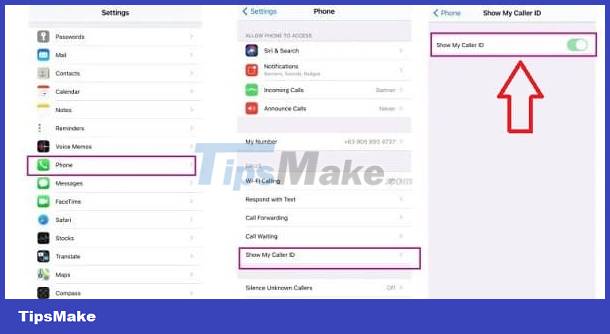
Power off and restart your iPhone
Don't ignore this simple but very effective solution when encountering errors with your phone. Sometimes iFan's smartphone is just having some minor problem. This trick will help your iPhone work stably again. In particular, this operation is quite useful if the ID display feature is working normally but suddenly fails.
Enable/Disable airplane mode
The reason caller ID does not work on iPhone may be due to the device's connection problem. Therefore, refreshing the connections on your phone is an effective measure against this 'culprit'. Furthermore, this operation is not too complicated so users can handle it quickly. iFan just needs to open Control Center, activate airplane mode > Then turn off this mode and check to see if the error still occurs.
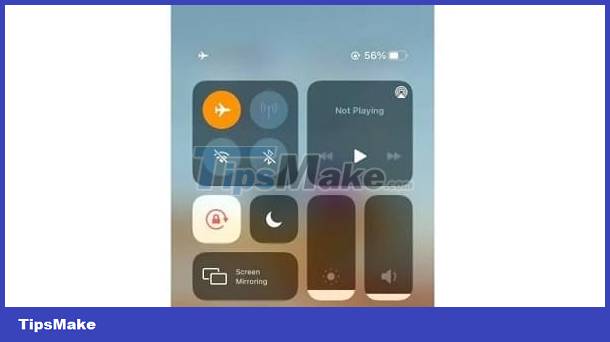
Reset network settings or restore iPhone to factory settings
Invalid network configuration may also be the reason that affects the operation of the caller ID display feature. Therefore, iFan go to Settings > General settings > Reset > Reset network settings.
If all of the above measures are ineffective, restoring the phone's factory settings is a 'strong' measure. Note, users need to ensure that they have performed a BACKUP OF DATA carefully before proceeding. Go to Settings > General > Reset > Erase all content and settings.
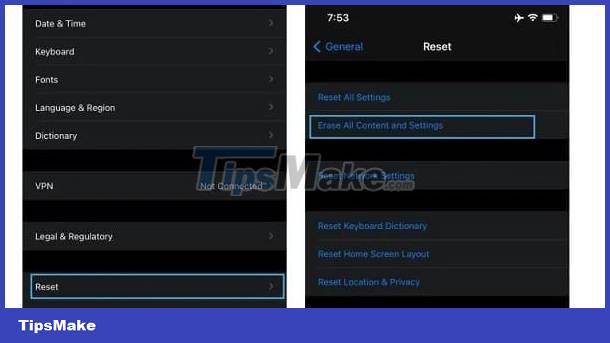
Incoming calls do not display numbers on iPhone
There are some cases where an incoming call does not display the number or ID. Calls that do not tell you your identity often have strange structures, short numbers, too long numbers, strange names. You should pay close attention because these calls may be scam calls, advertising services or Telesales. Therefore, users should not receive calls, block phone numbers or call the network operator to confirm!
Above are tips to fix when iPhone currently does not have caller ID. Wishing you guys success in handling it!
 How to add battery charging utility on Xiaomi phones
How to add battery charging utility on Xiaomi phones How to free up RAM on iPhone
How to free up RAM on iPhone Is the Focus feature on iPhone similar to Do Not Disturb?
Is the Focus feature on iPhone similar to Do Not Disturb? How to turn off notification flash on iPhone
How to turn off notification flash on iPhone This is a camera setting option on iPhone 15 that you should take note of
This is a camera setting option on iPhone 15 that you should take note of Is it safe to disable Android System Intelligence?
Is it safe to disable Android System Intelligence?