How to add battery charging utility on Xiaomi phones
Xiaomi has now added many types of widgets on the screen to give users more options to use, such as a battery charging widget on the screen for you to use. When adding the battery charging utility on the Xiaomi phone screen, users will see how long the battery charge on Xiaomi is left, and how long it takes to fully charge the battery so you can control it as you like. The article below will guide you to add battery charging utility on Xiaomi phones.
Instructions for adding battery charging utilities on Xiaomi
Step 1:
First, users press and hold the phone screen, then click Widgets below to add widgets to the phone screen. Now displaying utility options, users click on the Security group to add.
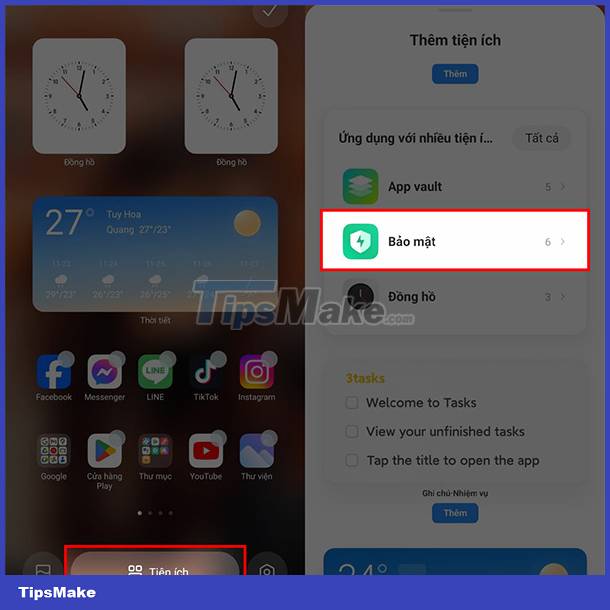
Step 2:
Display utilities in the Security section on the phone. Here you find the Battery utility to use. Users will then see options to display the battery charging utility interface on different phones.
We find the battery charging utility display style we like, then click Add to main screen below. Finally press the v mark in the top right corner of the screen to save the new changes.
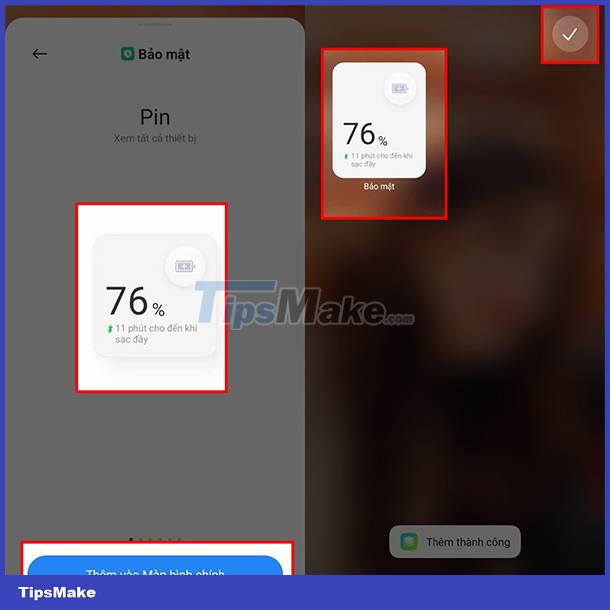
As a result, you will see the battery charging utility displayed on the Xiaomi phone screen and display the phone's battery status as well as the battery status when we charge the battery.
You should read it
- How does 210W fast charging work? How does it affect battery life?
- New battery charging technology is 3 times faster
- How to charge a newly purchased phone battery to avoid the bottle
- Smartphone charging time will be halved
- Common mistakes when charging the phone
- Mistakes when charging your battery will accidentally 'ruin' your iPhone
 How to free up RAM on iPhone
How to free up RAM on iPhone Is the Focus feature on iPhone similar to Do Not Disturb?
Is the Focus feature on iPhone similar to Do Not Disturb? How to turn off notification flash on iPhone
How to turn off notification flash on iPhone This is a camera setting option on iPhone 15 that you should take note of
This is a camera setting option on iPhone 15 that you should take note of Is it safe to disable Android System Intelligence?
Is it safe to disable Android System Intelligence? How to adjust flash brightness on Android phones and iPhones
How to adjust flash brightness on Android phones and iPhones