Remove unnecessary toolbars from the browser
With the free Toolbar Cleaner, you can easily remove unnecessary toolbars from your IE, Firefox or Chrome browsers easily.
If you regularly go to your computer and install free applications, you may have encountered cases where some applications often 'promote' add a toolbar to the Internet browser you are using. And in fact, quite a few 'promotional' apps have the option of allowing users not to install the included toolbar into the browser. Sometimes removing these 'promotional' toolbars manually is not very simple. But with the help of the free Toolbar Cleaner, you can easily remove unwanted toolbars or applications that start with Windows easily.
First, download the Toolbar Cleaner and install it on the computer you are using. However, before you click the Finish button to complete the installation process, you should remove 2 options (such as the screenshot below), because Anti-phising Domain Advisor (against phishing sites) can do so. slowing down the speed of opening web pages, the "Set MyStart as homepage" option will replace your browser default homepage.
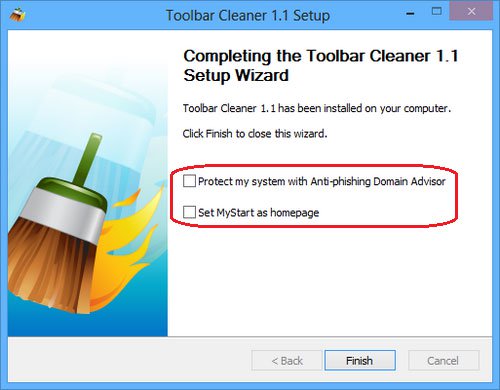
Once activated, Toolbar Cleaner automatically detects the browser installed on the computer and the toolbars, plugins on each browser. Toolbar Cleaner has a simple and easy to use interface design. In the Browsers tab, Toolbar Cleaner will list all the toolbars and plugins available in the Internet browser on the user's computer.

To remove one or more toolbars or any plugin, just click on the corresponding checkbox and click the Remove selected Toolbar (s) / BHO (s) button. You can also quickly select all toolbars or plugins by pressing the Select All button, or double-clicking on the respective browser name.
Before deleting a toolbar / plugin, a small dialog box will appear as shown below. Now click the Run Control Panel button to quickly access the Control Panel interface to thoroughly remove related applications.

As mentioned earlier, in addition to the ability to remove unwanted toolbars on the browser, users can also remove applications that start with Windows in the Windows Startup tab of the utility interface. If you want to turn off any application, just click on the corresponding check box and then click Remove Selected Starup Item (s).
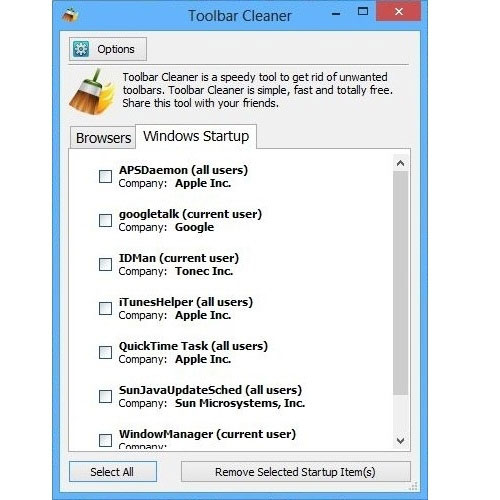
In general, Toolbar Cleaner works quite effectively in removing the associated promotional toolbars like 'Ask Toolbar'. This small free utility is compatible with Windows XP, Vista, Windows 7 and Windows 8 operating systems.
You should read it
- Here's how to remove Ask Toolbar and Ask. com Seach off Chrome, IE and Firefox browsers
- Instructions to remove Social Search toolbar in Chrome, Firefox and Internet Explorer browsers
- How to remove Certified Toolbar, Ilivid Searchnu ... from the browser
- How to remove 'FindYourMaps' toolbar in Internet Explorer, Chrome and Firefox browsers
- How to Enable Hidden Toolbars on Your Browser
- How to remove unwanted Toolbar on Chrome, Firefox, IE and Edge browsers?
 5 biggest mistakes when choosing computer hardware
5 biggest mistakes when choosing computer hardware The best software should be installed when purchasing a new PC
The best software should be installed when purchasing a new PC Applications are no longer needed on Windows 8
Applications are no longer needed on Windows 8 Why not buy a Windows 8 computer?
Why not buy a Windows 8 computer? Application software can replace Microsoft Office
Application software can replace Microsoft Office Choose antivirus software for Windows 8
Choose antivirus software for Windows 8