New features in the Weather weather app on iOS 17
With iOS 17, Apple continues to make the Weather app competitive with all third-party weather apps and services by adding many new features, including things like historical data, regarding the moon, more precipitation details and a pretty useful new feature. maps, etc. And all these features also come with iPadOS 17, a year after the Weather app was introduced for iPad.
A stable iOS 17/iPadOS 17 release isn't expected until the fall, but you can try out these new features of the Weather app on iOS 17 Beta or iPadOS 17 Beta first.
1. See yesterday's weather
One of the best changes to the Weather app comes with iOS 16, where you can tap the forecast to see rich data and charts for the 10-day forecast. Apple is making this view even better in iOS 17 with the ability to see yesterday's weather.
The new feature shows you actual conditions from the previous day, such as how much rain there actually was in that location or how many centimeters of snow fell. So you no longer have to use third-party apps or visit weather websites for historical data for the previous day.
Just tap today's forecast or 10-day forecast for the city of your choice, then select the previous day in the top calendar view. The wording will change to reflect that it's historical data, and you'll be able to see most of yesterday's metrics except things like air quality.

2. New Conditions component
On iOS 17, the "Temperature" component of the 10-day forecast has been renamed "Conditions" and includes additional information. You'll still see temperature graphs with highs and lows as well as text-based forecasts (for the current day) or daily summaries (for future days). But there's also a new graph showing the chance of rain, and the current day also provides a comparison of temperatures with the previous day.
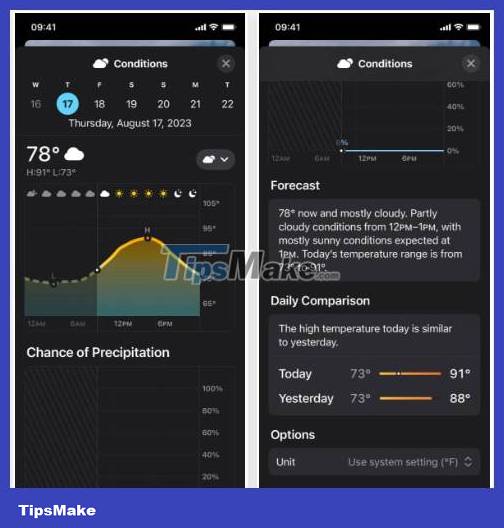
3. Chance of rain
While the detailed forecast view has a specific category for precipitation, the chart only shows you the amount of rain, sleet, or snow for each hour of the day. In the new Conditions view, there's now a Chance of Precipitation chart that shows the probability of precipitation as a percentage, and you can drag your finger across the timeline to see the actual probability for each hour.
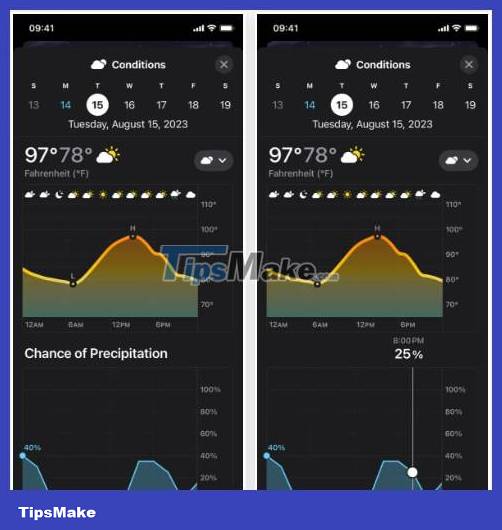
4. Compare daily
Tapping today's forecast or the 10-day forecast for any city will also reveal a new section for most metrics called Daily Comparison. It is only available for the current day, not future days, and compares the current forecast with yesterday's weather, displayed visually as a bar chart with a brief description.
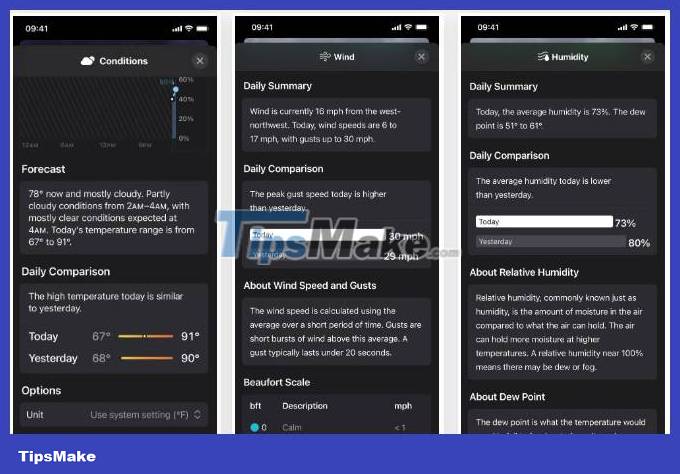
5. Averages section
There's a new tile for Averages on each city's main view that shows you today's temperature and the average temperature over the past 30 days, then shows you the difference (positive or negative).
Tap the box to see a 24-hour graph showing today's hourly temperature compared to the average temperature over the past 30 days. The summary gives you a snapshot of the average heat level and also information about the heat range and average heat level. And there's a Monthly Averages section to show the highs and lows of each month from January to December.
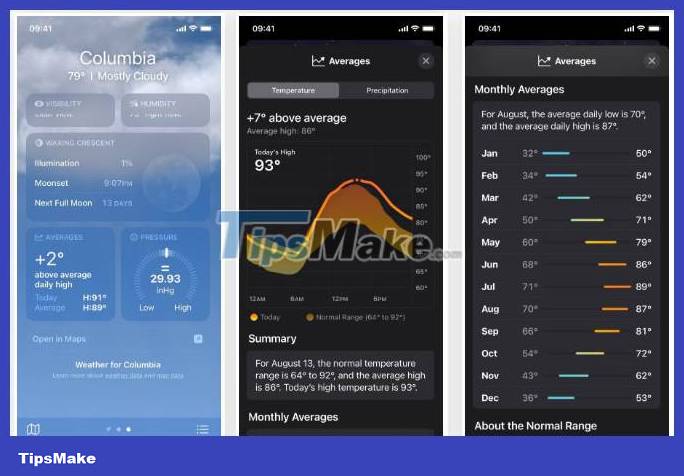
Switch to the tab at the top of Precipitation and you'll see similar data; only the chart shows 30 days worth instead of 24 hours. So you can see the actual and average rain/snowfall per day. There is also a Monthly Averages section and information about average rainfall.
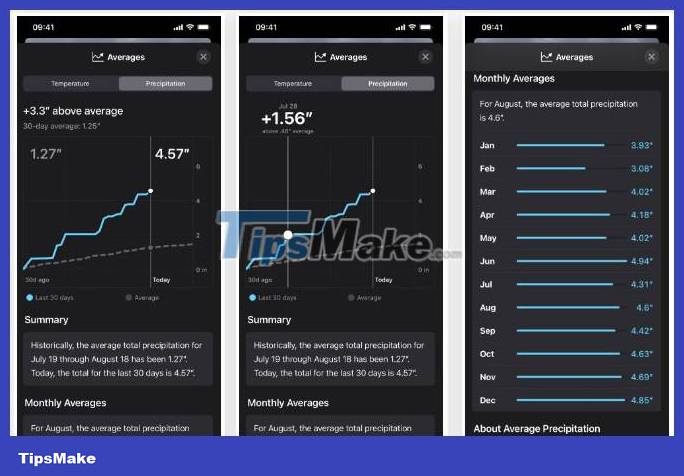
6. Moon phase view
Apple's Weather app also now has a new moon phase view for each city. It is available as a new tile, displaying the current moon phase, illumination ratio, moonrise/fall times, and the number of days until the next full moon.
Tap the box to open a new view with a lunar timeline that you can flick through to change the metrics in two-hour intervals for the current month, previous month, and next month. The moon image is animated to show its phases, and data points about brightness, moon rise/fall, when the next full moon will be, and distance from the current location also change over the timeline.
Below that, a calendar describes the lunar phases for three months and shows each month's full and new moons. There's also an explanation of the moon's brightness and distance if you need it.
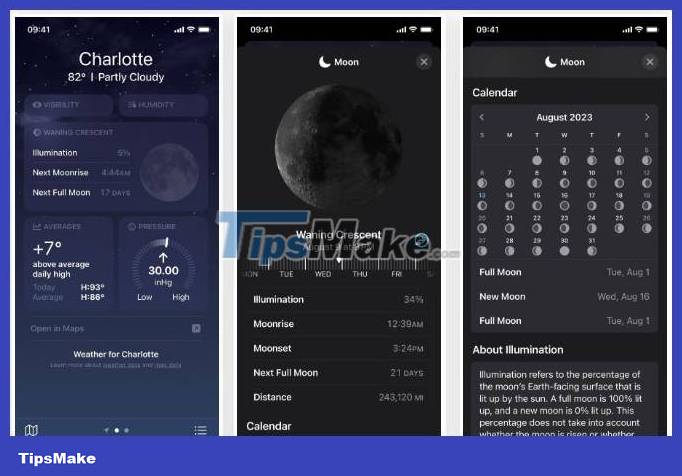
7. Wind map
Wind speed can be very important for people performing a variety of outdoor activities, from working to camping or boating. On iOS 17, the Weather app can show you a wind map, not just current wind speed readings.
To see the new wind map, tap the map icon below the forecast for any city, then tap the layer icon and select "Wind." You'll see wind movement patterns and predicted speeds over the 12 hours, but you can't narrow the broadcast down to the next hour like you can with precipitation.
If you want to quickly change between cities, tap the list icon to choose another location; The list also shows the current wind speed and wind gust speed in the wind direction.
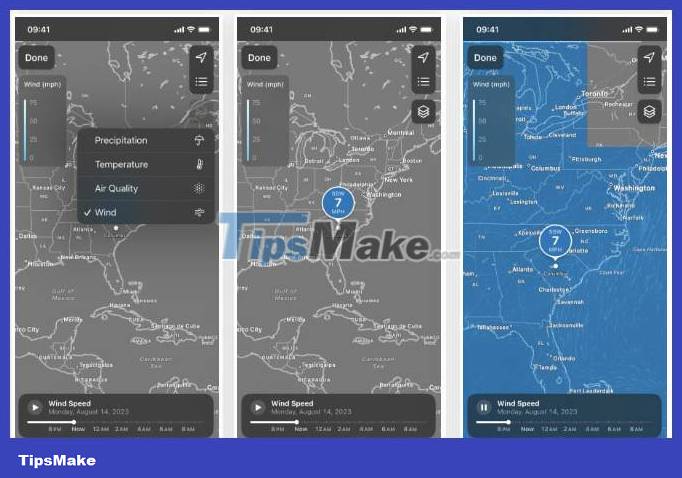
8. Change the unit of measurement
In previous versions of the Weather app, you could only change between displaying Fahrenheit (°F) and Celsius (°C) temperature readings. All other units are based on the iPhone's default language in Settings –> General –> Language & Region –> Measurement System . With iOS 17, Apple introduced more units of measurement for each metric, and you can change them directly according to the metric in Weather.
To select units for temperature, wind, precipitation, pressure, and distance, tap the list icon in the bottom toolbar, tap the ellipsis (······), select "Units " , then select metric and select unit type. If you want to return to the default units in your region, select "Restore Defaults".
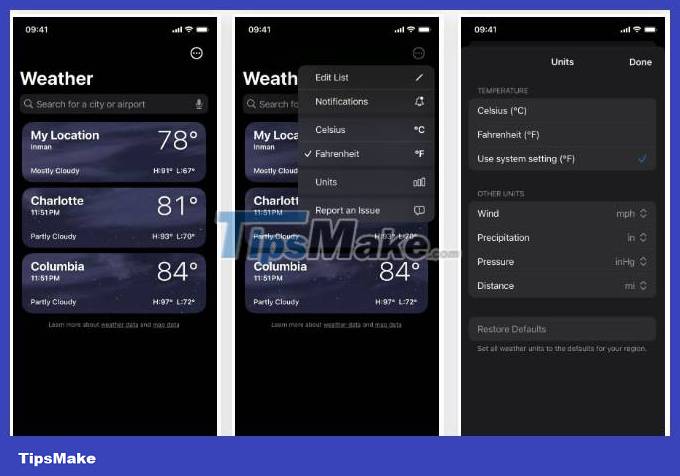
You can also easily change units on the spot from a detailed forecast view for any city. You'll see options at the bottom of the page for each applicable metric. Here are the available options:
- Conditions: Celsius (°C), Fahrenheit (°F) or use system settings
- Wind: miles per hour (mph), kilometers per hour (km/h), meters per second (m/s), Beaufort (bft), or knots (kn)
- Precipitation: inches (in) or millimeters (mm)
- Feels Like: Celsius (°C), Fahrenheit (°F) or use system settings
- Visibility: miles (mi) or kilometers (km)
- Pressure: inches of mercury (inHg), millibars (mbar), millimeters of mercury (mmHg), hectopascals (hPa) or kilopascals (kPa)
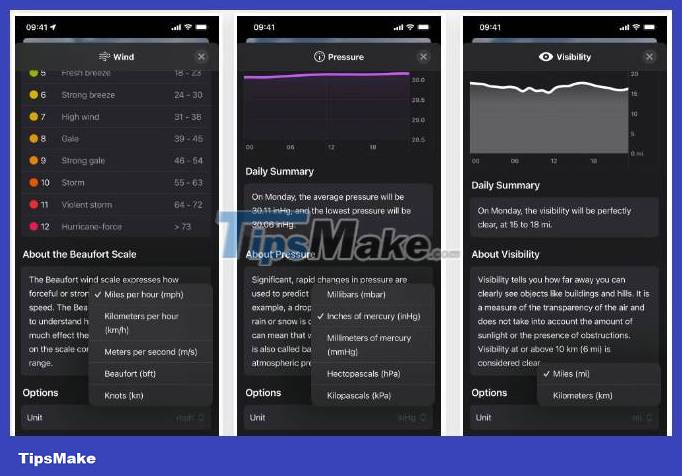
Like in previous iOS versions, navigating to Settings –> Weather still gives you the option to change the temperature unit but a new option for "Use system setting" has been added. You can still change the temperature unit through Settings –> General –> Language & Region –> Temperature .
9. Beaufort wind scale
The Wind index in the detailed 10-day forecast view now has a Beaufort scale that you can use to visualize wind and its impacts. Apple notes in the feature's description that "the Beaufort scale can help you easily understand what the wind feels like or how much it affects it." As you adjust unit options on this view, the scale updates to reflect those changes.
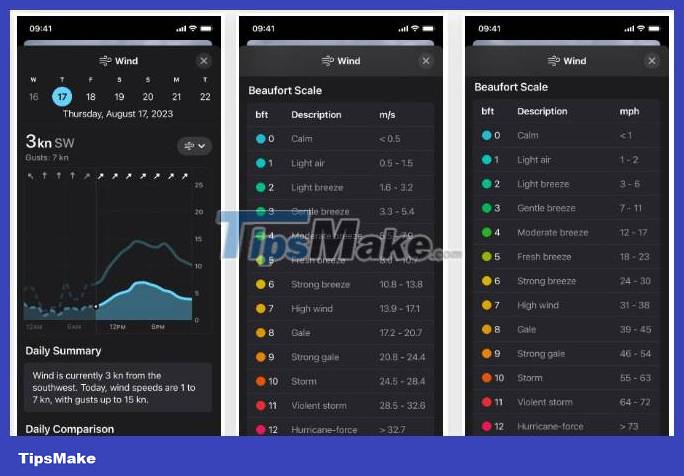
10. Weather in Standby Mode
Apple's new Standby feature in iOS 17 can display widgets on your screen when your iPhone sleeps in landscape orientation while charging on the stand. It works with all iPhone models, but only iPhone 14 Pro and 14 Pro Max support always-on Standby mode. The new Weather app widget lets you quickly see current conditions, temperatures, and highs and lows for the day.
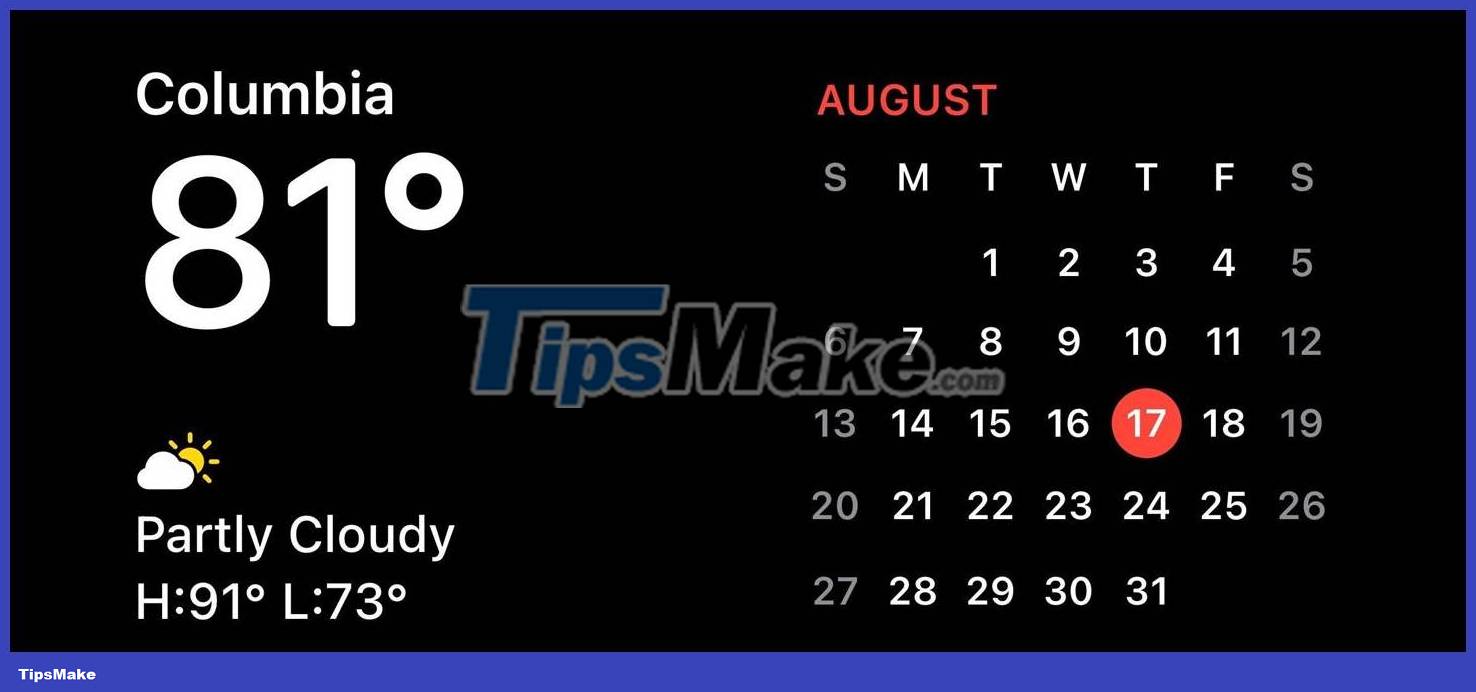
11. Add weather icon
SF Symbols 5, Apple's latest version of its developer symbol collection, enables faster prototyping and graphics inclusion in iOS, macOS, tvOS, and watchOS apps, featuring 26 new images related related to weather, including:
- sun.rain
- sun.rain.fill
- sun.rain.circle
- sun.rain.circle.fill
- sun.snow
- sun.snow.fill
- sun.snow.circle
- sun.snow.circle.fill
- moonrise
- moonrise.fill
- moonrise.circle
- moonrise.circle.fill
- moonset
- moonset.fill
- moonset.circle
- moonset.circle.fill
- moon.dust
- moon.dust.fill
- moon.dust.circle
- moon.dust.circle.fill
- thermometer.variable.and.figure
- thermometer.variable.and.figure.circle
- thermometer.variable.and.figure.circle.fill
- rainbow
- cloud.rainbow.half
- cloud.rainbow.half.fill
These new graphics aren't just for third-party developers, but are also used by Apple itself inside the Weather app on iOS 17 and around other parts of the system.
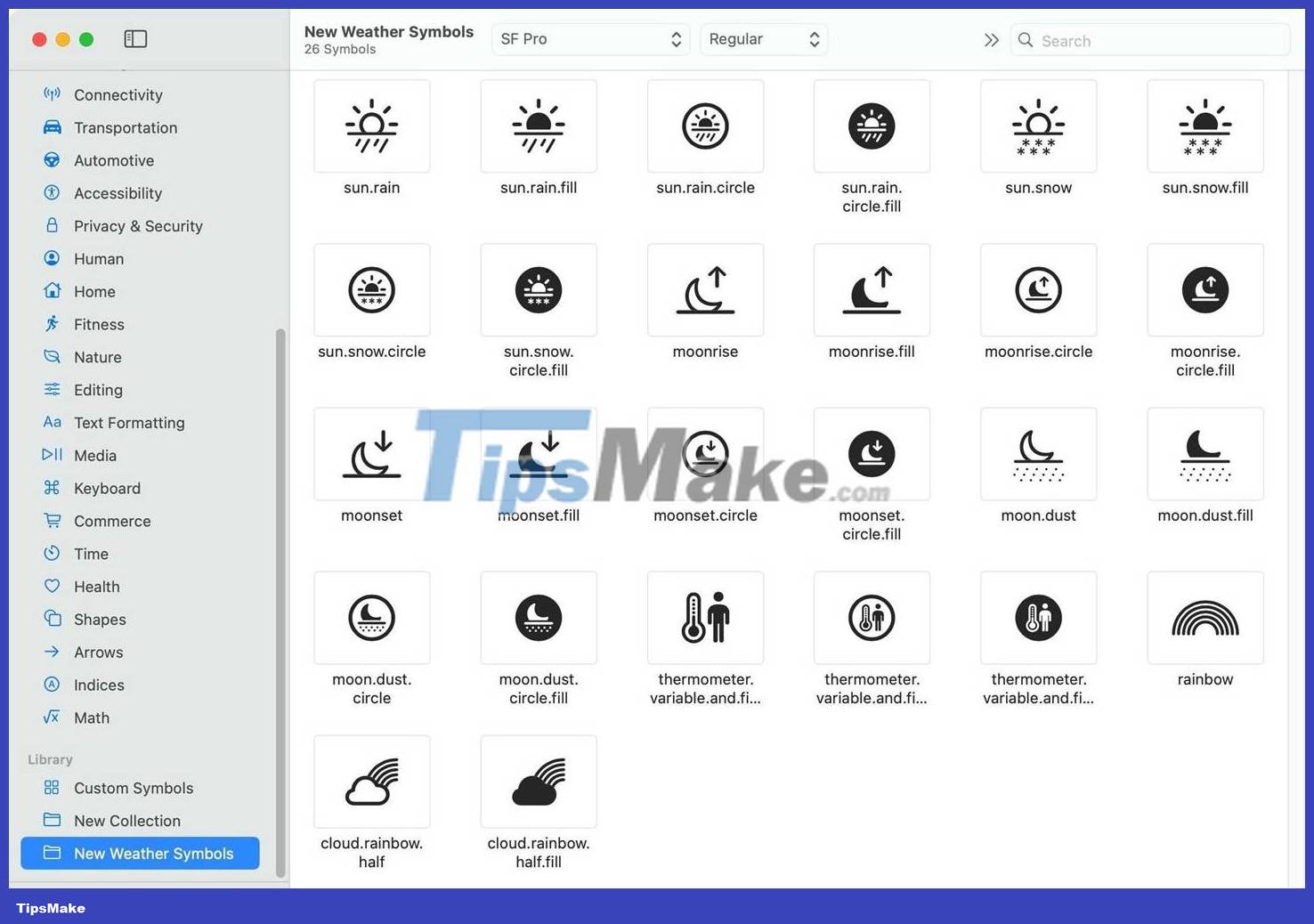
12. Other changes
- Lines on the chart are dashed for previous times, further indicating that it is historical data, not current or future conditions.
- "My Location" is now prominently displayed above the city name when viewing the current location.
- The Air Quality tile on each city's main view has been rearranged so that the colored AQI line appears between the index number and the text instead of below the text.
- The Wind tile on each city's main view is now larger with more information. Wind speed has been moved out of the compass and now also provides wind gust speed, and the compass now shows clear wind direction.
- The iPad finally gets a Weather app with iPadOS 16, but it doesn't get iOS 16's new Custom Lock Screen at the same time. But iPadOS 17 fixes that, and you can now add Weather Lock Screen widgets to any of your lock screens.
- New "About Weather & Privacy" link is available in Settings –> Weather .
You should read it
- How to use Today Weather to view weather forecasts
- Yahoo Weather updates with new effects for iOS
- Accurate weather forecast applications on the phone
- Download Weather Forecast Pro, the 83,000 VND real-time weather forecast, which is free
- How to see the weather on a Windows 10 computer
- How to see the weather on YoWindow Weather
 Difference between VoLTE and VoIP
Difference between VoLTE and VoIP New features in the Find My app on iOS 17
New features in the Find My app on iOS 17 How to use iPhone as a remote control for Android TV
How to use iPhone as a remote control for Android TV The world's first Keycap, type text by pressing on the head
The world's first Keycap, type text by pressing on the head How to create a PowerPoint file password - Secure PowerPoint slides
How to create a PowerPoint file password - Secure PowerPoint slides What are IDX files?
What are IDX files?