Mount Network Drive on Windows Client using Group Policy
TipsMake.com - The job of map network drives is one of the most commonly done tasks of system administrators, this process was usually done by script . In the following article, I will show you how to do this through Group Policy in Windows.
First, open the Group Policy Management Console from the Start Menu:
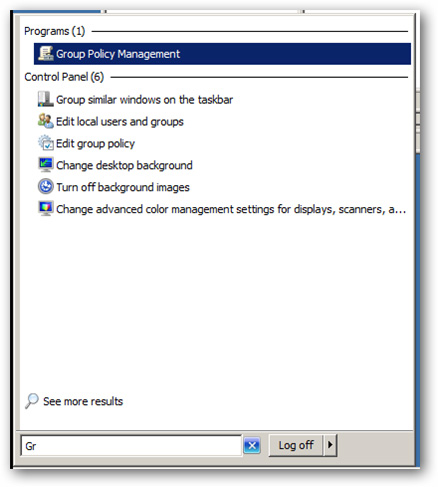
Scroll down to the list of domains until you see the Machines object, right-click and select Create a GPO .

Name this new policy, for example here is Mapped Drives (General):

Then, right-click that policy and select Edit :
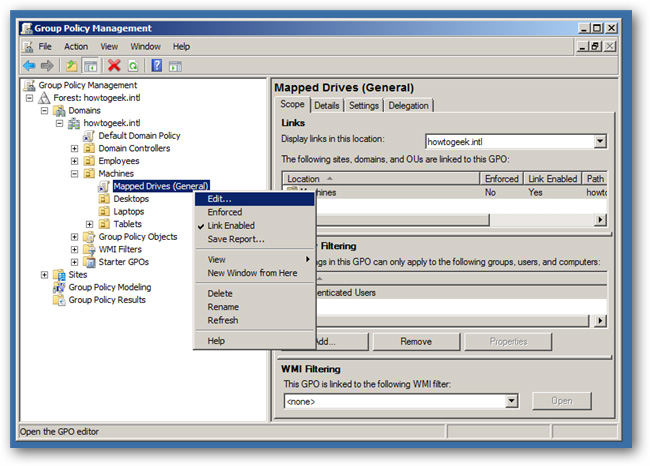
Policies that control the disk connection process are fixed in position:
User ConfigurationPreferencesDrive Maps
After selecting policy, right-click on the white window on the right and select New> Mapped Drive:
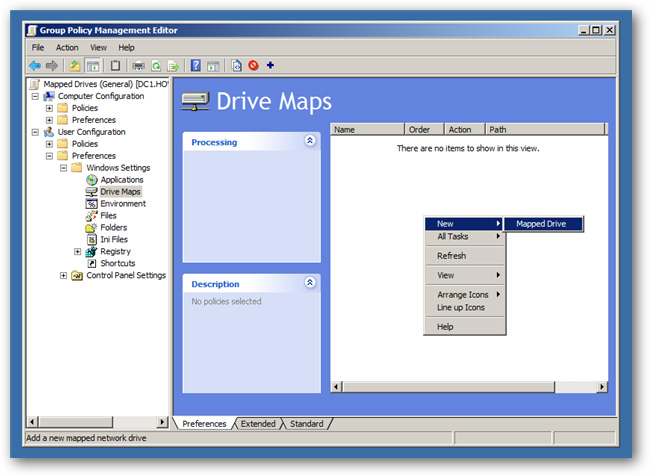
Change Create in the Action section, enter the path to the shared folder:
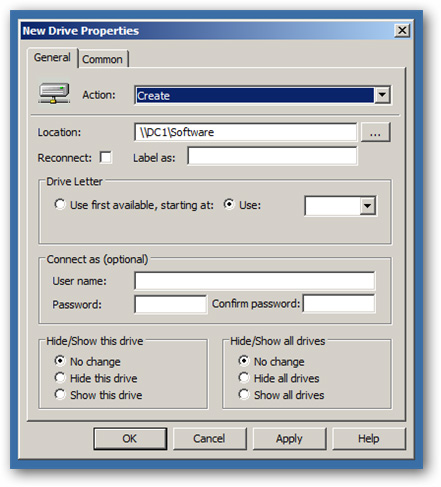
Name in the Label section - this is the name that will appear when connecting to another computer, select the drive letter in the Drive Letter section , change the Show this drive setting as shown below:
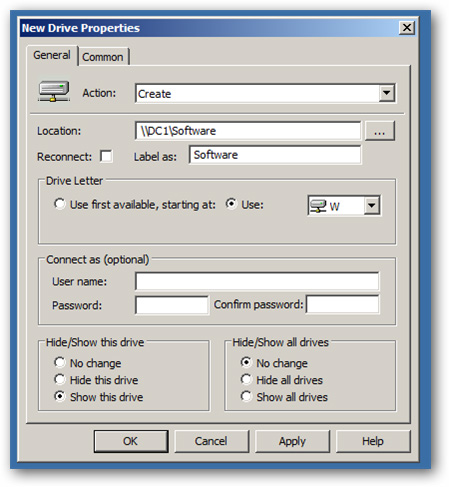
Then, when the user logs on to the computer, the system drive is automatically connected. Good luck!
You should read it
- Secure Endpoint with Group Policy
- Use Group Policy Filtering to create a NAP DHCP enforcement policy - Part 1
- 4 tips to open Local Group Policy Editor on Windows 8 / 8.1
- How to Enable and Use Script Execution Policy in Windows PowerShell
- Introduction to Network Access Protection (Part 5)
- 8 'tweak' Windows Group Policy any Admin should know
 These netbooks cost around VND 5 million just launched in Vietnam
These netbooks cost around VND 5 million just launched in Vietnam HP launches a new, affordable mini netbook
HP launches a new, affordable mini netbook 6 things to note when buying Ultrabook
6 things to note when buying Ultrabook Toshiba 500GB hard drive laptop costs 9.7 million
Toshiba 500GB hard drive laptop costs 9.7 million The criteria to pay attention to when buying ultrabook
The criteria to pay attention to when buying ultrabook Lenovo upgraded the IdeaPad Y470 with a new graphics card
Lenovo upgraded the IdeaPad Y470 with a new graphics card