Learn the Add-on component in Internet Explorer
Web browser Add-on components provide a number of features that allow you to create more fun and effective ways to browse the web. They are extension toolbars, mouse cursor effects .
Some add-on components are installed with Microsoft Windows, many other components can be downloaded from the Internet. Most add-on programs on the Internet require permission before being downloaded to your computer. However some can be downloaded directly without you knowing. This happens when you allow downloading all programs from a specific website or maybe because the add-on is part of the program that you have installed. Some add-ons don't need your permission either.
Add-ons are programs that should be used but sometimes they slow down or cause Internet Explorer to automatically shut down. This can happen when add-on programs are built too poorly or it is added in earlier versions of IE. In some cases, add-ons can detect your surfing habits. For more details, see: http://microsoft.com/athome/security/spyware/default.mspz
If you are running Windows XP SP2, you can use the new Internet Explorer Add-on manager. It can help you create more suitable components and easily get rid of things you don't like.
Use the Add-on Manager
Since the appearance of the automatic add-on programs (usually you don't know), you should store the add-ons that are available in the Internet Explorer version you are using. The Add-on Manager allows you to see the list of all add-ons. This list is divided into two parts:
• Add-ons used by Internet Explorer: a complete list of add-ons inside your computer
• Current Add-ons downloaded from Internet Explorer: are add-ons that are only needed for current WEb pages or are viewed here.
To see a list of add-ons used on Internet Explorer, follow these steps :
1. Open Internet Explorer
2. On the Tools menu, click Manage Add-ons
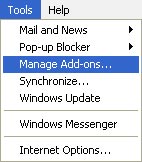
Menu Tools
3. In the Show box, click the desired add-on setting
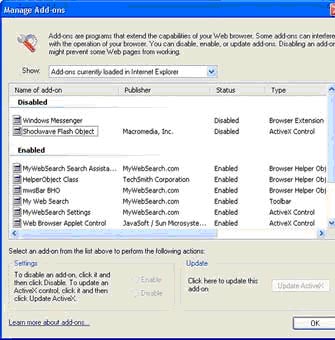
Add-on Manager
The Add-on Manager can perform the following functions :
• Update: if the add-on makes your computer unstable, but you don't want to leave it. Then you need to update the new version. If the add-on is an Active X control, you can check if the component has been updated.
• Disable: if the add-on is the cause of repeating the problem or you don't want to put it in the first place, you can disable it. Disabling an add-on does not mean removing it, but just keeping Internet Explorer from using it.
• Report: when notified, let your issues be reflected back to Microsoft. This is not a requirement. These reflections are used to enhance products for Microsoft and encourage other companies to update and enhance their products.
* Note : Some web pages may not be viewable if an add-on is disabled. You should only disable an add-on if it is a repeated cause of Internet Explorer being closed.
You should read it
- Instructions to remove Internet Explorer 10 in Windows 8
- How to enable Internet Explorer mode on Microsoft Edge
- How to Completely Uninstall Internet Explorer
- Instructions on how to remove Internet Explorer on Windows 10
- How to Update Microsoft Internet Explorer
- Instructions on how to install Internet Explorer
 HDCP - Barriers or security?
HDCP - Barriers or security? 3 'blows' take down pop-ups
3 'blows' take down pop-ups The keyloggers 'hit'
The keyloggers 'hit' History of computer mouse over time
History of computer mouse over time Save electricity for computers
Save electricity for computers Cookies do not damage your computer?
Cookies do not damage your computer?