Laptop speakers are low? Fix it in 5 minutes!
When encountering a situation where the laptop speaker is low , the first thing that every user does is to find the volume buttons to adjust it. But when the sound is at the maximum level but the speaker is still low, not producing the sound you want, it is really annoying. So what is the cause of the laptop speaker being low? How to fix it?
The main reasons why laptop sound is low
Because the machine is not cleaned regularly
Laptop speakers often have small grooves and slots to emit sound. During use, if the laptop is not cleaned regularly, it will easily accumulate dust and dirt, affecting the quality of the speaker and sound. If you see a lot of dust on your laptop speakers, use a cleaning kit or a soft, damp cloth to clean the laptop speakers. If it is not due to other factors, as soon as you clean this speaker area, the problem of the laptop speakers being small will be fixed immediately.
Regularly use speakers at maximum power
The habit of regularly using devices at maximum volume is not uncommon, especially for young people who often listen to vibrant EDM dance music. This is a pretty bad habit, over time such use will cause the speaker membrane to stretch, tear or even burn the speaker membrane. If this is your habit, what you need to do when encountering a low laptop speaker is to take your laptop to a warranty center or repair facility to replace and maintain the speaker.
Laptop was hit hard
It is almost inevitable that laptops are dropped or bumped during use. These unexpected incidents make it very easy for laptops to damage small internal components. In the case of small laptop speakers, it is very possible that dropping or bumping the laptop has damaged the audio cable and torn the speaker membrane. At this point, to fix it, you need to bring it to a repair center for replacement.

Audio driver is broken
If the above cases are all physical damage, then this is a type of software error. The audio driver on the laptop is responsible for operating the speakers, so if it is faulty, the speakers will also have problems.
In addition, you can also fix the problem of small laptop speakers in the following ways.
Update laptop audio driver
Whatever sound system you are using requires you to have the latest device drivers installed on your computer, so keep your drivers updated.
You can use a third-party driver update software or better yet, use a PC-specific tool like Dell Update Utility, HP Support Assistant, etc.
You can update the driver on Windows with Device manager. The steps are as follows:
Step 1: Enter the keyword Device manager in the Start search box.
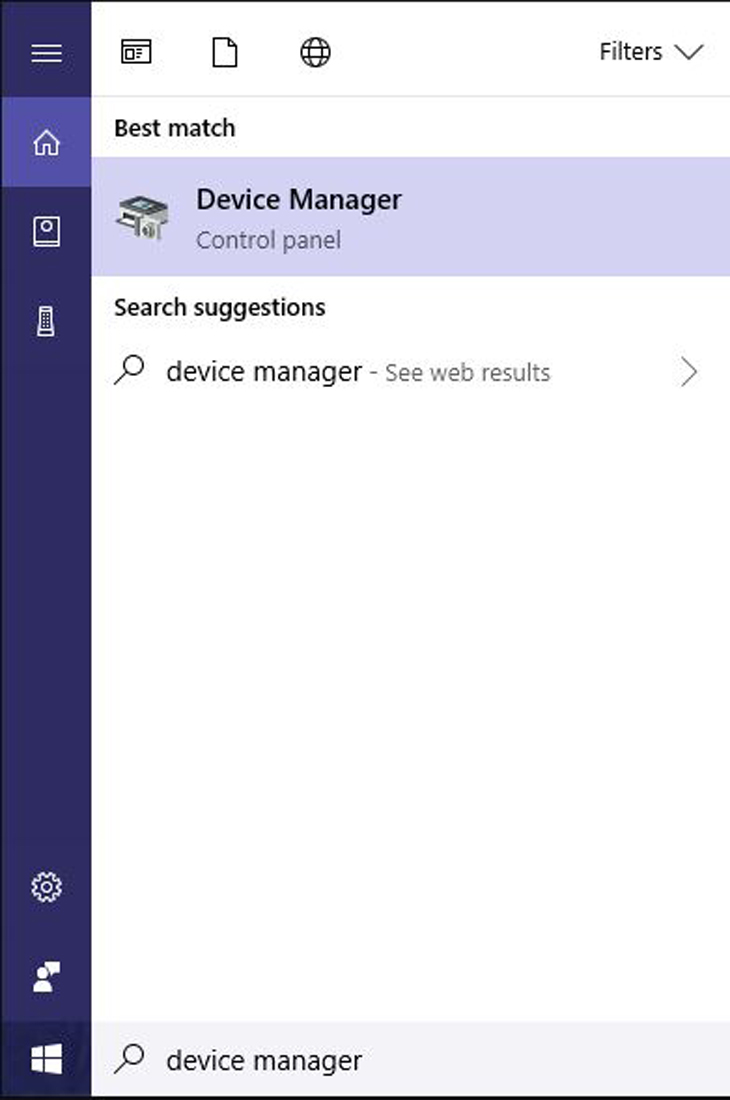
Step 2: On Device Manager, select Sound, video and game controllers.
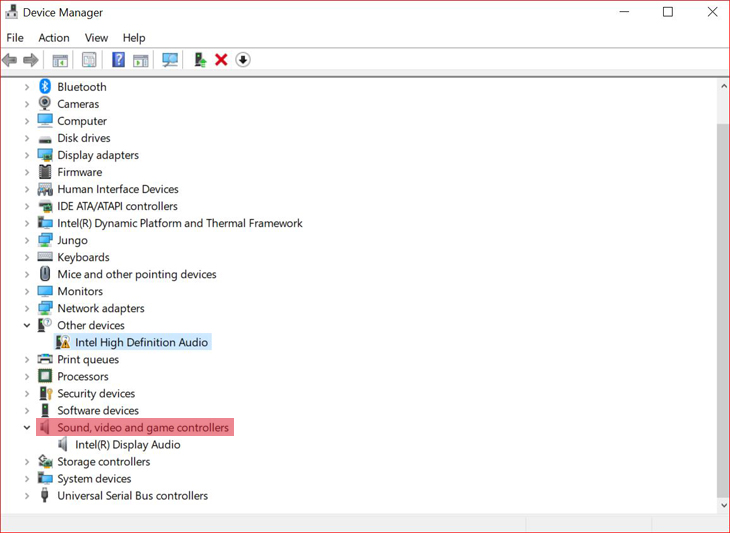
Step 3: Right-click on the relevant sound card and select Update Driver Software.
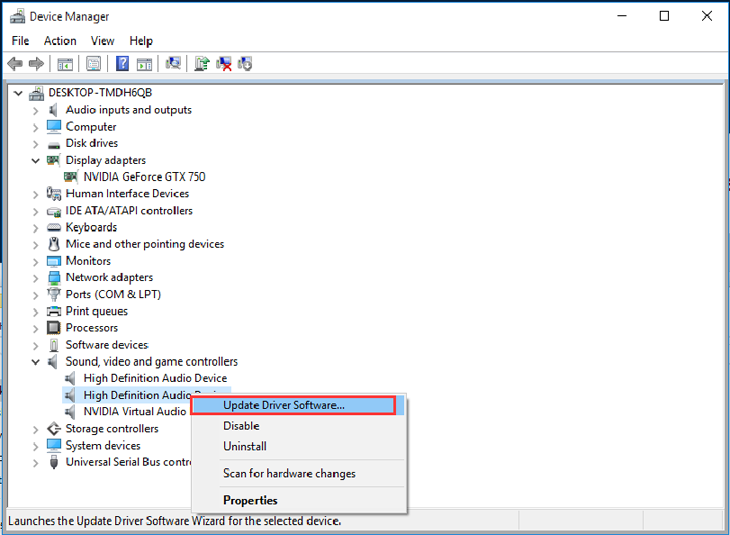
Step 4: In the displayed window, select Browse my computer for driver software, then browse to the correct folder containing the driver file you just downloaded and follow the instructions to update the system.
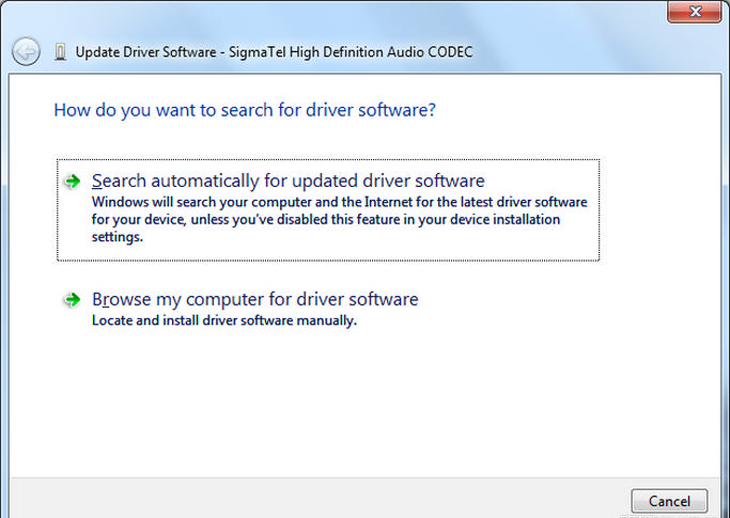
Using the Windows Diagnostic and Troubleshooting Procedure
On Windows, Microsoft has integrated an extremely useful application to diagnose and repair common minor errors during use.
Step 1: Right-click on the speaker icon on the taskbar and select Troubleshoot sound problem.
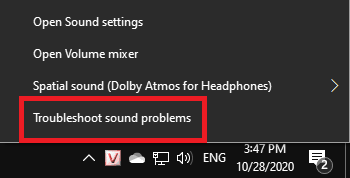
Step 2: Wait a moment for the error detection process. Click to select the computer speaker Driver, most of which are named Speaker – Realtek(R) Audio (Current Default Device). Or you can just select the Driver name that has the line (Current Default Device). Then follow the instructions that appear on the screen to fix the error.
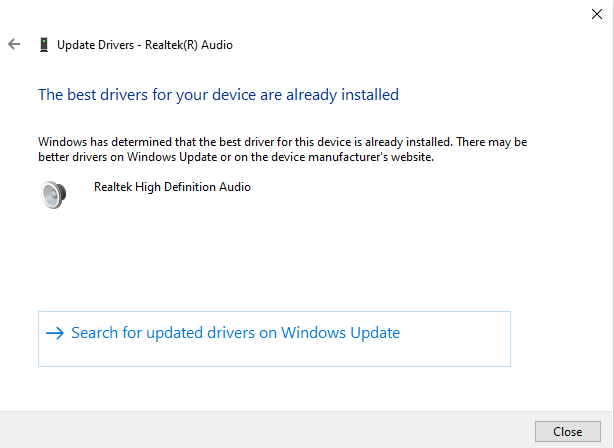
Above are some causes and solutions when encountering the situation of low laptop speakers. If the speaker is not broken, you can completely fix it yourself at home. If the treatment is not successful, you should bring it to the repair center to replace the new laptop speaker! In addition, you also need to note that when using the laptop, you should avoid impact, water ingress, and limit opening the speaker at full capacity to avoid the laptop speaker from being distorted or burned!
 How to compress and decompress files of all formats on your computer
How to compress and decompress files of all formats on your computer Sync Zalo messages on computer and smartphone easily
Sync Zalo messages on computer and smartphone easily Smart Home - What does a smart home have?
Smart Home - What does a smart home have? Fixing the iPhone stuck on the apple logo has never been easier!
Fixing the iPhone stuck on the apple logo has never been easier! How to view MAC address on Windows using Command Prompt
How to view MAC address on Windows using Command Prompt Instructions to change Facebook Fanpage name on computer, phone
Instructions to change Facebook Fanpage name on computer, phone