Key combination to take screenshot on Windows and Macbook computers
Currently, there are many tools to support users in taking screenshots of computers, however, using key combinations to take screenshots and not needing software is what most people are most interested in because not everyone is familiar with computers, especially the installation.
1. Take a screenshot of Win 11 using shortcut keys
To save memorable moments on Windows 11 computer screen, readers just need to press the key combination Windows + Shift + S and drag and drop the corner to capture to be able to save the image as shown below.

2. Screen capture key combination for Win 10 and Win 8
Fortunately, Windows 10 and Windows 8 also support taking screenshots. You just need to use the Windows + PrtSc key combination to save the image, and your product will immediately be saved in the Pictures/Screenshots folder as below.

3. Screen capture key combination for Win 7
For computers using Windows 7 operating system, please press Alt + PrtSc to take a screenshot => open Paint tool => paste the captured image using Ctrl + V. Here you can edit and save the product to your PC or Laptop.

For new users, the trick of taking a screenshot is very basic, need to know like how to change
II. Key combination to take screenshot on Macbook computer
- Shift + Command + 3: Take a full screen shot on Mac.
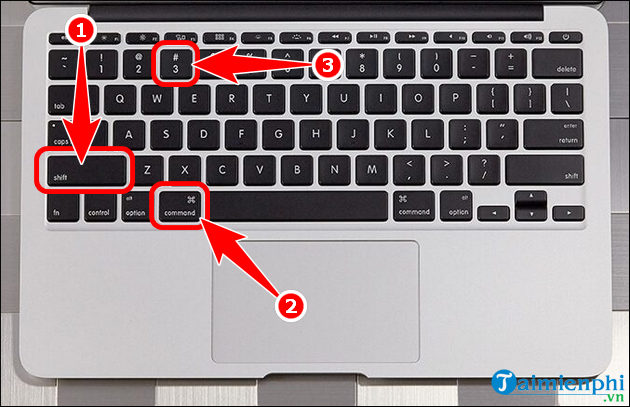
- Shift + Command + 4: Capture a specified part on Macbook.

- Shift + Command + 4 + Spacebar: Capture a certain window on the screen.
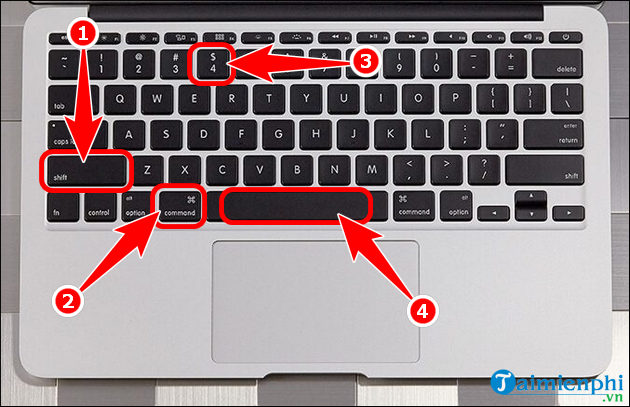
Above are the screenshot key combinations for Windows and Macbook that you can apply to save memorable moments on your computer, and share information with friends and relatives when necessary. Besides using the screenshot key combination, readers can also apply a few ways to take screenshots of the computer without installing software.
You should read it
- How to film the screen of iPhone and iPad
- 15 useful screen capture applications for Windows
- 5 ways to take screenshots Samsung Galaxy S9 / S9 +
- How to capture a computer screen with Snipaste
- Screen capture on computer and phone
- Guide to capturing Android device screen scrolls to capture the entire web page
 Ways to Make Money on Amazon
Ways to Make Money on Amazon How to download and use Kling AI to create videos from available text and images
How to download and use Kling AI to create videos from available text and images Why do many TVs break after being out of warranty?
Why do many TVs break after being out of warranty? How to record Samsung Galaxy A12 screen without App
How to record Samsung Galaxy A12 screen without App What is Spotlight? What is taking the spotlight?
What is Spotlight? What is taking the spotlight? High quality online movie watching applications on Android and iPhone
High quality online movie watching applications on Android and iPhone