How to use the translation feature in Messages on iPhone
The Messages app on iPhone now has the option to translate directly through the translation app without having to install another app to support it. The direct message translation feature currently applies to SMS, MMS, and iMessages. We just need to download the language to the device and then the message is translated in the language you downloaded. Here are instructions for using translation in Messages on iPhone.
How to use the translation feature in Messages on iPhone
Step 1:
Go to Settings, select Apps, then click on the Translate app . Continue to click on Downloaded Languages to download the language.
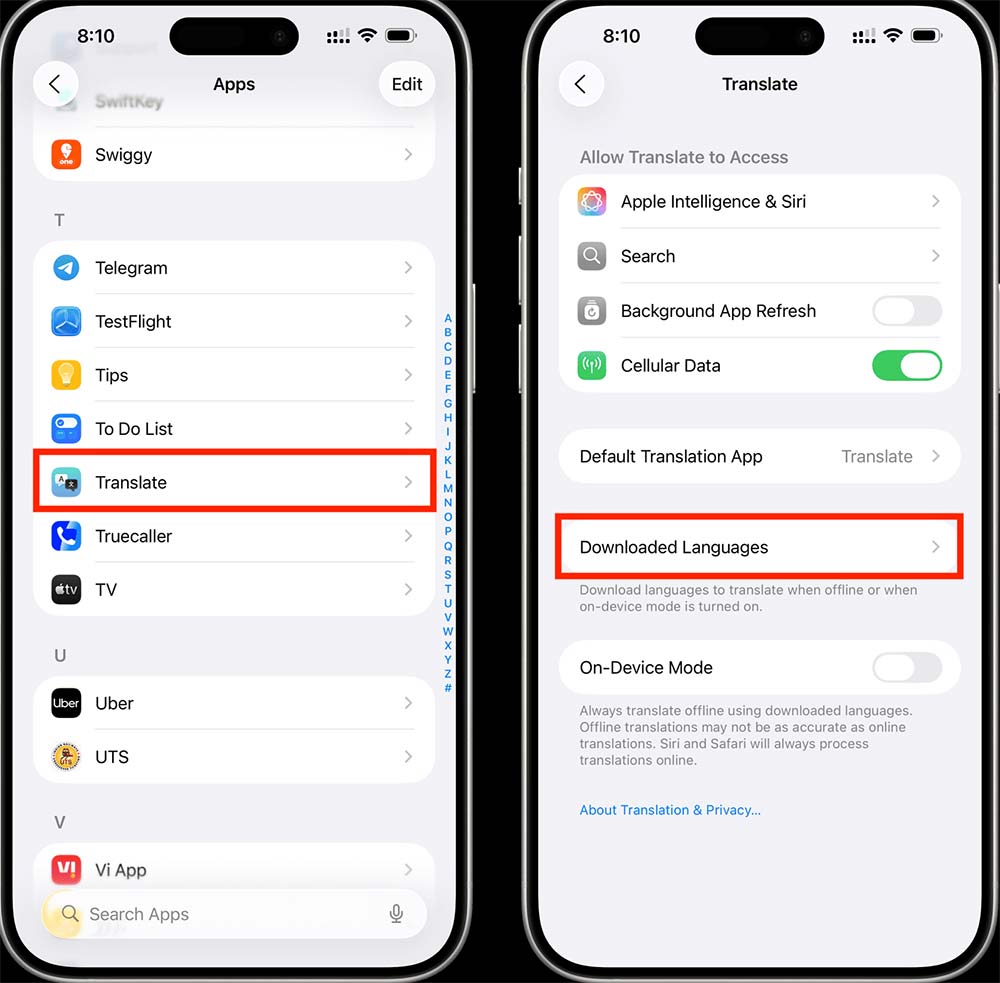
Step 2:
Click on the arrow icon in the language you want to download and use.
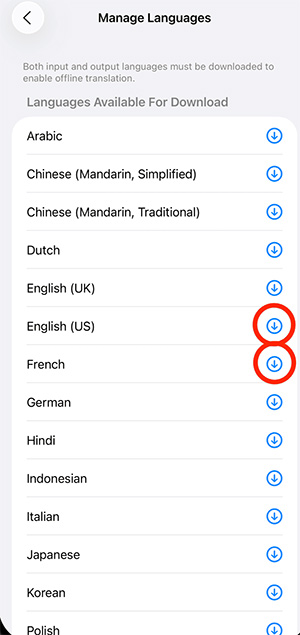
Open the Messages app and tap on any chat, then tap on the sender's name above and turn on Automatically Translate .
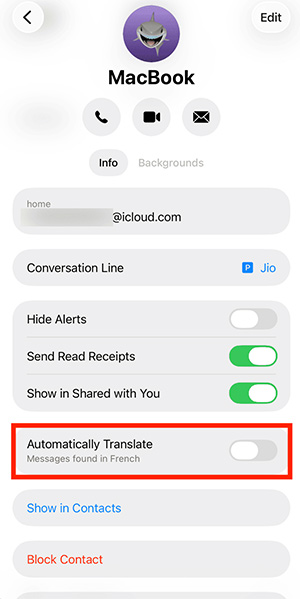
Then you choose the downloaded language for us to use to translate messages.
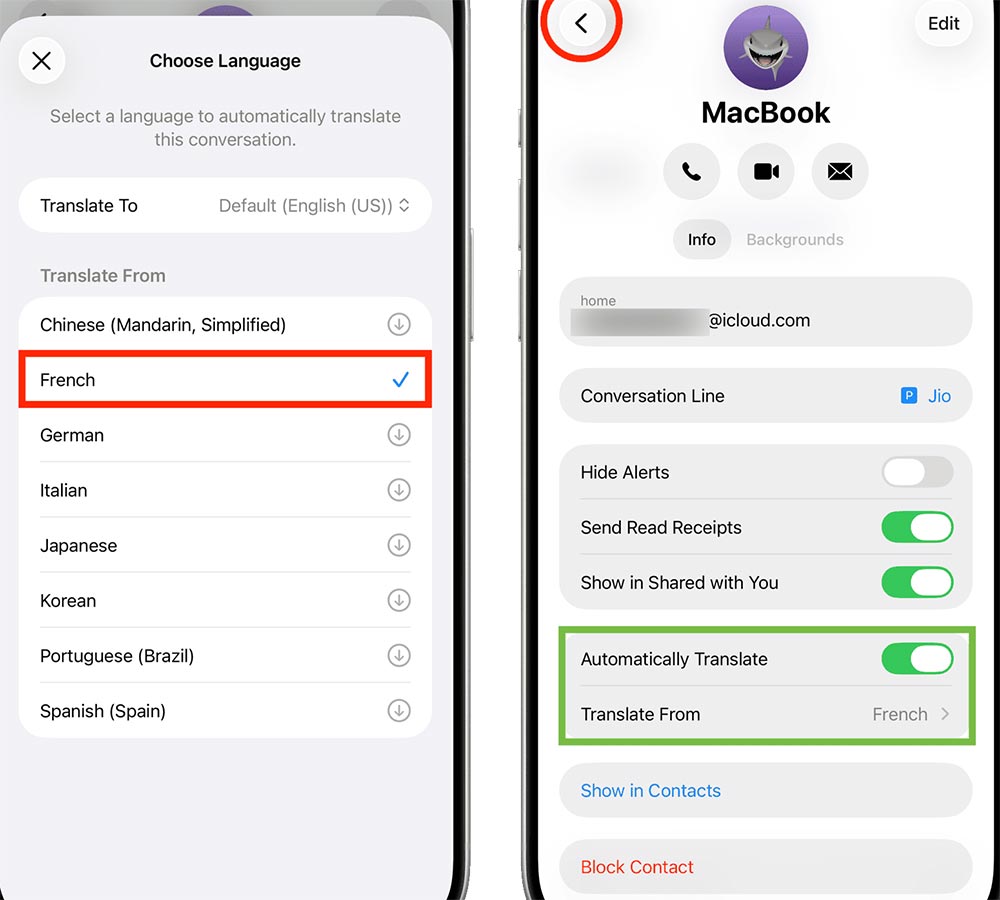
Step 3:
Then while texting, click the Translating Language button to translate the message directly in the Messages application. Then in the messaging interface, you will see the translated message as shown below.
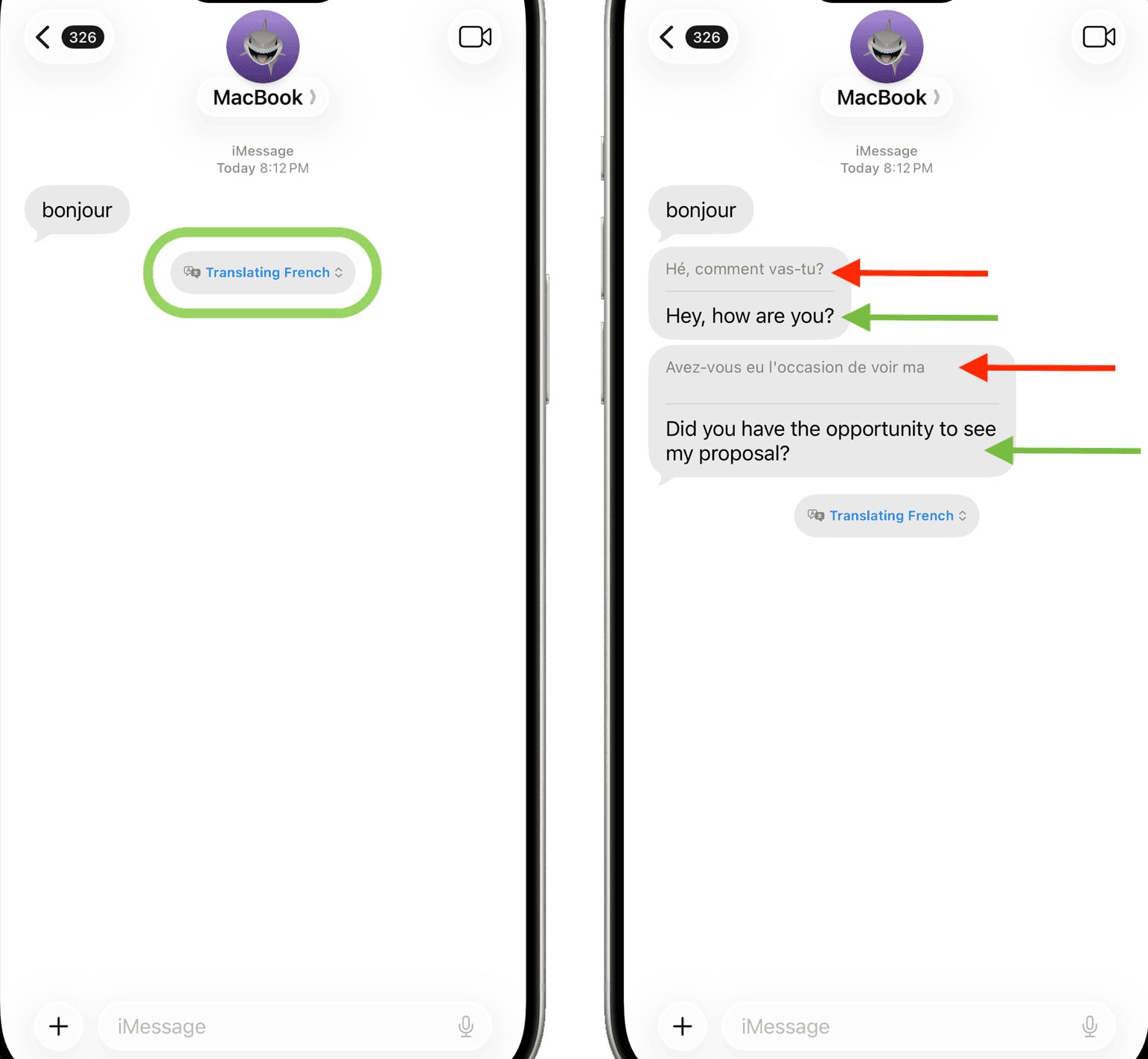
 How to Restore Old Phone Interface on iPhone
How to Restore Old Phone Interface on iPhone 3 Ways to Block Exporting Your WhatsApp Messages
3 Ways to Block Exporting Your WhatsApp Messages Tips for converting audio messages to text on Instagram
Tips for converting audio messages to text on Instagram How to check the safety of a suspicious link in a text message
How to check the safety of a suspicious link in a text message How to pin shared content in iPhone messages
How to pin shared content in iPhone messages How to change iMessage bubble color in iPhone
How to change iMessage bubble color in iPhone