How to fix bugs playing 4K Empire jerks, lag
4K Empire Version - Age of Empires: Definitive Edition has just been released to users, so there are some errors that players judge, such as loading game error, jerky or lag during game play. This will affect gamers' gaming experience, when the 4K Empire promises to deliver beautiful image quality with resolutions up to 4K.
While waiting for Microsoft to fix the bugs that arise in the game, we can refer to some of the ways to fix the 4K Empire game that is jerky and lagging according to the article below.
- How to fix hang game Age of Empires: Definitive Edition
- How to buy Vietnamese Empire Empire 4K only 115,000 VND
- How to reduce lag when playing Rules of Survival on a weak configuration machine
How to fix the 4K Empire error, lag
1. Update the latest driver to VGA
One of the errors made the 4K Empire have a shock, lag lag due to VGA video card has not updated to the latest version to be compatible with the game. The 4K empire has a capacity of more than 17 GB, and requires nVIDIA GTX 650 / AMD HD 5850 or higher discrete graphics. If so, you need to update the graphics card on your computer to be compatible when playing games, reduce the quality of the frame of degraded quality, jerky images or faulty fonts.
Readers can refer to some ways to update diver in the article below.
- 2 simple ways to update VGA driver for computer monitor, laptop
- How to update the driver for NVIDIA video card

2. Activate Best Performance mode
If you notice on the computer, there will be 3 modes: Better Batery, Better Performance and Best Performance. Often people will use the machine in Better Batery mode to avoid harming the battery. But this mode will reduce tasks on the computer, whereby the CPU and GPU also decrease. It means that the 4K Empire will also have a shocking, lagging frame. If so, enable the Best Performance mode so that the computer works at full capacity, especially with an Nvidia laptop when it has the ability to manually switch VGA type.

3. Use software to increase gaming performance
Using computer performance software when playing games will help reduce computer jerks or lag, such as when playing 4K Empire. Users can use the Fire Game software to increase computer performance.
Accordingly, the software will turn off all unnecessary features on the computer, such as running processes in Game Mode, modify the system and only use computer performance to play games.
Step 1:
First, download the Fire Game software by following the link below, then proceed to install the software. The software installation process has the same basic steps as when you install other software.
- Download Windows Fire Game software
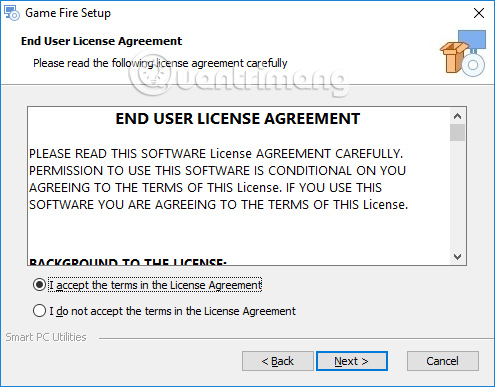
Step 2:
Start the software to open the game's interface. Click Turn on Game Mode to switch the computer to Game Mode mode.
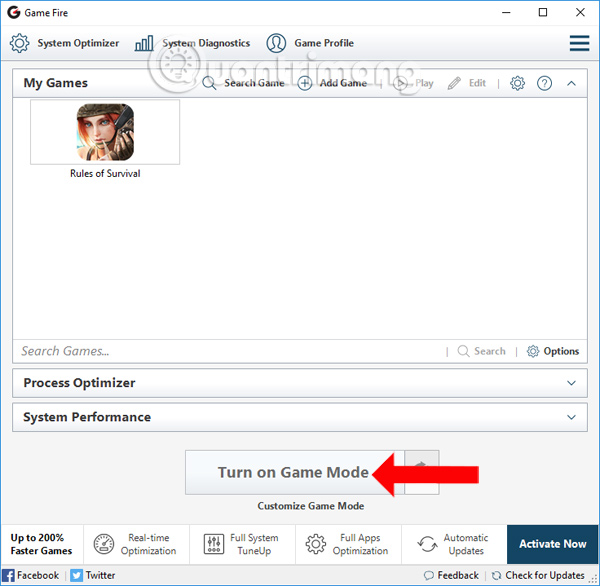
Step 3:
Switch to the new interface, you will see the software fully synthesizes the programs running on the computer, but want to stop working while running Game Mode. Check and then click OK or you can click Check All to mark all if necessary.

We wait a few seconds for Game Mode to start.
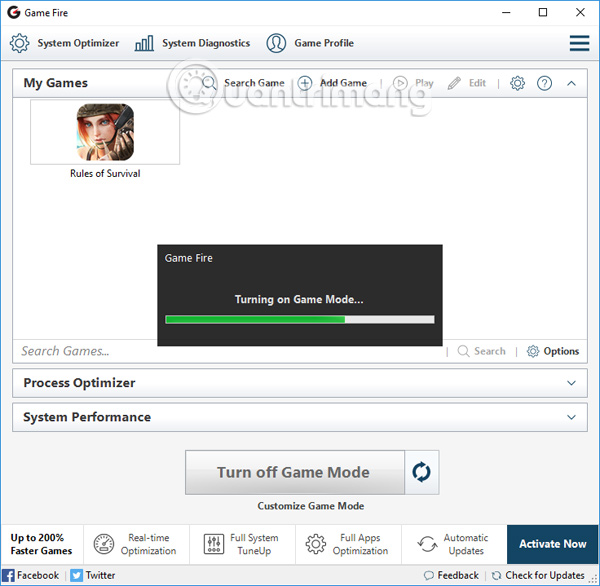
Soon we will see the service number report and the process number stopped, along with the amount of RAM saved. If the amount of RAM is freed, the computer will increase performance when playing games on Windows 10.
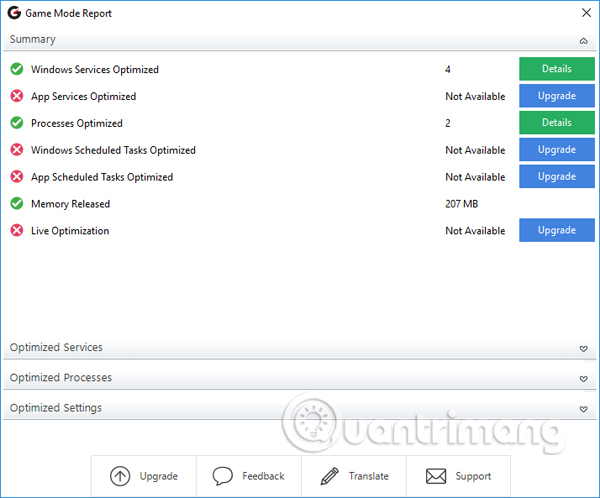
Step 4:
If you don't need to use Game Mode, click Turn off Game Mode to turn it off.

In addition, users can turn off Game Bar mode on the computer to increase gaming performance, as this mode will automatically start when the game is turned on on the computer. Read how to turn off the Game Bar mode in the article How to reduce lag, jerky gaming on Windows 10 ?.
4. Use WTFast to improve network lag
In addition to playing 4K Empire that was framed by computer performance, there was also a shocking situation, 4K Empire lag due to a network error. Currently the 4K Empire is still in the process of using the test server, so you need to improve your network speed to play the game smoother.
WTFAST software will help reduce ping when playing online games, increase network speed so you can easily play games. How to install and use WTFast refer to the article How to set up WTFast to reduce ping when playing online games, when the cable is broken.
- Download WTFast software
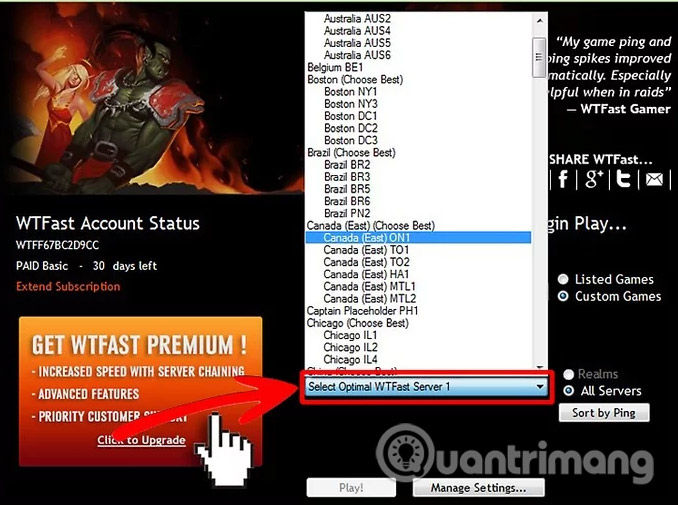
The errors that arise during game play are inevitable, such as error or lag on 4K Empire. Players try these ways to increase gaming performance on computers, including 4K Empire.
See more:
- 7 ways to do, customize in post will help your Windows 10 "as fast as wind"
- 8 easy ways to free RAM make the machine run faster
- Instructions on how to upgrade RAM on computers and Laptops
Hope this article is useful to you!
 How to connect the PS3 handle to the computer
How to connect the PS3 handle to the computer How to receive FIFA Online key 4 Close Beta version
How to receive FIFA Online key 4 Close Beta version How to load cards in the Rules Of Survival PC game
How to load cards in the Rules Of Survival PC game How to turn on tilt mode in Rules of Survival
How to turn on tilt mode in Rules of Survival Summary of shortcuts to control the Grand Theft Auto V game
Summary of shortcuts to control the Grand Theft Auto V game Combining cheat software, changing game parameters offline like Cheat Engine
Combining cheat software, changing game parameters offline like Cheat Engine