Instructions for installing and playing Legacy Of Discord on computers and laptops
Legacy of Discord (LoD) is a plowed role-playing game on the phone, the game has a nice graphic and great character formation, not to mention the smooth movement of the character and skill effect .
The game has 4 Class characters to choose from: the Berserker, Bladedancer, Sorceress and Puppet, the Puppet class alone, the player will have to achieve level 62 on one of the other three classes to be able to choose this class.
Participating in Legacy of Discord, players will have the opportunity to experience metamorphosis, collect many rare pet species and transform into beautiful angels or demons. Especially when participating in the PVP system will be the place where extremely intense Battle Royal matches between large-scale states.
If you like to experience this mobile game on your computer, you can install and play Legacy of Discord (LoD) on a computer with a KOPlayer emulator, below are instructions for installing and playing KOPlayer on your computer.
- Instructions to download Boom Mobile on the phone
- Instructions for installing and playing Color Bump 3D on your computer
- Instructions to download and install Mobile Legends on the computer
Video instructions on how to install and play Legacy of Discord on your computer
How to install and play Legacy of Discord on your computer
First, download and install the KOPlayer emulator on your computer, boot up and select CHPlay.
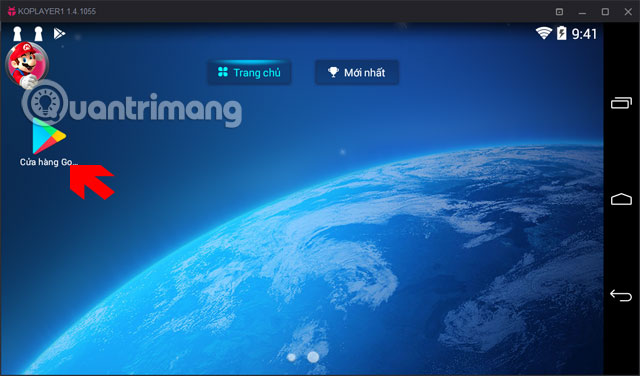
Next, click on the CHPlay app search box and type Legacy of Discord . Then click on the results of the Legacy of Discord-FuriousWings at first.

Next click Game settings.

The game is quite light in size so you won't have to wait long, install it and click Open to open the game.

Next, if you need to update, please wait until the update is complete to enter the game.
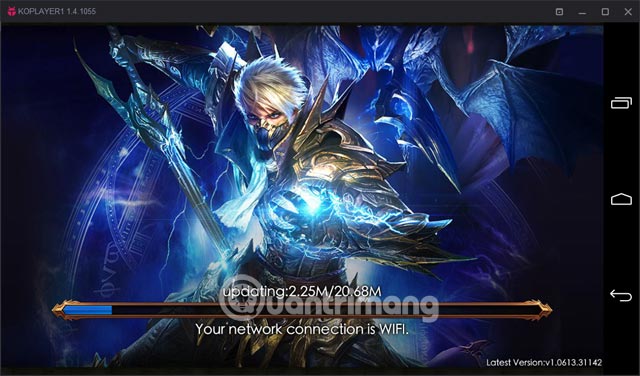
Next to login to the game, choose one of the affiliate accounts like Facebook or Google, Twitter to log into the game. If you choose Play as Guest , you will play as a guest, playing in this way you will not need to log in but all data when playing will not be saved.
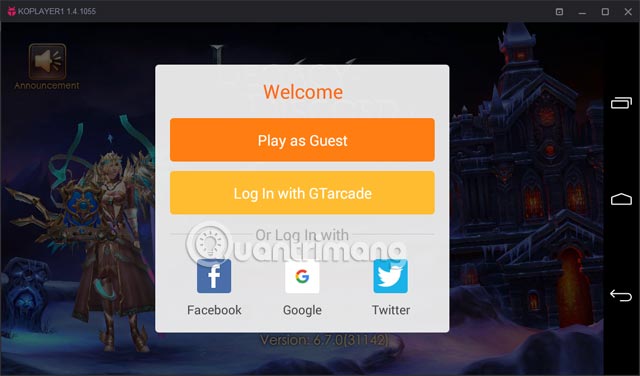
Then click on Switch Server section to change server, then click Start to start playing.
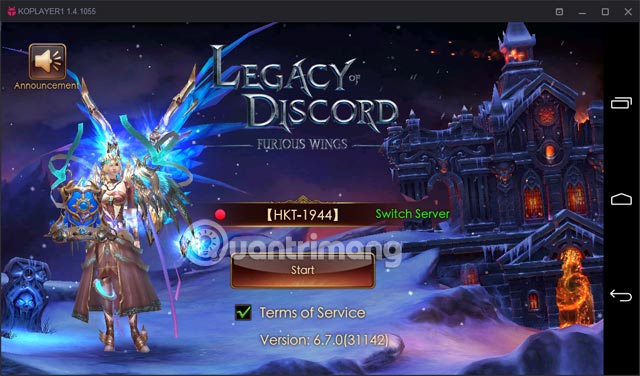
If the server is red, it is in a state full of players, green is stable, based on the color below to choose Server so that it is most stable.
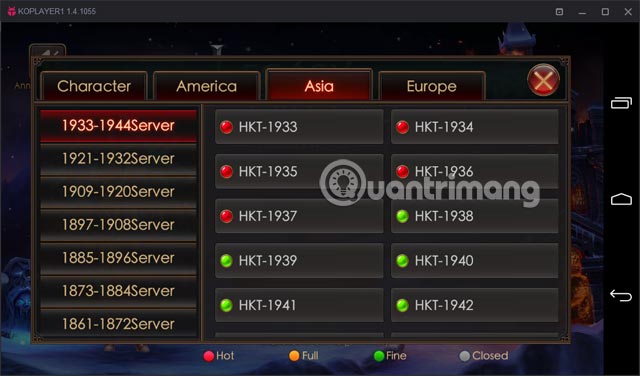
Next is the Class selection in Legacy of Discord, as mentioned above, you will have to create a class first and when your character reaches level 62, you can choose the Puppet class. Click Finish to start the game.

Next is the creation of the character name in Legacy of Discord, if you are lazy to type the character name then click on the dice icon, the character name will be randomly selected and you just need to click Create Character below to create the name character is okay.

To install the Legacy Of Discord keyboard on KOPlayer, click on the keyboard settings icon (number 1), then drag the scroll icon (number 2) to the game's scroll icon and place it (number 3), by default the scroll key will be WSAD . To reinstall, simply click on it and select the scroll key.
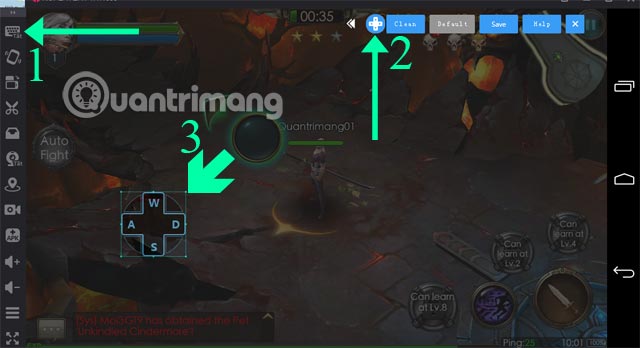
If you want to attach the skill key, you just need to click on any point on the screen, a circle will appear and when the Input keys table is displayed, please attach any key you want on the keyboard to this key.
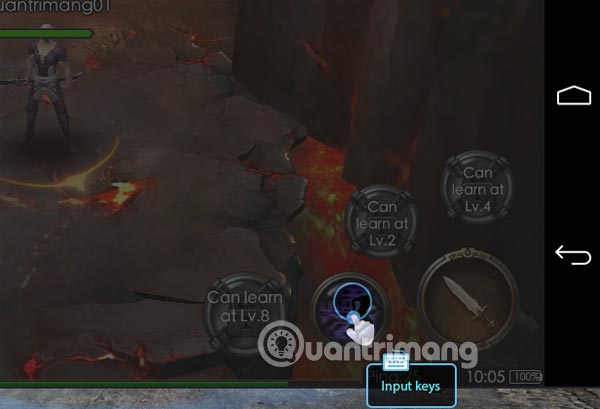
After attaching the key, click Save at the top to save the keyboard settings
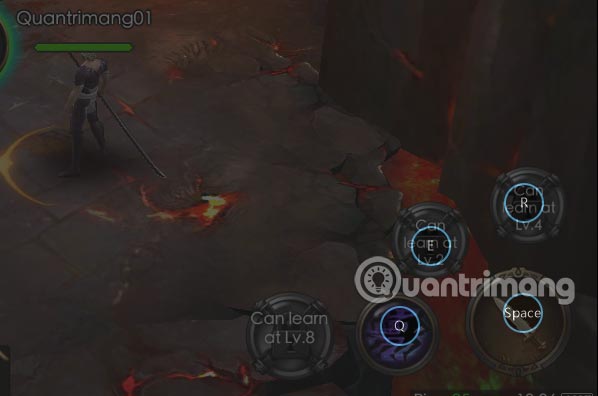
Using a keyboard for movement and skill development will give you more flexible control in Legacy Of Discord.

When doing the task, you just need to click on the required items or when using the function keys to open the items in Legacy Of Discord.

Although Legacy Of Discord has a nice level of graphics but requires a configuration that is not too high to play, even on the emulator, you only need to equip your computer 4GB of RAM that can play Smooth Legacy Of Discord already on the computer.
 PUBG Mobile: Instructions for selecting teammates in the same language
PUBG Mobile: Instructions for selecting teammates in the same language How to install and play Survival Heroes on computers and laptops
How to install and play Survival Heroes on computers and laptops How to invite more people to the group in PUBG Mobile
How to invite more people to the group in PUBG Mobile How to create a room and make a card to create a room in PUBG Mobile
How to create a room and make a card to create a room in PUBG Mobile Summary of special characters in Gunny Mobi
Summary of special characters in Gunny Mobi How to download the New Grand Master VNG on the computer
How to download the New Grand Master VNG on the computer