Instructions for activating Google Messages black background
Most messaging apps today support black backgrounds, including the Google Messages app.
How to turn on Google Messages black background in the application
In the Google Messages application interface, click on the profile icon and then select Messages settings to access the application settings interface. Switch to the new interface, click Choose theme to change the color of the Google Messages application interface.
Now users will see options for the application interface, we click Dark to turn on the black background for the Google Messages application.
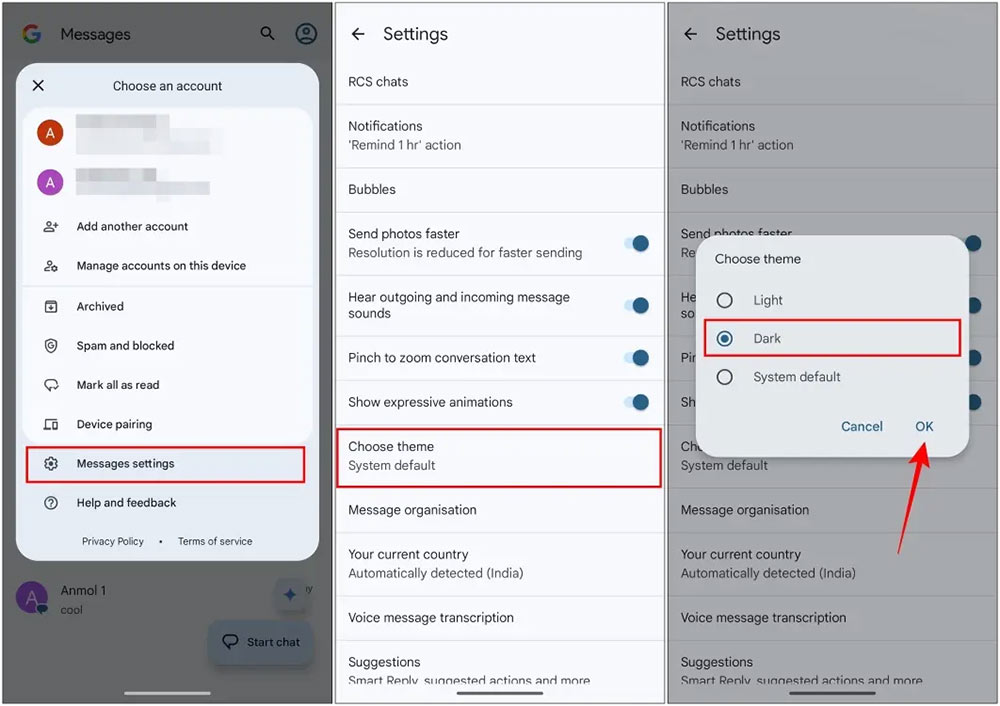
How to turn on Google Messages black background by system
By default, the Google Messages messaging app uses the System Default option to apply themes. The app will change colors depending on the Android device theme.
In the phone interface, click Settings then click Display to adjust the phone interface. Now you activate Dark theme mode to activate the black background interface for your phone.
Immediately after that, the Google Messages application interface was also switched to a black background. When you switch the interface to a light background, the Google Messages application will also be switched.
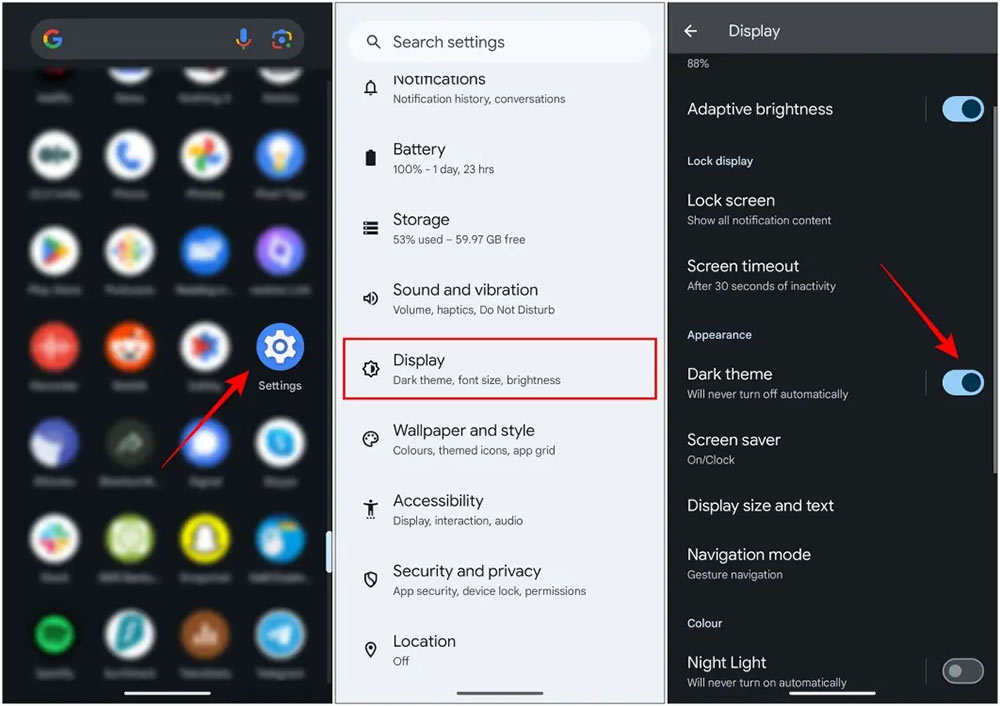
How to turn on Google Messages black background on your computer
You access the web-based Google Messages interface then click on the 3 dashes icon on the left of the interface. Next click on Settings then click on General to see the list of settings for Google Messages.
In the Choose theme section, click Dark to change the interface to a black background.
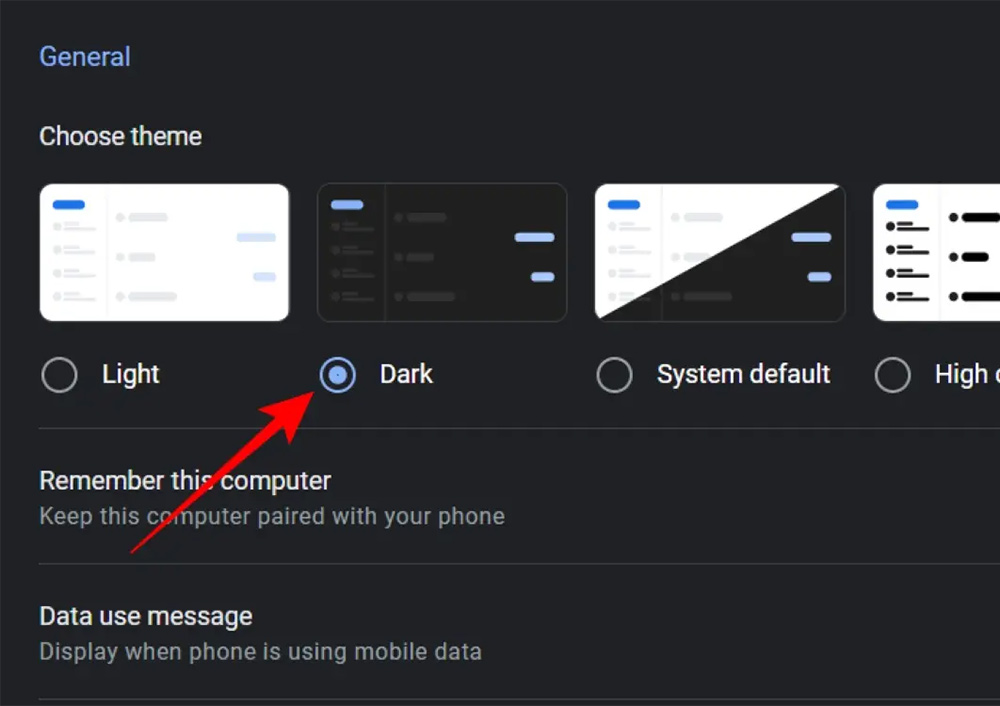
You should read it
- How to change the black background interface on Skype
- How to open Word documents black background
- How to turn on Dark Mode on Google Maps
- How to turn on night mode on Coc Coc Android, iOS
- 8 extremely useful add-ons for Firefox on Android devices
- How to turn off applications that run in the background on Windows
 Why do websites think you are a robot when using a VPN?
Why do websites think you are a robot when using a VPN? After Apple, Samsung became the next company to block sideload applications
After Apple, Samsung became the next company to block sideload applications TikTok introduces a Shazam-like feature that allows you to find songs by humming the melody
TikTok introduces a Shazam-like feature that allows you to find songs by humming the melody 3 methods to use NTFS drives on Mac
3 methods to use NTFS drives on Mac How is Sam Altman's 'magic ball' project that scans each person's iris now?
How is Sam Altman's 'magic ball' project that scans each person's iris now? How to view the mobile version of any website on your computer
How to view the mobile version of any website on your computer