How to Use USB as RAM
Use USB as RAM on Windows XP
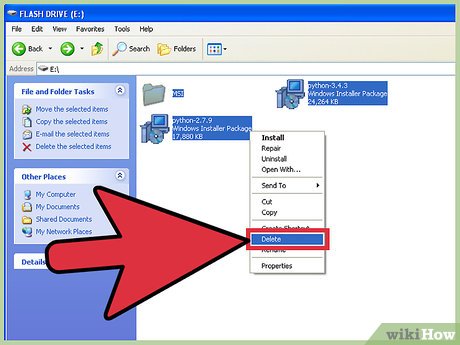
Erase all data in USB. Plug in the USB (minimum 2 GB) for the computer to read.
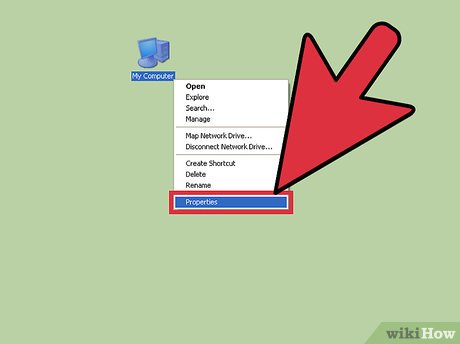
Right click on My Computer .
Click Properties in the context menu.
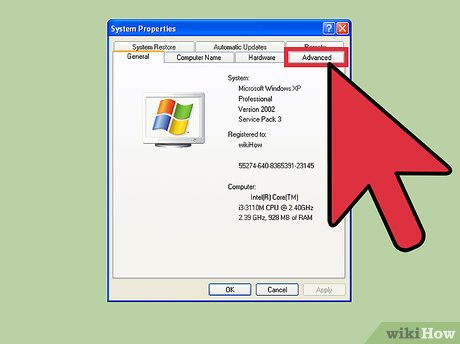
Click the Advanced tab .

Click the Settings option below the Performance heading .
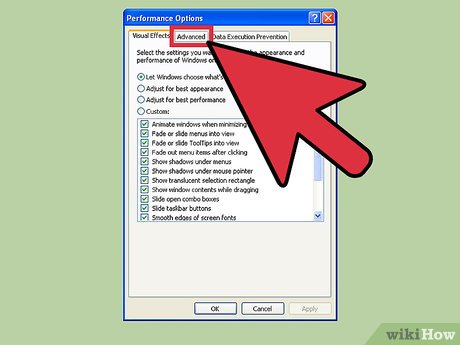
Click the Advanced tab .

Click the Change button below the Virtual memory heading .

Select your USB drive.
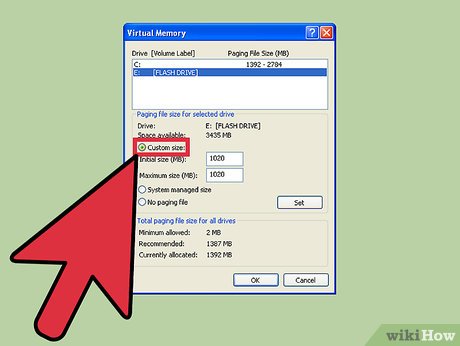
Click the Custom size radio button and set the value as follows:
Initial Size (Initial capacity): 1020
Maximum size: 1020
This capacity depends on the free space on the USB. So you can change the limit depending on the flash drive capacity.
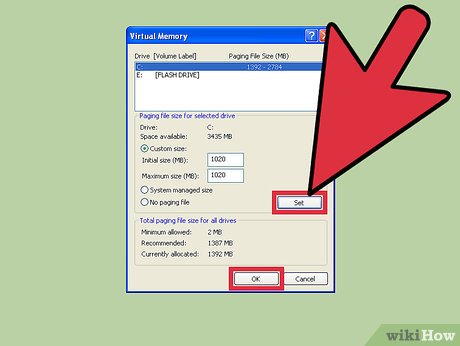
Click the Set button , then click OK.
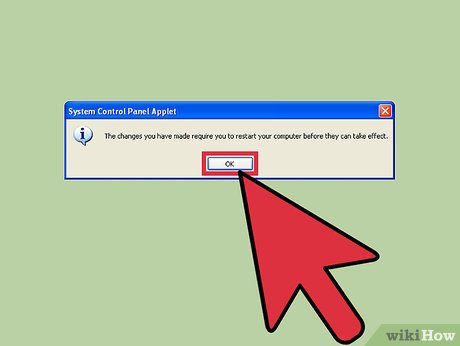
Restart the computer with the USB connected. The speed of the computer will be increased.
Use USB as RAM on Windows 7, 8 and Vista

Plug the USB into the computer and format it.
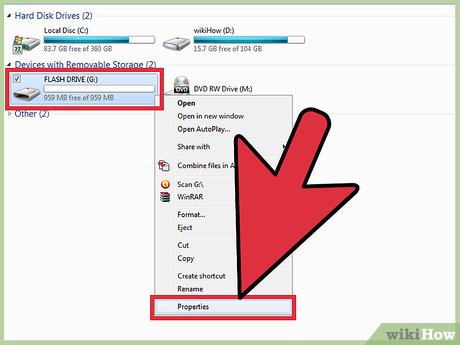
Right-click the USB drive and select Properties .
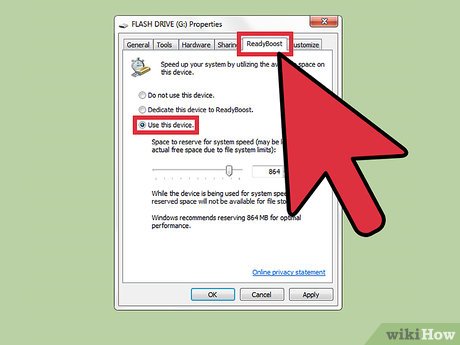
Click the Ready boost tab and select Use this device.
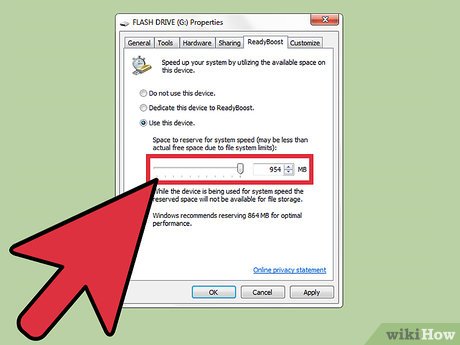
Select the maximum capacity to reserve system speed.
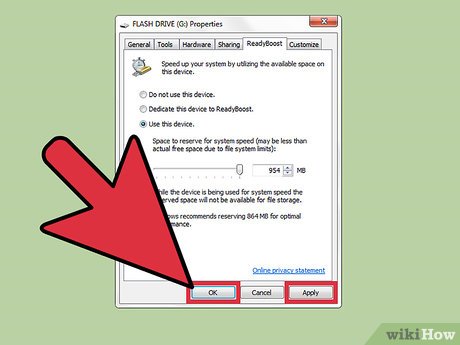
Click OK and Apply.

It is done! You can now use USB as RAM.
 How to Charge a Power Bank
How to Charge a Power Bank How to Reset the Keyboard
How to Reset the Keyboard How to Scan documents on Canon printers
How to Scan documents on Canon printers How to Connect Headphones to Computer
How to Connect Headphones to Computer How to Run HTML Files on Visual Studio Code
How to Run HTML Files on Visual Studio Code Which mouse pad should I buy? Detailed instructions on how to buy mouse pads
Which mouse pad should I buy? Detailed instructions on how to buy mouse pads