How to use the Your Phone app on Windows 10 to call and SMS on smartphones
Through multiple versions of Windows 10, the Phone app can now be used "smoothly". Thereby, allowing users to easily make calls, view notifications, photos and messages on Android phones by desktop. It also comes with the handy ability to transfer Android apps to Windows 10 devices.
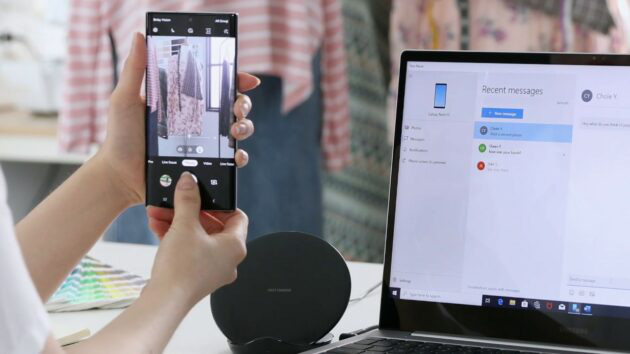
If you still do not know how to use the Your Phone app on Windows 10, this article will suggest for you, please read along.
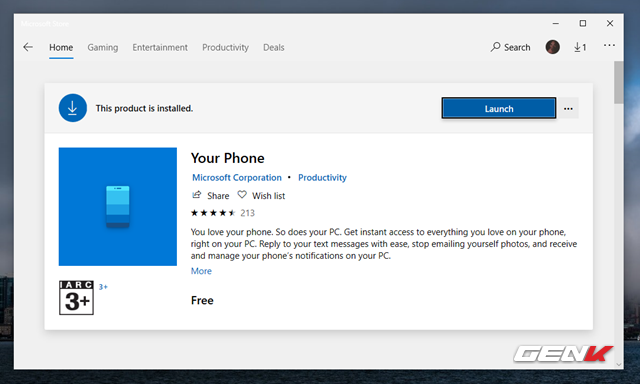
Update Your Phone app on Windows 10 to the latest version from the Microsoft Store.
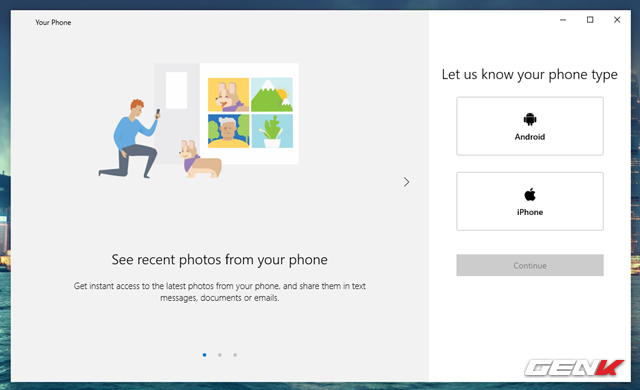
Start Your Phone from the Start Menu and click on the version of the operating system your smartphone is running.
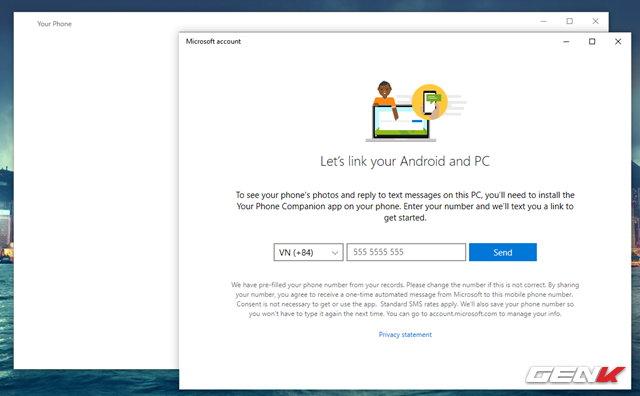
Enter your phone number in the link box and let Microsoft send a link to download Your Phone app that matches the smartphone operating system of your choice.
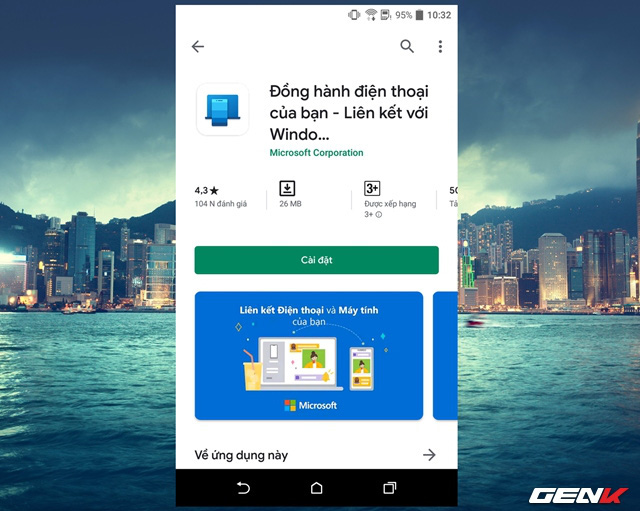
Or you can go directly to the App Store and download the Your Phone app.
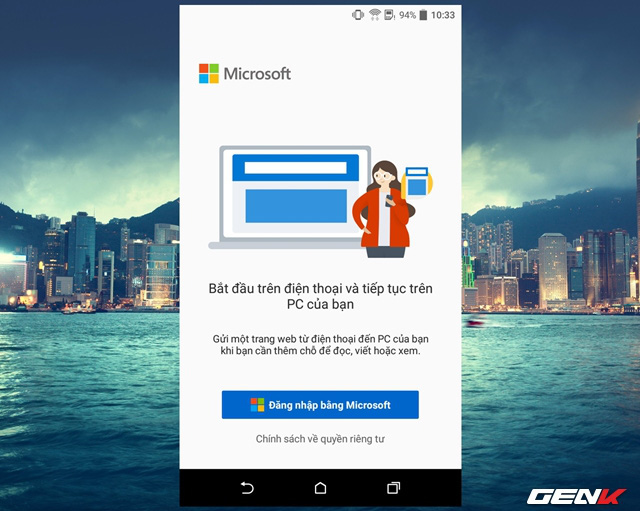
Start the Your Phone app on your smartphone and log in to your Microsoft account. Note that the login account must be the same as the login account on the Windows 10 computer.
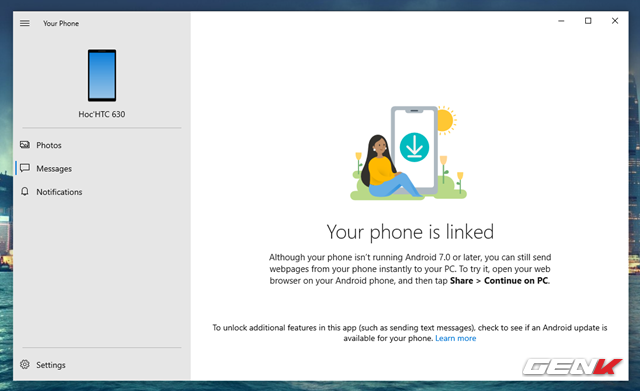
Complete the linking, Your Phone app on Windows 10 and on the smartphone will proceed with data synchronization. And Your Phone on Windows 10 will display the content of images, messages and notifications for your review.
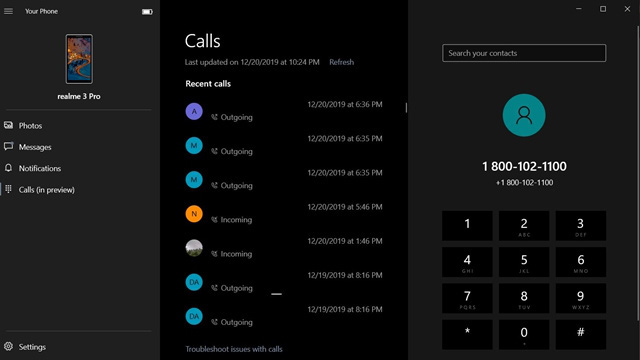
The current version of Your Phone on Windows 10 does not yet support making and receiving calls. However, Your Phone version of Windows 10 Preview Build 18999 for Insiders (20H1) already supports this feature. Hope we will experience it soon.
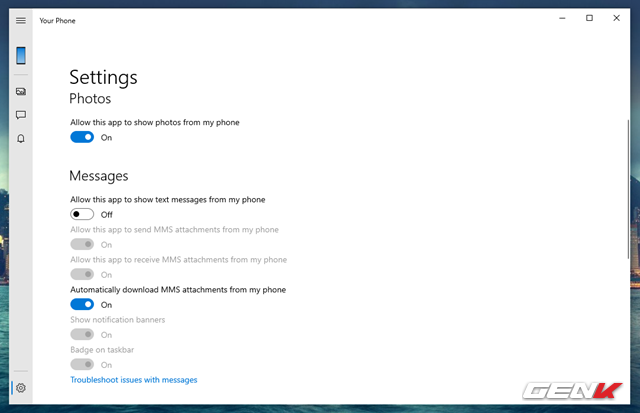
Your Phone's Settings on Windows 10 also provides a number of setup options, but most of it is the licensing options for notifications and content management for images and messages when connecting a smartphone to a Windows 10 computer.
Hope the article will be useful for you.
You should read it
- How to pin applications to Windows 11 computer screen to open faster
- 14 free and useful applications for Windows should be installed
- How to list all applications on Mac
- 3 ways to quickly remove applications on Windows 11 from your computer
- Stop installing these applications and programs on Windows 10
- How to run Windows applications on Linux with Wine
 Common problems with iCloud on iPhone and how to fix it
Common problems with iCloud on iPhone and how to fix it The computer does not recognize the USB drive, how to identify errors and how to fix them
The computer does not recognize the USB drive, how to identify errors and how to fix them iOS 13: List places in Maps to spend weekends on iPhone
iOS 13: List places in Maps to spend weekends on iPhone Quick tips to speed up copying and moving data on USB in Windows 10
Quick tips to speed up copying and moving data on USB in Windows 10 'Turn' a folder into a virtual drive on Windows 10
'Turn' a folder into a virtual drive on Windows 10 Samsung's obvious advantage in the 'user experience' race
Samsung's obvious advantage in the 'user experience' race