How to use the new IGTV video channel on Instagram
Instagram recently updated two new features, Direct, a live messaging application from Instagram and IGTV, a feature dedicated to video, especially with 4K video support. Accordingly, IGTV will help users find all videos in the Instagram accounts you are following, or suggest videos. In addition, users will also be able to create their own video channel, supporting vertical 4K video downloads with a 60-second limited time limit to the present time.
Videos can still be commented, saved or shared as usual. The following article will show you how to use the new IGTV feature on Instagram.
- How to post photos to Instagram from a computer
- 8 tips for Instagram Stories you may not know yet
- How to download Instagram photos to computers and phones
Instructions for using new IGTV on Instagram
Step 1:
First of all, users need to update the Instagram app to the latest version, then access the main interface of Instagram. At the top, we will see the newly updated IGTV icon . Switch to IGTV interface. Here the user will see the list of videos.


Step 2:
The section For you will be videos related to your search on Instagram. Following will be videos from Instagram accounts that users follow. All videos will be displayed here and regardless of the short or long video duration.


Popular are videos of celebrities or high viewers on Instagram. In addition, we can also click on IGTV search to find the video you want to watch.
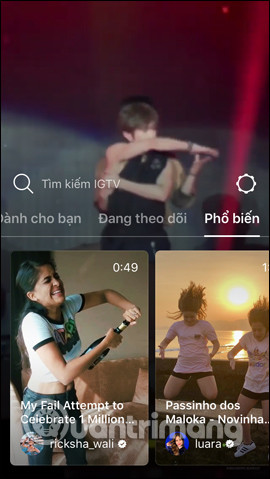
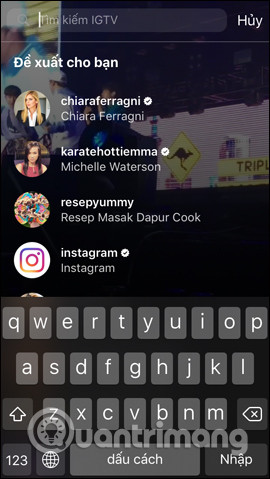
Step 3:
When clicking on a video on IGTV, we will see the categories that like it, comment or share the video.

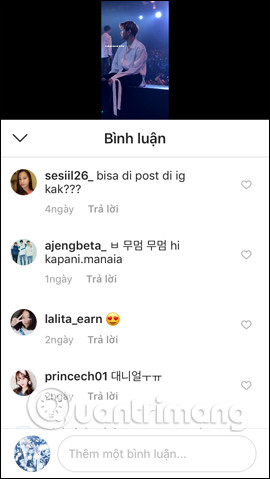
Step 4:
To create your own IGTV video channel click the gear icon , then click Create channel to proceed with creation.
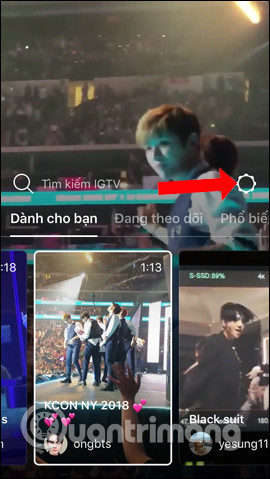
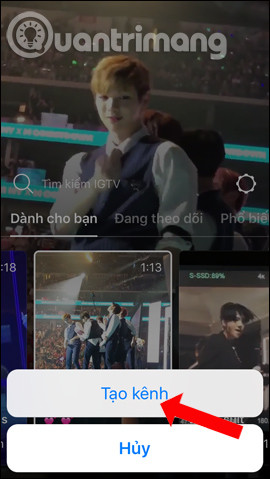
Step 5:
Instagram will then introduce the IGTV feature to users, click Next to skip. Click the Create channel button and you're done.
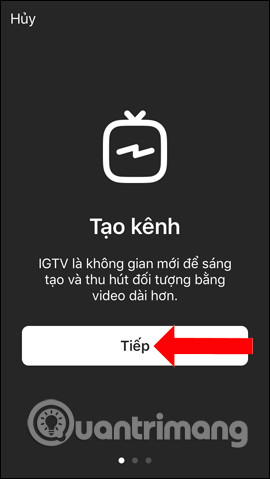
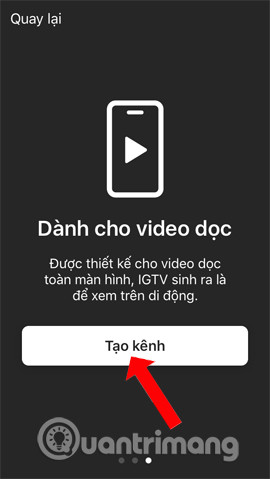
Step 6:
Go back to the IGTV interface and click View your channel with your Instagram profile. Click on Download video .
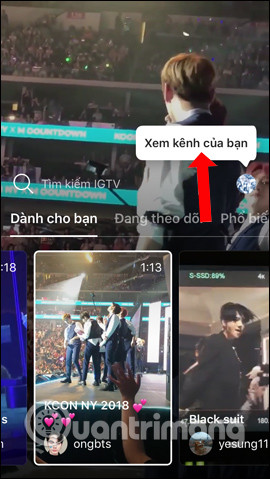
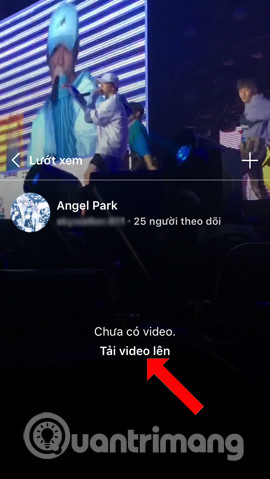
If you have posted a video on your Instagram account, you will see the video at this interface. Video must be rotated vertically and rotated from 15 seconds to 10 minutes. But at the time of the current release the video will have a 60 second limit.
Click on the video and click the Next button .
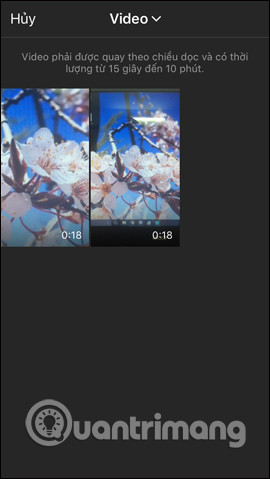
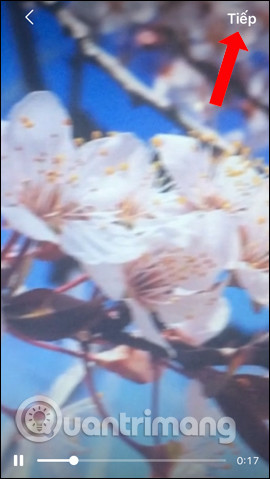
Step 7:
Then the user will go to the video content editing interface. You can add video titles, video descriptions or display videos on Facebook.
Click the Edit cover photo for the video if you want to replace the video image. You can download photos from an existing album or select a cover image from the video. Finally click the Post button to post your video to your personal IGTV Instagram.
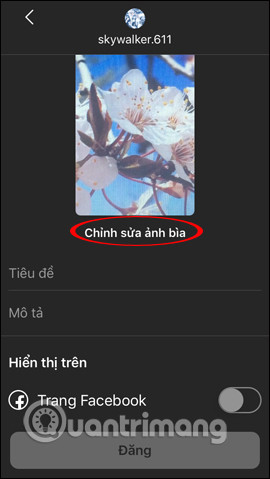
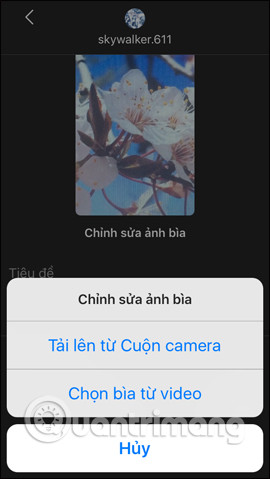
In the future, Instagram will give which account many people follow a longer time posting on IGTV. It will then allow posting unlimited videos of all lengths to all users.
See more:
- How to link Instagram account with Facebook account
- View another person's Instagram with the Chrome IG Story gadget
- Instructions for using Instagram on computers
I wish you all success!
You should read it
- Instagram released a long-time video application, declared war on YouTube
- Instagram launched a new update that adds many interesting features
- Guide to filming Christmas videos on Instagram
- How to post a quiz on Instagram Story
- The video of a chimpanzee surfing Instagram is as mature as the one who surprised everyone
- How to play Live Stream on Instagram app
 How to manage Instagram from Windows 10 computers
How to manage Instagram from Windows 10 computers How to download GIF images from Twitter to phones and computers
How to download GIF images from Twitter to phones and computers How to turn off Twitter Direct Message notifications on iPhone, Android, PC
How to turn off Twitter Direct Message notifications on iPhone, Android, PC How to call Video Call on Instagram
How to call Video Call on Instagram 7 tips to search on Facebook
7 tips to search on Facebook How to link Twitter posts into a topic on iPhone and iPad
How to link Twitter posts into a topic on iPhone and iPad