How to manage Instagram from Windows 10 computers
If you want to use Instagram on your computer, users can access the Instagram web version or with Windows 10 computer, we can install Instagram app right away. The Windows 10 Instagram app also allows account management, posting images as usual. However, the application capacity is relatively heavy. If so, users can use the Upload for Instagram application.
Upload for Instagram also has the ability to manage Instagram accounts, from photos, videos, to stories. Especially, the application also allows downloading images from computer to Instagram, which is only over 18 MB. The following article will guide you how to use the Windows 10 Upload for Instagram application.
- How to download photos on Instagram quickly
- How to edit Instagram photos right on your computer
- How to download multiple photos on 1 Instagram post
How to use Upload for Instagram to manage Instagram
Step 1:
You click on the link below and install the Upload for Instagram application on Windows 10.
- Download the Upload for Instagram app
Step 2:
Open the Upload for Instagram application and then log in to your personal Instagram account. The application interface appears to be the Stories section on the top of the interface. We can still watch videos of other accounts as usual. Press the x button to exit.
Step 3:
To post images on Instagram, press the plus button on the interface.
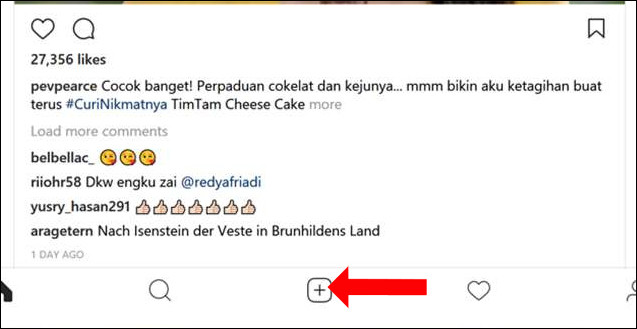
The folder interface appears, click the image and select Open .
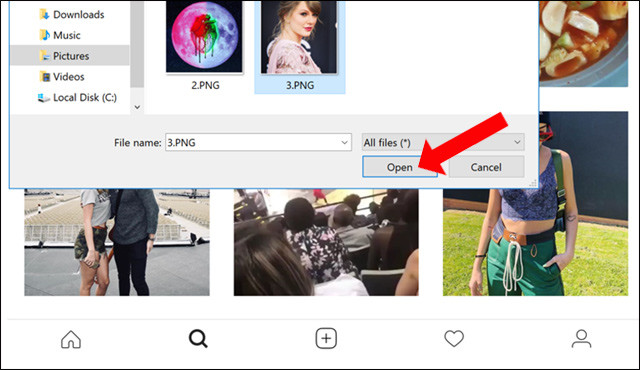
Step 4:
The image editing interface appears, including Edit to change images such as aspect ratio, image size, and size. The filter will include 10 filters for you to apply to the image. Click the Next button after editing.

Step 5:
In the next step, users can add a caption, attach the position to the image and press the Share button above. The image will then show up on your Instagram account. If you want to delete the image, select it in Profile, or 3 dots button and select Delete in the pop-up interface that appears.
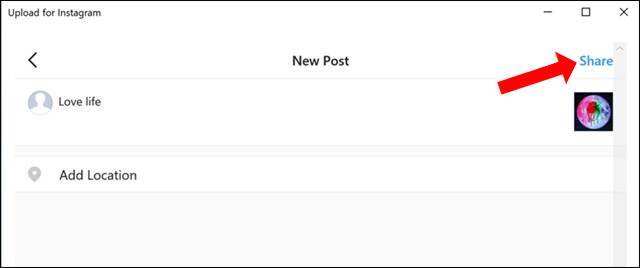
Ownership uploads for Instagram are no different than Instagram apps, so you can easily take actions. Can still manage Instagram account, upload photos but Upload for Instagram is extremely light for computers.
See more:
- How to register an Instagram account on a computer
- 5 apps for computers that help you create Instagram-branded photos
- How to download, download Instagram videos
I wish you all success!
 How to download GIF images from Twitter to phones and computers
How to download GIF images from Twitter to phones and computers How to turn off Twitter Direct Message notifications on iPhone, Android, PC
How to turn off Twitter Direct Message notifications on iPhone, Android, PC How to call Video Call on Instagram
How to call Video Call on Instagram 7 tips to search on Facebook
7 tips to search on Facebook How to link Twitter posts into a topic on iPhone and iPad
How to link Twitter posts into a topic on iPhone and iPad How to track / unfollow Hashtag Instagram on iPhone and iPad
How to track / unfollow Hashtag Instagram on iPhone and iPad