How to use the MEDIAN function in Google Sheets
If you need to find the median value of a data set in a spreadsheet without having to manually manipulate it, Google Sheets has the function to immediately do this for you. Here's how to use the MEDIAN function.
Turn on Google Sheets and open the spreadsheet with the data set you want to find the median.
Click an empty cell and type = MEDIAN (, [, .]) into the cell or formula input field, replacing and with values or ranges to consider calculations.
The MEDIAN function in Google Sheets supports any number of arguments and values, in addition to the first value that is optional. The function will look like this:
=MEDIAN(1,2,5,7,7) 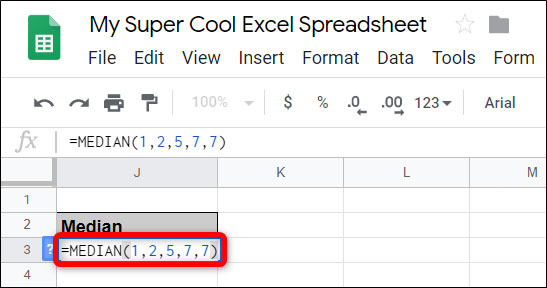
After you press the Enter key, the cell will now contain the median of the numbers you place in the function.

If you want to use a range of cells as a value, the function will look like this:
=MEDIAN(F3:F11) 
After you press the Enter key, the cell will contain the median value of the range you provide for the function.

* Some things to note about MEDIAN function:
Everything entered is sorted by the lowest value to the highest value and blank cells, except for 0, containing the text will be ignored.
MEDIAN returns the median value in a dataset, if the set contains an odd number of values. If you enter an even number of values, MEDIAN will estimate the response between the two central values.
For example, notice when entering 36 values, none of which is '$ 31', but this function still returns the median value of '$ 31' . This is because to find the median, this function adds two middle numbers together and then divides by 2 to estimate the median. Therefore, the function performs the calculation (30 + 32) / 2 = 31 to produce the result.
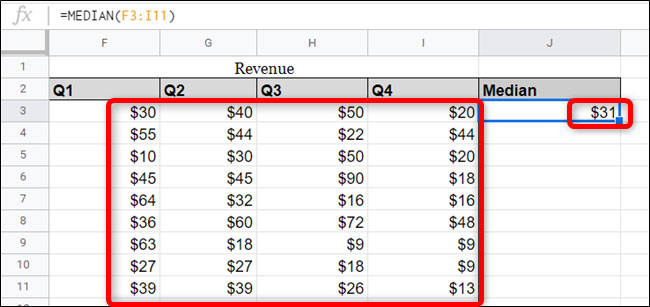
Hope you are succesful.
 Customize settings or change Microsoft Office with Office Deployment Tool
Customize settings or change Microsoft Office with Office Deployment Tool How to combine Index and Match functions in Excel
How to combine Index and Match functions in Excel How to freeze, hide rows and columns in Google Sheets
How to freeze, hide rows and columns in Google Sheets How to add transitions in Google Slides
How to add transitions in Google Slides How to merge cells in Google Sheets
How to merge cells in Google Sheets SQRT function, how to use square root function in Excel
SQRT function, how to use square root function in Excel