How to use Oppa doll creates extremely chibi images
To refresh avatar Facebook, there are now a lot of interesting mobile photo editing applications, such as the apps Oppa doll and Unnie doll. 2 new applications are now gaining the attention of many young people.
This app will provide options for users to design chibi shapes for boys and girls. The accessories and accessories page will all be different so we can comfortably create the image. The following article will guide you how to use Oppa doll to create chibi avatars on Facebook.
- How to create an avatar chibi Facebook with Unnie doll
- Top tool to create avatar and cover photos 'quality' for Facebook
- Manually create a Facebook Avatar image with 5 online applications
Instructions for using Oppa doll create Facebook avatars
Step 1:
Click on the link below to download the application to suit you and the device you are using.
- Oppa doll (Male) Android
- Unnie doll (Female) Android
- Oppa doll (Male) iOS
- Unnie doll (Female) iOS
Step 2:
In the interface, first click on the Start button to use the application. Click on the plus button to proceed with chibi character design.

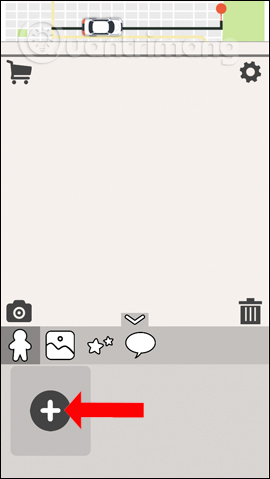
Step 3:
First you can choose the skin color for the character, choose the hair style and hair color . Next choose the eyes , mouth , . for your chibi character. The facial parts that the app offers are extremely cute.
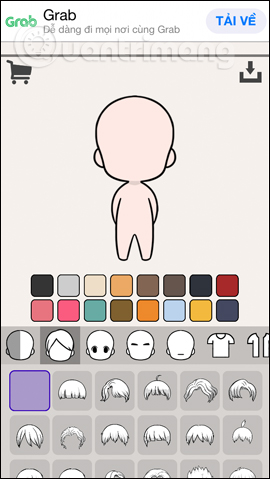
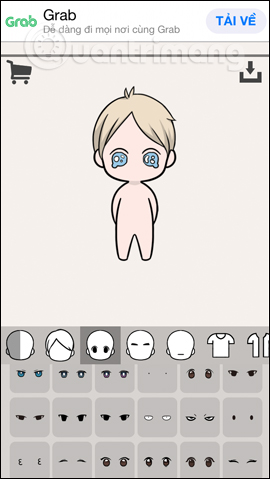
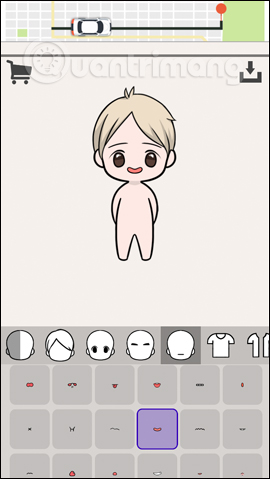
Step 4:
Users then choose clothes , costumes or accessories such as eyeglasses, wings for example. Depending on the creative ability and the shaping you want to design, choose accordingly.
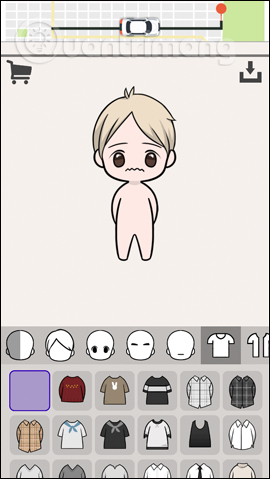

Step 5:
Next click on the download icon in the right corner of the screen. Click on the O to proceed with creating the image.
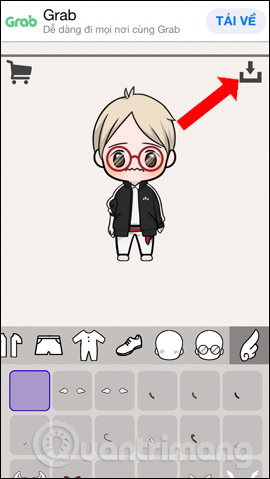
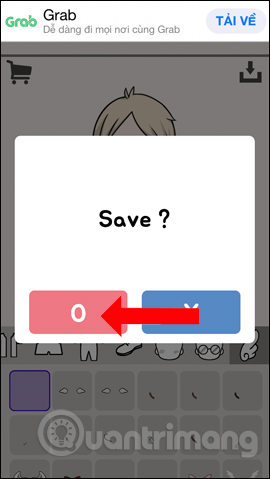
Step 6:
The chibi image will be created later, click on the chibi image to continue editing. In the below chibi image there is a pen icon to edit, or the trash icon to delete.
Users can choose the background color for chibi images.
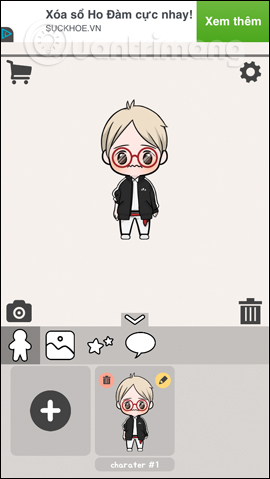
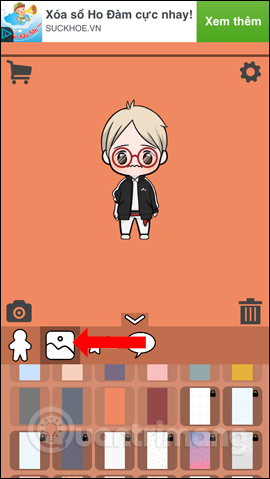
Select other decorative images for chibi pictures, add words to chibi characters with a speech icon. In case you want to delete any details, just scroll down to the trash can icon .
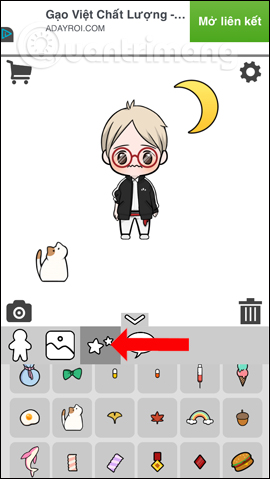
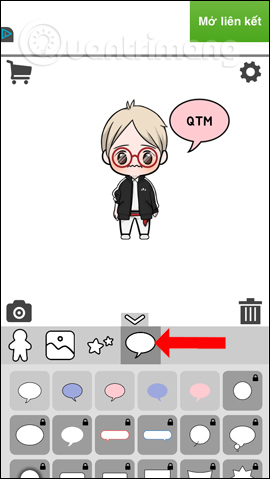
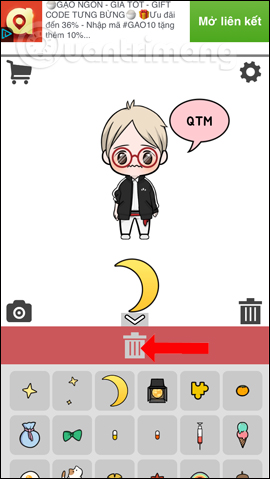
Step 7:
After creating the image, click on the camera icon . The application offers 2 image sizes of 1: 1 or can be changed to 16: 9 if you like. Below will be 2 camera icons and share.
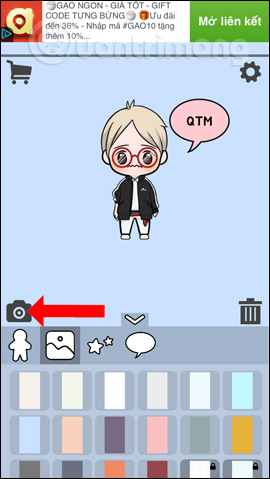


Step 8:
Click on the camera icon to save the image to the device. We need to agree to the application to access the album , click OK. Or click the share icon to send images to other applications. Chibi photos for making avatar Facebook will look like the picture below.
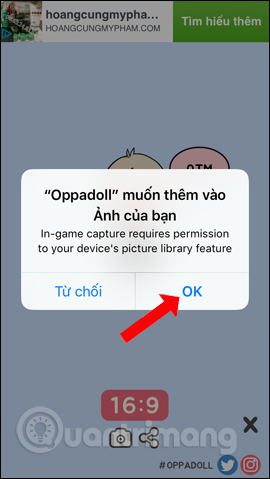
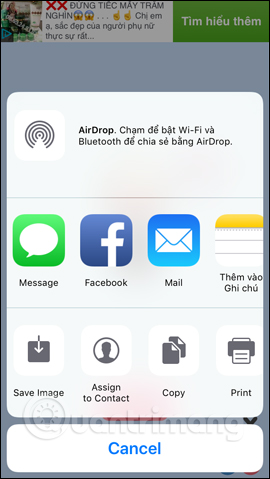
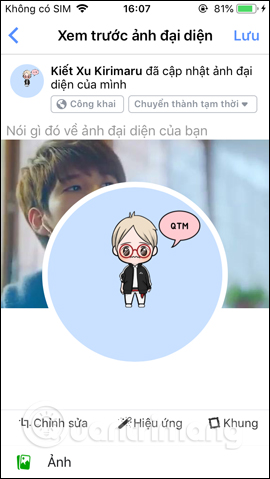
Besides using video to make avatar Facebook, or create avatar Facebook frame, you have added Oppa doll and Unnie doll application to refresh your personal avatar. Try to design your own chibi-style photo.
Video tutorial on creating chibi avatar Facebook
See more:
- How to protect your Facebook profile picture
- How to create an avatar image and Facebook cover photo match
- How to create a 360-degree computer Facebook cover photo
I wish you all success!
You should read it
- How to sketch Chibi-style avatars on iOS?
- Collection of cute and lovely BTS Chibi images
- 'Unmasking' auto tag problem on Facebook and how to fix it
- Top 10 best free avatar creation websites 2019
- Manually create a Facebook Avatar image with 5 online applications
- Tutorial to draw Anime Chibi characters step by step
 Guidance on National Flagging on Facebook profile picture
Guidance on National Flagging on Facebook profile picture Instructions for displaying the number of followers on Facebook by phone
Instructions for displaying the number of followers on Facebook by phone How to block Facebook friends, hide the Friend button and Follow button on Facebook
How to block Facebook friends, hide the Friend button and Follow button on Facebook How to turn off the default browser on Facebook
How to turn off the default browser on Facebook