How to use Microsoft Family Safety to manage kids' screen time in Windows
Stop watching the clock to monitor your child's screen time! Instead, you can easily use Microsoft Family Safety to manage your child's computer time.
Set up Microsoft Family Safety
It's easy to spend a lot of time on the computer without thinking about it. With kids increasingly dependent on technology, finding new ways to manage their screen time is key to helping them focus on what matters.
Thankfully, Windows comes with some handy features in the form of Microsoft Family Safety, which allows you to easily manage it right out of the box.
To set up Microsoft Family Safety and start managing your child's screen time more easily, visit family.microsoft.com and sign in with your Microsoft account.
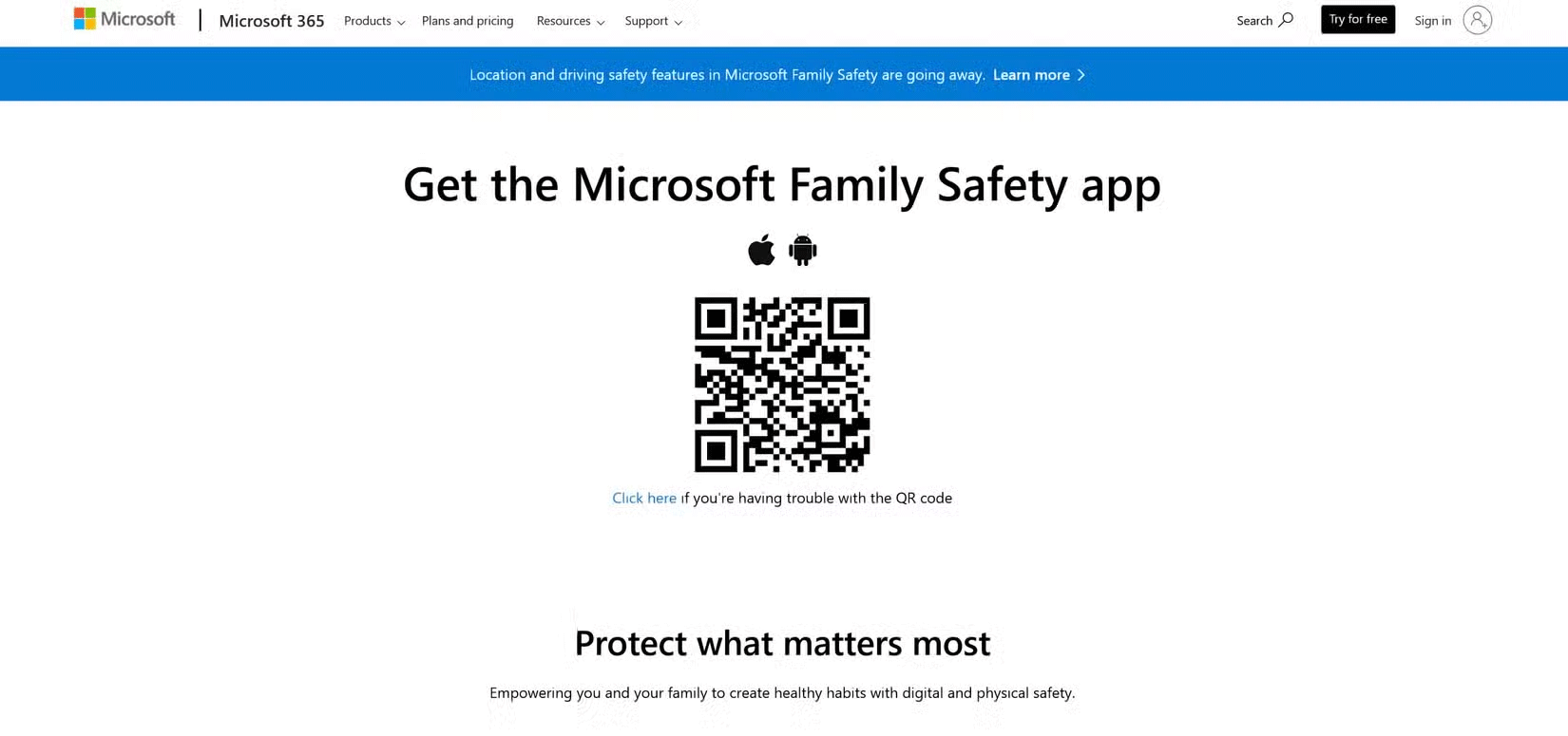
You should also download the Microsoft Family Safety app to your smartphone from the App Store or Google Play. The app lets you easily adjust settings and view usage reports from your phone, keeping you up to date on your family's digital habits no matter where you are.
Note : Your child will need an email address and a Microsoft account to add to your Microsoft Family.
To add someone to your family, click Add a Family Member and enter the email associated with your child's Microsoft account. If your child still needs a Microsoft account, create one during this process. After inviting them, you'll need to accept the invitation from your child's device.

Configure screen time settings
To set up screen time limits using the Microsoft Family Safety app, follow these steps:
- Open the Family Safety app : Launch the Microsoft Family Safety app on your device.
- Go to Family Group : Tap the family group, then select your child's profile.
- Navigate to Screen Time : On your child's profile, tap Screen Time .
- Set a device limit : Under Devices , select the device you want to set a limit on.
- Daily limit : Tap Set a time limit , then adjust the hours and minutes according to your desired daily screen time.
- Scheduled Time : Tap Set schedule to specify specific times when device use is allowed.
- Apply Settings : After configuring the limits, click Save to apply the changes.
For example, you can set a screen time limit of 2 hours on weekdays to focus on studying and extend it on weekends to relax. Assign different limits for each device to ensure your child has more time for educational activities while still balancing gaming.
This method teaches your child to use technology responsibly while still enjoying both learning and having fun.
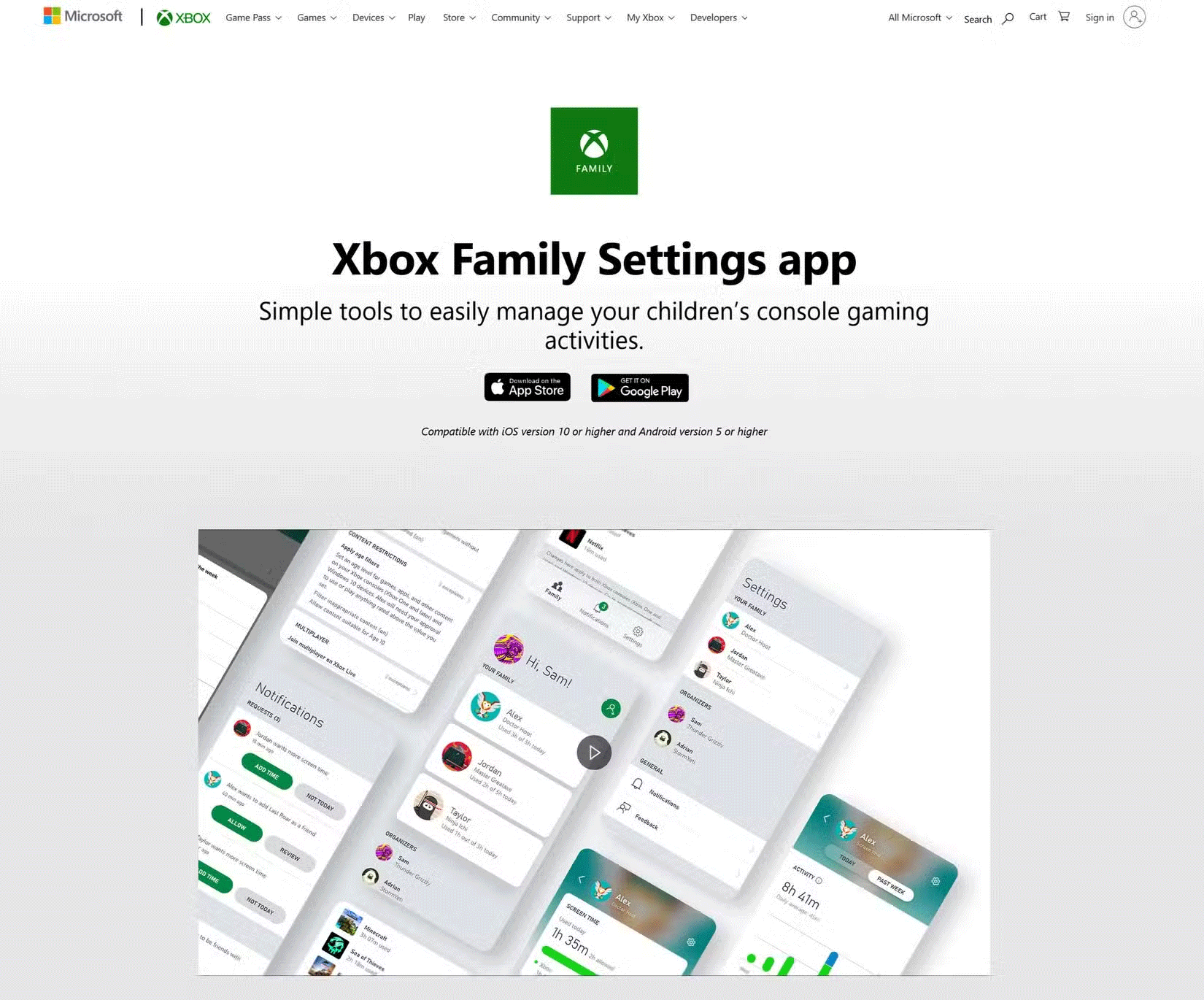
Set up an 'Always Block' or 'Always Allow' list for apps and games to ensure your child only has access to age-appropriate apps while blocking distracting or inappropriate content. You can use Downtime to set up device-free moments, such as family meals or bedtime. Making downtime a habit can encourage more meaningful activities, such as family bonding or reading, and help create space where screens don't always dominate.
Monitor and adjust usage settings
Monitoring and regulating screen time is essential to maintaining digital wellbeing. Microsoft Family Safety makes it easy for you to get involved. Open the app at any time to see a summary of your child's activity, such as which apps your child uses and how much time they spend in each app. With "Activity Reporting," you can also receive a weekly email summary that gives you a quick overview of your child's screen use.
Use these reports to determine if any changes are needed. If your child runs out of screen time while doing schoolwork, you can easily add more time for educational purposes while keeping limits on entertainment apps. This way, your screen time rules can adjust to fit your family's changing needs.
Additionally, by openly discussing screen time, your child can better understand the value of these boundaries and learn how to avoid common time management mistakes. If you want, Microsoft also makes it easy for you to recognize your child's efforts—like following screen time rules or completing homework—by rewarding them with extra screen time.
Setting up Microsoft Family Safety doesn't take much time and can make a big difference to your family's technology habits. Get started today and create a safer, more balanced digital experience for your family.
See also:
You should read it
- How to Drive a Farm Tractor
- What is Twitter's new Safety Mode? How does Safety Mode work?
- 28/6 Vietnamese Family Day, honoring the good values of the family
- Why is the thermos flask so fast? How to use the bottle for safety?
- How to use Microsoft Safety Scanner to scan for malware
- How to add family members to Microsoft Family Group in Windows 11
 AI Tools for Google Sheets
AI Tools for Google Sheets 10 must-have widgets on Android phones
10 must-have widgets on Android phones Why you should use digital zoom to take beautiful photos with your phone
Why you should use digital zoom to take beautiful photos with your phone Dell discontinues XPS and Inspiron product lines
Dell discontinues XPS and Inspiron product lines Samsung is about to launch a phone rental service
Samsung is about to launch a phone rental service Extremely strange and mysterious places known to the world thanks to Google maps
Extremely strange and mysterious places known to the world thanks to Google maps