How to use iPad effectively?
Should choose a model with 3G
The iPad version that only supports Wi-Fi connection to access the Internet was marketed a month ago. However, users should wait for the iPad version to support 3G technology this month. Since users are not always in Wi-Fi coverage and with the growing 3G network technology, the 3G option will give users more seamless and high-speed connectivity.
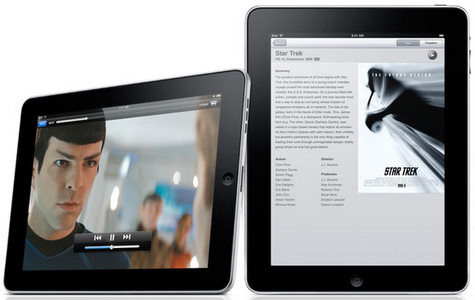
Not Chargin? no problem
iPad is powerless when charging the battery through low-power USB ports of older desktop computers and some USB hubs. Users will then see a 'Not Charging' message on the iPad when plugging in the charger. However, in many cases, the iPad can still be charged from those connections but only when the display is off. That is, users cannot see the iPad icon charging. If the user has a 'Not Charging' message, try unplugging the plug and try plugging it back in. In addition, Apple said, the iPad only charges via USB 2.0 while the device is operating. As for older USB ports (mostly equipped with current Windows computers), the iPad only charges through these USB ports when the device is in sleep mode.
Avoid using the iPad in the sun
Because the iPad is not equipped with an anti-reflective screen, when using the device in the sun, the iPad's screen will reflect and glare to users.
Select the mode of use
The iPad is not fixed to the screen used so users can hold the iPad in any way can be used. However, the iPad is often useful in landscape mode rather than portrait.
Then, the on-screen keyboard will be larger and easier to type, the text is usually larger and easier to read. For mail applications, landscape mode will display the mailbox with the content that the user is focusing on, while portrait mode, the user only sees the content of the message. Similarly in the iBook, users only see the single page in portrait mode and see both pages in landscape mode.
Don't worry about battery life
Users often use mobile devices constantly and often have to carry battery chargers to charge when needed but on board or moving vehicles, it is difficult to find a power outlet. However, iPad battery power for a continuous use of up to 10 hours so users should not worry about the problem. Just charging the battery in the evening is usable the next day. But users also need to pay attention, do not use more wireless keyboard because it will consume a lot of iPad batteries.
Carefully export documents from iWork application
The process of syncing documents between Apple's iWork on a Mac and on the iPad is bad. The documents are not really fully synchronized, the user has to perform import and export in the data from the iPad. This can cause problems updating document changes when transferring documents between a Mac and iPad. To export a document from the iPad, first open Pages on iPad, go to ' My Documents ' and select the document you want to transfer to your Mac. Users will see 3 icons at the bottom of the screen. Open an icon on the left that looks like a piece of paper with an arrow pointing out, select ' Export ' and select the format you want to export the document to. When the Export process is complete, connect the iPad to the sync cable. In iTunes on a Mac, click on the iPad in the left column, under ' Devices ', click the ' Apps ' tab and scroll down to ' File Sharing '. Click ' Pages ', click the document you want to import and click ' Save to . ', select the folder to save the document.
However, the dangerous part happens when users import documents from Mac to iPad, users manipulate the document on iPad and save the same name as well. Then export to Mac but they cannot export to Mac. Users see documents listed on iTunes but they are not new versions that users have had a change in effect. They are still the old version, saved on the Mac before it has yet to work. Therefore, users should be careful to pay attention to the version of the document when going back and forth between iPad and Mac. Moreover, Apple also needs to improve the wireless synchronization between iPad and Mac.
Wireless keyboard
The iPad has a virtual keyboard on the screen, but users don't really enjoy having to do a lot of typing and the Wireless Keyboard is an option. They connect to the iPad via Bluetooth. The problem for users is Wireless Keyboard is Apple's keyboard standard, so users may not be used. For example, the keyboard shortcuts of the standard Mac keyboard work on Wireless Keyboard like Cmd-C for cutting, Cmd-V for paste, . Other shortcuts do not work on iPads like Cmd-L . If you want to use the keyboard on the screen while connecting to Wireless Keyboard, the user selects the eject button in the upper right corner of Wireless Keyboard and press the same to return to using the external keyboard.
Add accessories
Because iPad is glare when viewed directly under sunlight and fingerprints saved, users can buy more stickers to prevent reflective, scratch-resistant, anti-fingerprint printing and reduce the shadow when looking at the study for iPad. Currently this product is marketed for about $ 20. In addition, users can create frames and shelves to create the iPad like an electronic photo frame.
 10 great ways to experience the iPad
10 great ways to experience the iPad 'Beat the Dell Streak 5-inch screen box
'Beat the Dell Streak 5-inch screen box The price of 2TB hard drives has dropped below 100 USD
The price of 2TB hard drives has dropped below 100 USD Hardware in OSI reference model: Grade 4
Hardware in OSI reference model: Grade 4 Replace CPU for Laptop
Replace CPU for Laptop The top 10 Desktop PC today
The top 10 Desktop PC today