How to use Google Nest to find phones
Did you know you can use Google Nest to find your phone? Regardless of what type of Nest you own, as long as you set up correctly and give the correct command, Google Nest will make your phone ring. All you need to do is follow the ringtone and 'reunite' with your phone.
Let's explore how to set up this useful feature and how to use it.
How to use Google Nest to find Android phones
Set up your Android phone
To enable this feature, you need to ensure that some of the settings are enabled and customized correctly.

First, the phone you are trying to reach must have an Internet connection. It doesn't matter whether the phone uses mobile data or WiFi, as long as Google Nest can send signals there over the Internet, everything will work.
Next, make sure the Find My Device feature is turned on. You can check it by going to Settings on your phone, then going to Security and finding Find My Device . Make sure this feature is turned on.
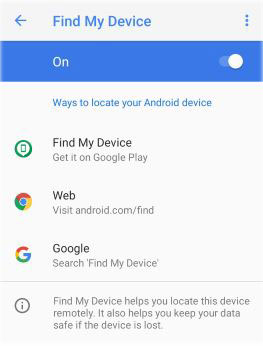
Although this may be redundant, double check that you are signed in to the same Google account on your phone and Nest. Also, make sure you can make good use of Google Play.
Find Android phones with Google Nest
If all of the above are met, you can now use Nest to find your phone. To do this, say 'Hey Google' to get the attention of the virtual assistant. When Google is listening, say 'Find my phone' .
The assistant will then read the phone model and check with you if it is correct. If correct, say 'Yes' and it will cause your phone to ring at maximum volume. This will happen even if the phone is muted or set to Do Not Disturb.
How to use Google Nest to find iPhone devices
IPhone setup
Surprisingly, this feature can also be used on iPhones - although there are some limitations. To get started, you'll want to add your iPhone to your Google account.

You can do this by visiting the Personal Info section of your Google account, then selecting Phones> Add recovery phone .
Find iPhone with Google Nest
At this point, you can use the steps in the Android section above to find your iPhone. However, the phone will not be able to ring, if it is in silent mode. Therefore, to use this feature, you must not put iPhone in silent mode to be able to hear the bell.
You should read it
- My favorite trick for Google Home and how to find it
- How to Containerize a Nest.js Application Using Docker and Docker Compose
- Xiaomi security cameras show pictures of strangers' homes, Google immediately disables these devices
- The most anticipated things at Google I / O 2019
- Summarize all the most important notifications that Google offers at I / O 2019
- Natural marvels, ant herds of millions connect the tail of a living bridge to break the bee's nest
 Review Hotspot Shield: The fastest VPN available with proprietary technology
Review Hotspot Shield: The fastest VPN available with proprietary technology 8 common mistakes when using Tinder
8 common mistakes when using Tinder How to keep Tinder private from Facebook
How to keep Tinder private from Facebook How to set up the Vebuu application
How to set up the Vebuu application 4 best PDF creation apps for Windows 10
4 best PDF creation apps for Windows 10 How to Clear NPCscan Cache
How to Clear NPCscan Cache