How to use your phone's Focus Mode to focus more on what you're doing
After years of using your phone as a productivity tool, many people have turned it into a machine that helps them get to their goals faster. Customizing Focus Mode to focus more is one of the biggest changes in this regard.
- 8 Built-in Android Features to Help You Stay Productive
6. Customize the screen
When you first start getting serious about productivity, you'll find that what's on your screen plays a huge role in your focus. If you have distracting backgrounds and gadgets, it'll be easier to stop and move on to something else.
Before you know it, you could be lost for the next 20 minutes and unable to get back on track. To solve this problem, screen customization is the solution.
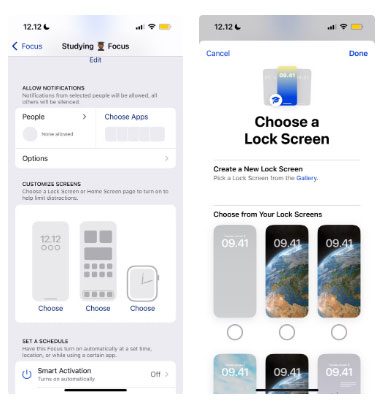
With the Focus Mode setting on your iPhone, you can choose a new screensaver when you turn on a certain mode. You can choose from templates and images saved in your Camera Roll, along with default templates and images from your iPhone library.
In addition to customizing your screensaver, you have the option to change your phone's home page if you need to. If you try these methods and they don't work, you can brick your iPhone (same if you're using an Android device).
5. Set up automatic schedules
Smartphones often have smart schedules that trigger different focus periods based on your previous habits. While they're generally reliable, it's helpful to not have to wait for this feature to kick in. If you notice it happening more than once, you may have to go into the settings yourself.
If you don't like being distracted while you're trying to work, set yourself up for an automatic daily schedule. With your phone, you can do this based on the time; this is generally fine, but sometimes you get inspired and want to work at inconsistent times.
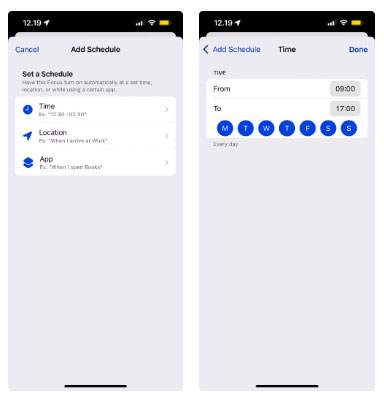
The biggest change is location-based Focus Mode scheduling. You can set it to run when you arrive at your coworking space.
Another option is to enable the mode when opening the app, but honestly, this doesn't work for everyone. However, your results may vary; so you should try it yourself.
4. Hide notification badges
Turning off most notifications on your device is one of the easiest ways to skyrocket your productivity. When you're working, you don't want to be interrupted by constant noise on your screen. Most notifications aren't that important; the world won't be in serious trouble if you wait a few hours to respond to a message.
When you enable Focus Mode on your smartphone, turn on the Hide Notification Badges option . This way, you won't see the red number icon on your home screen for each app you've blocked. This means you won't have the temptation to clear the notification bubble.
In addition to controlling notifications on your phone, you can also do so on your computer, Apple Watch, and iPad. You can also control notifications on Android if you don't have an iPhone.
3. Do not display notifications on the lock screen
In addition to turning off notification badges, you should also stop displaying notifications on your lock screen. Keeping this feature on and trying to rely on willpower alone will cause you to constantly lose focus. Your workday could be an hour longer than expected because of these actions.
To make this change, just select Silence Notifications > Always . In addition to turning off notifications from apps, this feature doesn't give you notifications for incoming calls.
2. Allow only task-related apps
Many people have taken countless steps to limit access to distracting apps on their phones. First, delete all the most distracting apps, such as Instagram and Gmail . Once you've done that, use a screen time limit app to keep yourself from any temptation to overdo it.
When you use Focus Mode on your phone, you only allow apps that are relevant to the task at hand. This means they won't be able to access your messages or anything like that. You can choose which apps you want to turn off notifications for and which apps you want to turn on.
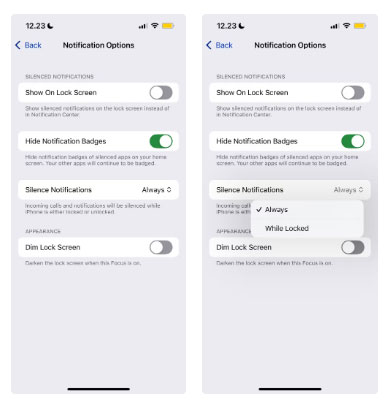
By limiting your apps, it means that any notifications you get aren't the end of the world if you don't see them. Enabling this is one of the easiest ways to maximize Focus Mode on your iPhone.
1. Use Focus Filters
Focus Filters are another simple but effective way to fine-tune the app access you get while you're working. You can use them for multiple apps, such as only allowing messages from certain people. Doing so means you know that anything you get is truly urgent and worth responding to quickly.
Another cool feature is that you can set up Deep Focus sessions using the Opal app directly in your Focus Mode settings. That makes it a lot easier than going into the Opal app and turning it on yourself. You can also add other filters, like calendar filters—but for many people, these won't be necessary.
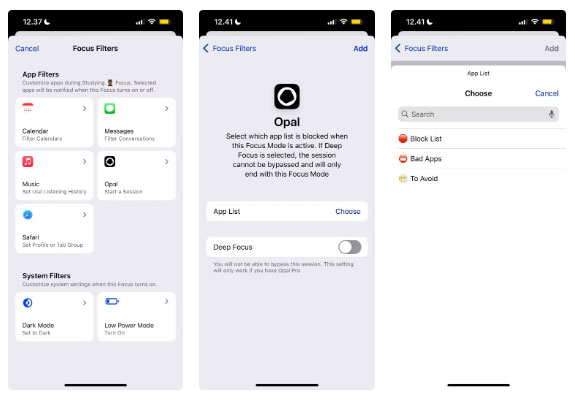
Tweaking Focus Mode on your phone is one of the simplest ways to focus more on what you're doing. You can get things done much faster than before and find it easier to concentrate when talking to others.
 How to Stop Spotify from Constantly Deleting Downloaded Music
How to Stop Spotify from Constantly Deleting Downloaded Music The Best Online Programming Platforms for Kids
The Best Online Programming Platforms for Kids How to set default video player Windows 11
How to set default video player Windows 11 4 Easiest and Quickest Ways to Share Wi-Fi Password
4 Easiest and Quickest Ways to Share Wi-Fi Password Latest Grow a Garden Codes and How to Redeem Codes for Rewards
Latest Grow a Garden Codes and How to Redeem Codes for Rewards Top 5 messaging apps to replace Telegram
Top 5 messaging apps to replace Telegram