How to Install and Set Up a Free Satellite TV System
Prepare
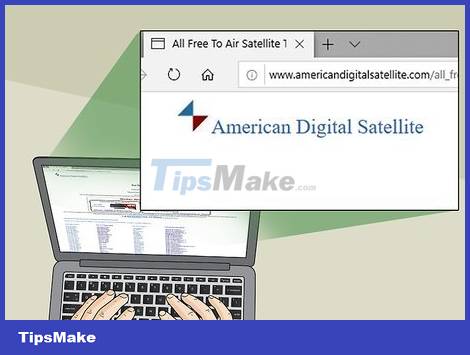
Select satellite network. To check the compatibility of TV waves with your current location, you need to know the name of that satellite.
You can visit the American Digital Satellite website and scroll down to see a list of the various available satellites at http://www.americandigitalsatellite.com/all_free_to_air_satellite_channels.html.
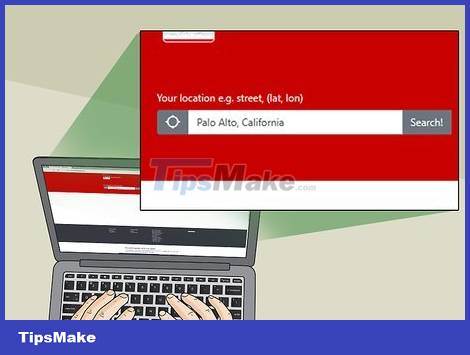
You need to make sure that your current location can receive satellite signals. Before installing a free TV system, we need to know whether we can receive satellite waves or not. Go to http://www.dishpointer.com/ and check it out by:
Enter the city and state (for example, "Palo Alto, California") in the "Your location" text box on the left side of the page.
Select the satellite name from the drop-down menu on the right side of the page.
Click Search! (Search).
The green line represents the satellite's direct path. If the line is red, it means the satellite cannot operate in this area.

Pay attention to the direction of the network. In the frame displayed on the map, look at the "Elevation" and "Azimuth (true)" numbers. We will use these (angular) figures to align the satellite dish later.

You must have the appropriate hardware. We will need the following equipment to install the satellite dish:
Satellite dish — Used to receive satellite signals. You will need a 2.4 m diameter dish for C-band or 89 cm for Ku-band recording.
Satellite receiver — Used to receive satellite dish input and translate it to a TV channel.
Satellite adjuster — Used to fine-tune the position of the satellite dish.
HDTV — Essential for most free-to-air TV devices because the receiver usually requires the HDMI input available on the TV.
Coaxial cable — Usually packaged with the satellite dish, but you may need to purchase a longer or shorter cable depending on where the device is installed.

Determine the optimal location for mounting the satellite dish. The dish needs to be facing the satellite to be received, so choose a high location (for example, a terrace or balcony) so that the antenna is oriented in the right direction and receives a stable signal.
You should try to choose a location so that the satellite dish is not obstructed by trees, buildings or other obstacles.
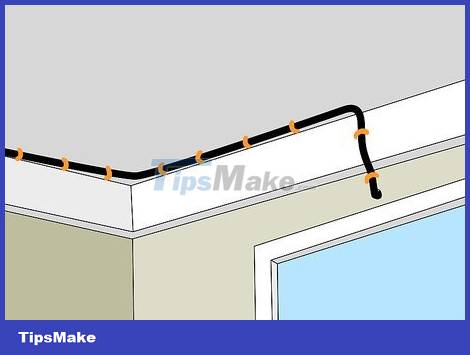
Find the most optimal wire route from the satellite dish to the TV. Since we need to connect the coaxial cable from the dish to the receiver in the house, you need to find a path that minimizes the wire's contact with obstacles, while keeping the cable length as short as possible.
Many people use satellite dishes to guide cables along the side of the house and through the wall at the necessary location, but depending on the location of your home, you can change accordingly.
If necessary, purchase new coaxial cable sufficient to connect the receiver to the satellite dish before continuing.
Install the satellite dish

Fix the disc to the location you choose. Place the antenna mast and dish on a flat surface, then secure the device in place with bolts or dowels.
It is extremely important that the antenna array is secured as tightly as possible so that the dish does not come loose in windy weather.
If the disc is installed on a wooden roof, you can seal it around the base to prevent water.
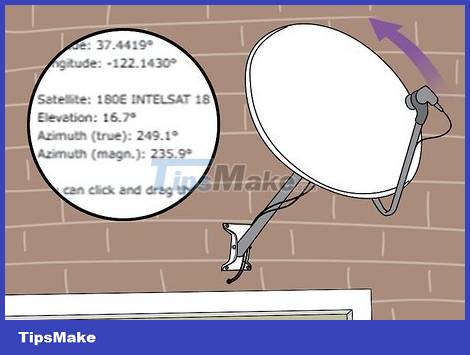
Point the disc towards the satellite. Take the "Elevation" and "Azimuth" parameters as reference to align the disc cavity towards the satellite you want to use. This ensures that the dish will always be facing the satellite and receive a stable signal.
You don't necessarily need a compass for this step.

Connect to satellite tuner. Plug the 1.8 m coaxial cable from the dish into the satellite tuner.

Use the satellite tuner to fine-tune the horizontal axis of the dish antenna. Turn on the satellite finder, enter a name or select a satellite from the list, and enter the frequency. You will hear a continuous 'beep' to assist with antenna orientation:
Rotate the disc left or right.
A quick 'beep' sound indicates that you are rotating the disc in the correct direction.
Rotate the disc in the other direction if the 'beep' sound slows down.
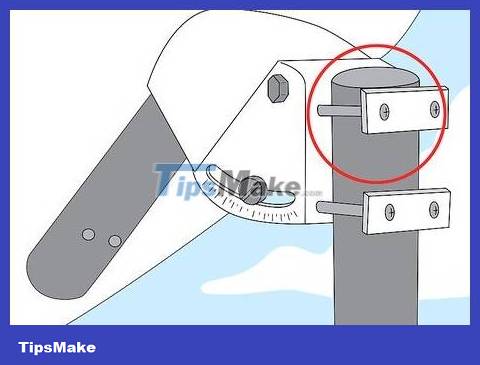
Fix the horizontal direction of the disc. Tighten the screw to completely fix the antenna at this angle.

Adjust vertical direction. Proceed in the same way as when you adjust the horizontal direction; As soon as the 'beep' sounds quickly, tighten the screw to fix the antenna vertically.

Connect the satellite dish to the receiver. We will use coaxial cable to connect. The coaxial cable needs to be plugged into the back of the satellite dish receiver.
You can use a staple gun to secure the coaxial cable along the side of the house so it doesn't hang loosely.
Depending on the location of your house, you may need to drill holes in the wall to feed the cable to the receiver inside. In this case, you need to be sure not to drill into water pipes or electrical wires.
Set up the receiver

Connect the receiver to the power source and TV. After connecting the coaxial cable to the receiver, you can use the receiver's HDMI cable to plug into the TV's HDMI port.
You also need to plug the receiver's power cord into an electrical outlet.

Turn on the receiver if necessary. The receiver will turn on as soon as it is plugged in, but the On/Off switch may also be located on the side or back of the device. Please check and turn the switch to the "On" position before continuing.

Switch to the receiver's channel. Turn on the TV, then switch the input to the HDMI input that the receiver is connected to.
For example, if the receiver is plugged into the "HDMI 1" port, you need to switch the input to the "HDMI 1" channel using the TV's Input or Video menu.

Allow the receiver to proceed with the installation process if necessary. Some receivers require automatic setup the first time they are turned on; you then need to let the device complete the process before continuing.
If prompted to take any action during setup, follow the on-screen instructions.

Open the receiver's menu. On the receiver's remote, you need to find and press the Menu button . A menu will pop up on the screen.

Find the dish antenna setup menu. We need to use the arrow keys on the remote to find the "Install" or "Dish" option, but you can look through the receiver's manual if you can't find the setup section. This is on the menu.

Select satellite. In the "Satellite" section of the menu, use the arrow keys to scroll left or right until you find the satellite name.

Select LNB frequency. In the "LNB" section of the menu, use the arrow keys to select 10750 as the LNB frequency. This is the most used LNB frequency for satellite networks.
If you use a C-band network, you can choose 5150 instead.

Tune in to channels. Find "Scan" or "Single Satellite Scan" in the menu, set "FTA Only" to Yes if possible, then start scanning by select Yes , OK or Start . The dish antenna will begin scanning for available satellite TV channels; Once completed, you will be able to watch TV as usual using the channels detected by the disc.
 How to Install a Comcast Cable Box in the US
How to Install a Comcast Cable Box in the US How to Program a Dish Network Remote
How to Program a Dish Network Remote How to Clean Fingerprints and Dust on Samsung QLED TV
How to Clean Fingerprints and Dust on Samsung QLED TV How to Hang a Flat Screen TV
How to Hang a Flat Screen TV How to Connect to TV via HDMI port
How to Connect to TV via HDMI port How to Remove a TV from a Mount
How to Remove a TV from a Mount