How to Unlock SQL Server Account
Method 1 of 4:
Using the Command Prompt
-
 Press Win+R and type cmd. Hit enter. The Command Prompt will be appeared.
Press Win+R and type cmd. Hit enter. The Command Prompt will be appeared. -
 Run Osql –S ComputerName –E command and hit enter.
Run Osql –S ComputerName –E command and hit enter. -
 Now run EXEC sp_password NULL, 'NewPassword', 'sa' and hit enter.
Now run EXEC sp_password NULL, 'NewPassword', 'sa' and hit enter. -
 Type Go to make it done. Now you can log into your SQL Server by using the new password.
Type Go to make it done. Now you can log into your SQL Server by using the new password.
Method 2 of 4:
Using SQL Management Studio
The SQL Server password can be changed in Management Studio by using Windows Authentication.
-
 Log into your SQL Server by using Windows Authentication. In the Management Studio.
Log into your SQL Server by using Windows Authentication. In the Management Studio. -
 Expand Object Explorer and open the Security folder.
Expand Object Explorer and open the Security folder. -
 Now expand the Logins folder, right click on SA account and click on Properties.
Now expand the Logins folder, right click on SA account and click on Properties. -
 Type a new SA password and confirm it. Then click on OK.
Type a new SA password and confirm it. Then click on OK.
Method 3 of 4:
Using SQL Script
-
 Open SQL Server Management Studio to change the SQL Server password by using SQL Script.
Open SQL Server Management Studio to change the SQL Server password by using SQL Script. -
 Open a New Query and write the query given in the image shown. Execute it.
Open a New Query and write the query given in the image shown. Execute it.
Method 4 of 4:
Using Third Party Software
- Try a third-party tool to unlock the SQL Server accounts (system administrator as well as individual). Search online for reviews of suitable software.
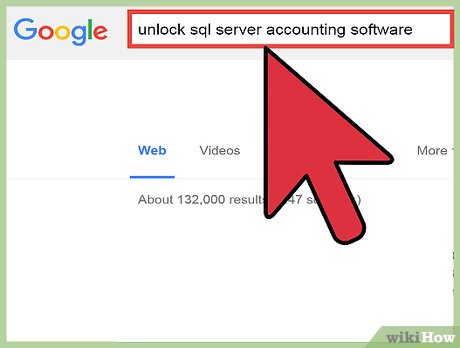
5 ★ | 1 Vote
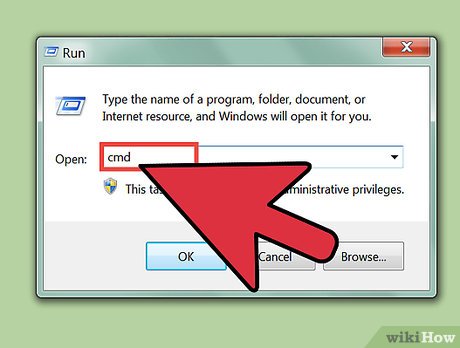
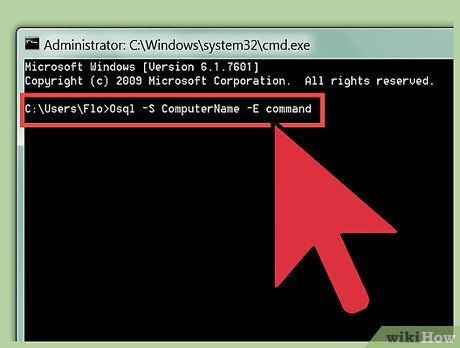
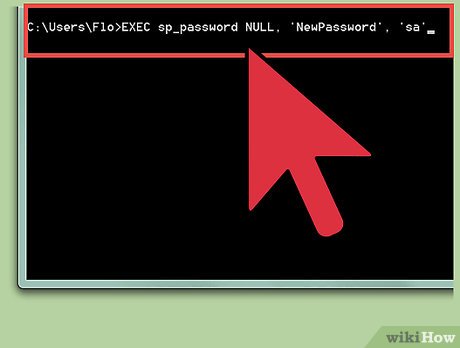
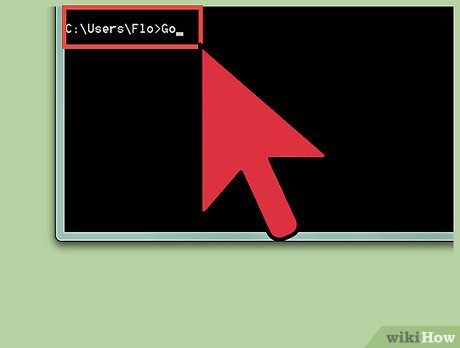




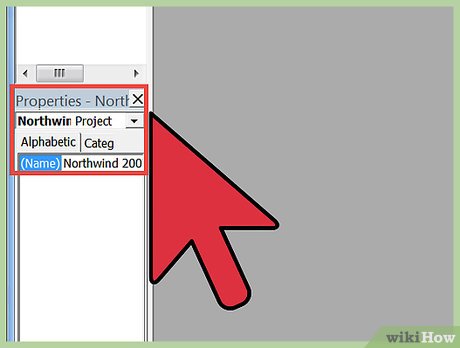
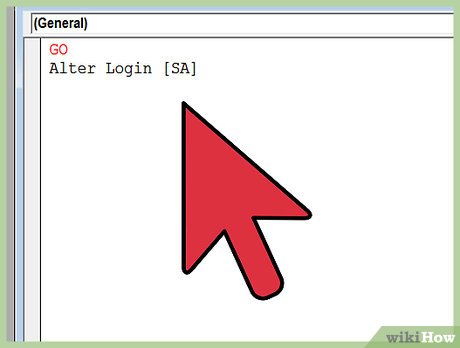
 How to Connect to MySQL Using PHP
How to Connect to MySQL Using PHP How to Learn PHP and MySQL
How to Learn PHP and MySQL How to Prevent SQL Injection in PHP
How to Prevent SQL Injection in PHP How to Create a Secure Session Management System in PHP and MySQL
How to Create a Secure Session Management System in PHP and MySQL How to Create a Table in MySQL
How to Create a Table in MySQL How to Install the MySQL Database Server on Your Windows PC
How to Install the MySQL Database Server on Your Windows PC