How to Turn Your PC Into the Ultimate All-in-One Gaming Console
After feeling lost with most modern games, many people decided to return to a part of their childhood. So they built a retro gaming system on PC, bringing back the familiar feeling.
Build a retro console with RetroArch
Many people grew up with the PlayStation 2, PSP, and Game Boy Advance, and they still find themselves going back to many of the games from those consoles to this day. They even occasionally emulate old Pokémon games on their Android phones .
The only problem is convenience. Setting up separate consoles every time you want to play a game quickly gets tiresome. Between switching inputs, dealing with old cables and adapters, or just general clutter, it's not exactly the best experience. People want a cleaner, easier way to play everything they love without losing that retro feel.

That's where RetroArch comes in! It's a free emulator that supports a ton of different systems and runs on Windows, macOS, Linux, Android, iOS, and more. Everything runs from one place, and it instantly makes your PC feel like you're playing retro games. Once you're done, you'll feel like you've built your own perfect console.
Install and setup RetroArch
To set up RetroArch on your PC, simply download the installer from the official RetroArch website and install it like any other application. When you first open the application, you'll see a fairly minimalist desktop user interface. It doesn't look like much at first, but once you start loading cores and games, it starts to look more like a real console frontend.
RetroArch doesn't actually emulate anything - it uses "cores" to do that. Cores are essentially emulators for a specific system, and you can load them directly from within the app. Go to Load Core > Download a Core and select the consoles you want to emulate. Once you've downloaded a few consoles, you can load them via Main Menu > Load Core .
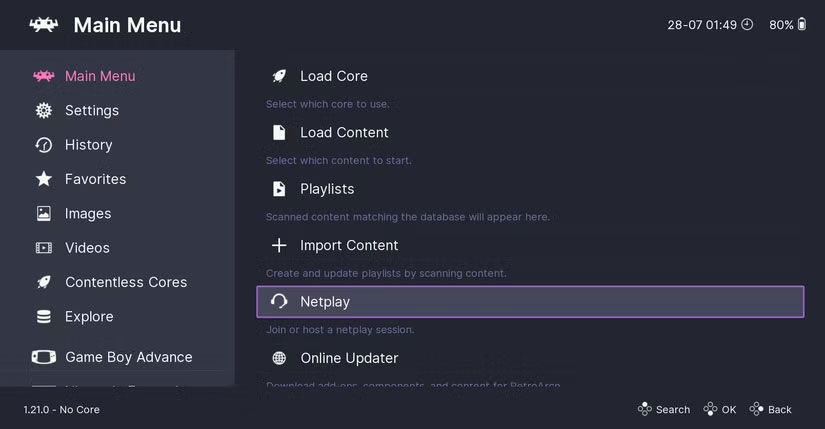
You'll also notice that some systems have multiple cores available. For example, the GBA has both mGBA and VBA-M. If you're not sure which core to choose, try loading the same game on both and see which core performs better. You can switch between cores at any time, so there's no pressure to choose the 'right' core right away.
You can plug in an Xbox controller and it will work automatically. If you want to customize the controls, go to Settings > Input . You can remap buttons, set up custom layouts, and even save profiles for specific games or systems.
Add games and BIOS files
Once RetroArch is up and running, the next step is to organize your games. Create a dedicated 'Retro Games' folder on your PC and create subfolders inside for each system, such as GBA, NES, etc. This makes it easier to manage, especially when you start building a library with different file types like ROMs or ISOs .
Once you have your games organized, you can scan your library by going to Main Menu > Import Content > Scan Directory and selecting the folder containing your ROMs. RetroArch will automatically add them to your playlist, along with box art and metadata if it recognizes the files.
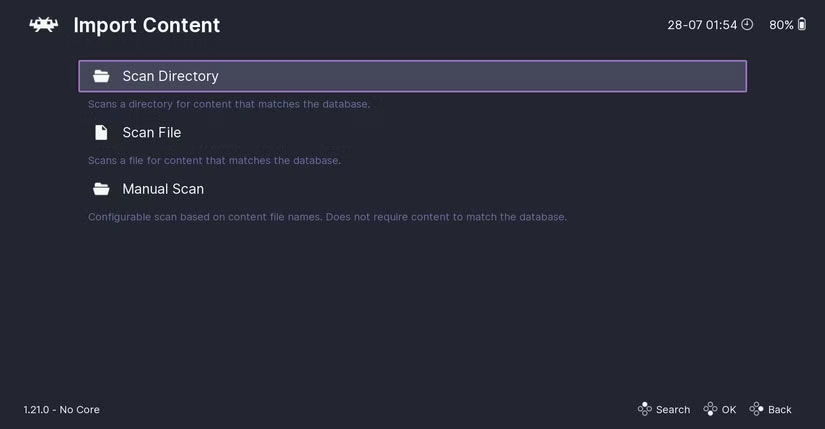
For most older systems, all you need is the game file. But for some cores, especially consoles like the PlayStation, you'll also need the BIOS file. The BIOS is essentially the firmware that runs on the original console, and some games won't boot without it. The process of getting a legitimate BIOS file involves extracting it from your hardware.
This is a bit technical and system-specific, but generally involves running a tool on your console to extract the BIOS file, then transferring it to your PC. RetroArch will look for these files in the system folder, which is located in the installation directory.
To play the game, simply select the console you want to emulate in the main menu, select the game title and core when prompted, and the game will start running.
Make RetroArch more console-like
First of all, if you want your game to look like it did on the original console, you can use RetroArch shaders to make it look like you're playing on an old CRT TV. If you're using your setup as a console connected to a TV, the default RetroArch interface isn't suitable for that experience.
It's better suited for keyboard and mouse, but not as intuitive with a controller. You may also want to have cover art for your games, especially if you plan on scrolling through your library with a controller.
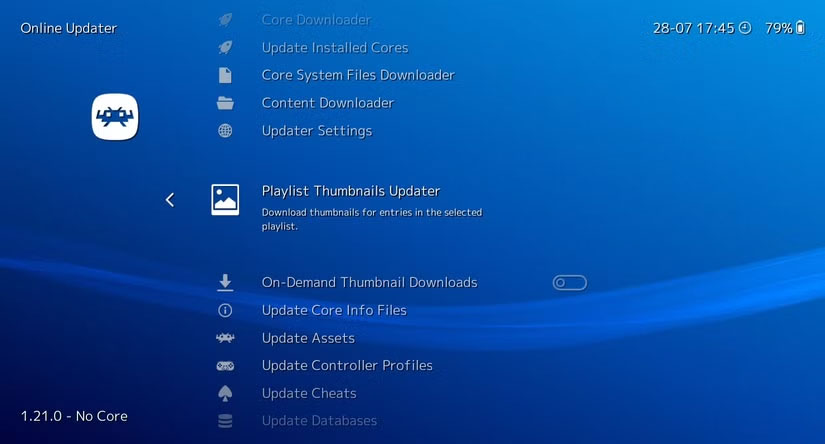
To automatically add cover art, go to Main Menu > Online Updater > Thumbnails Updater and select the system you want to apply the artwork to. It will automatically pull in cover art and game metadata for most popular titles. Just make sure your game has been scanned and added to your library before, otherwise the cover art may not work properly.
To switch to a more console-like interface, go to Settings > Drivers > Menu and change the menu driver to xmb . This will give you the PS3-like horizontal bar layout. This layout will be familiar to anyone who grew up with the PlayStation, but it may not be for everyone.
If you're still looking for a more retro look, try EmulationStation . It's a separate interface that sits on top of RetroArch and gives you a fully themed dashboard that's great for large-screen setups.
If you have an iPhone and want something simpler, there are also a lot of great emulators for iOS . However, most people should still use RetroArch because it covers most of the needs.
You should read it
- How to connect T3 game controller for beginners
- Valve's Steam Deck handheld game console, $400, can play PC games
- How to turn the TV into a Retro gaming system with the Raspberry Pi Zero
- How to decide whether to buy a console or not
- When Bitcoin went everywhere: using NES since 1985 dig Bitcoin
- 10 best software emulators for gaming consoles
 Don't miss these Roku TV and streaming stick settings!
Don't miss these Roku TV and streaming stick settings! How to Access the Secret Developers Menu on Fire TV Stick
How to Access the Secret Developers Menu on Fire TV Stick Change this setting to get the best sound from your soundbar!
Change this setting to get the best sound from your soundbar! How to Stop Windows from Asking You to Remove Your GPU
How to Stop Windows from Asking You to Remove Your GPU 5 Surprising Facts About Powerline Adapters
5 Surprising Facts About Powerline Adapters 5 tips to choose the right cheap headphones
5 tips to choose the right cheap headphones