Change this setting to get the best sound from your soundbar!
Setting up a soundbar is pretty straightforward: Just connect it to your TV via Bluetooth and it works right away. But to get the best sound, the soundbar needs to be optimized to match your TV—and there's one particularly important setting to tweak.
Settings that affect soundbar sound quality
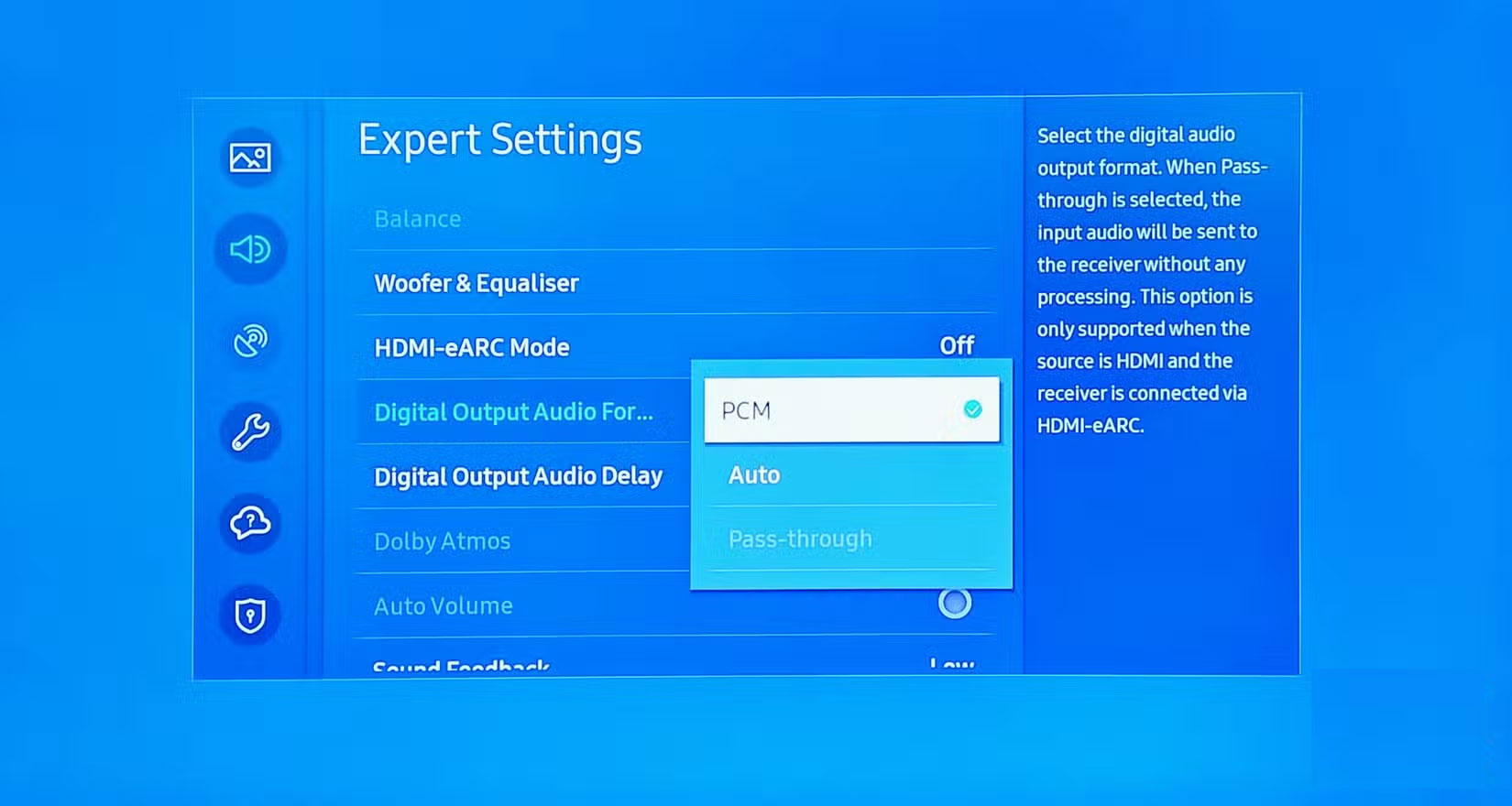
Soundbars often support a variety of audio formats, so if your TV outputs a signal that your soundbar doesn't handle well, it can cause issues like latency (lag in audio and dialogue), loss of sound effects, or poor sound quality. It can also cause decoding of audio formats like DTS or Dolby Digital, resulting in distorted dialogue or poor bass, all because you need to flip the right switch!
To get the best audio performance from your soundbar, the main setting to adjust is the audio output format in your TV's audio settings menu. The most common audio formats are PCM (Pulse Code Modulation) and Bitstream . Both formats transmit digital audio signals to the soundbar, but they work in different ways.
Difference between PCM and Bitstream
Simply put, PCM and Bitstream both refer to the method of transmitting digital audio from a TV or media player. The difference lies in where the decoding takes place.
- PCM means the TV decodes the audio before sending it to the soundbar.
- Bitstream sends compressed audio to the soundbar, which then decodes it internally.
So with a PCM setup, the TV does all the hard work. This is usually fine, as long as it has a powerful audio processor. On the other hand, soundbars are designed purely for audio, so by selecting Bitstream – or in our case, 'Auto' – you can get better decoding, especially if you're using advanced audio formats.
When is Bitstream a better choice?

For most home theater systems, Bitstream (or Auto) is usually the best choice, especially if the soundbar supports the latest surround sound formats.
- Bitstream typically plays standard 5.1 and 7.1 surround sound more efficiently from streaming apps and media players.
- Bitstream offers better audio decoding, as even some TVs that support Dolby and DTS have to downmix the surround sound (convert it to fewer channels) before sending it to the soundbar. Bitstream, on the other hand, sends a raw signal for the soundbar to process.
- Bitstreams are required for spatial audio formats, such as Dolby Atmos and DTS:X, to fully deliver object-based sound effects.
Additionally, if your soundbar supports HDMI-ARC or eARC, Bitstream allows for better handling of high-bitrate audio formats. PCM, on the other hand, can struggle to handle uncompressed data due to bandwidth constraints.
When is PCM actually more efficient?

Bitstream is generally the preferred choice, but PCM still has its place. Here are a few cases where PCM might be a better choice:
- For simpler setups that don't support advanced audio formats like Dolby Atmos, PCM ensures compatibility.
- Some TVs may have limitations when handling Bitstream, resulting in latency. In these cases, letting PCM decode the audio on the TV may be a better option.
- Gamers may find PCM more efficient when using an Xbox or PlayStation. In some cases, using pre-decoded audio can reduce latency and maintain quality.
As a general rule, if you're not using your soundbar for surround sound formats, or if your soundbar has trouble when your TV is in Bitstream mode, try switching to PCM to see if that works better.
Other settings to consider for optimal sound quality
Switching your TV's audio output format from PCM to Bitstream (or vice versa) can solve many performance issues. However, a number of other factors also affect sound quality, including the shape of your living space. Consider adjusting the following options for optimal soundbar performance.
- Many soundbars have EQ presets for movies, music, sports, and custom profiles. Experiment to get the best results.
- If voice audio is muffled or drowned out, try turning on dialogue enhancement in audio settings.
- Some soundbars have manual EQ controls for low and high frequencies. Try adjusting these options if the overall sound tends to be tinny.
- Some soundbars simulate surround sound with virtual surround or 3D sound modes. Even if your soundbar doesn't support true surround sound, you should still enable these options for a more immersive experience.
Now, checking your TV's audio format settings is essential when setting up a soundbar or streaming audio from another device, like a game console. If your current soundbar isn't sounding as expected or is experiencing performance issues, try switching between PCM and Bitstream (or Auto) to see if it improves the sound quality. Simply toggling this switch can unlock clearer dialogue, fix any latency issues, or bring out more dynamic sound effects, all within your current audio setup.
 How to Stop Windows from Asking You to Remove Your GPU
How to Stop Windows from Asking You to Remove Your GPU 5 Surprising Facts About Powerline Adapters
5 Surprising Facts About Powerline Adapters 5 tips to choose the right cheap headphones
5 tips to choose the right cheap headphones How to make your own eGPU for laptop
How to make your own eGPU for laptop How to use USB to create NAS
How to use USB to create NAS 5 must-have features on budget headphones
5 must-have features on budget headphones