How to turn on keyboard light on Dell laptop?
When working at night or in areas with limited light, the keyboard light will help you operate more easily. Many Hacom customers send technical support requests for how to turn on the keyboard light on Dell laptops. If you are also looking into this issue, please see the article below by TipsMake !!
Advantages of using laptop models with keyboard lights
Laptops have a keyboard light system that helps users type or enter data more accurately and quickly in all lighting conditions. From there, users can work more effectively and protect their eyes better.
Some laptop lines are also equipped with a multi-color lighting system such as blue, red, and green, which is extremely prominent, creating a lively, attractive, and highly aesthetic working space for users.

In addition, keyboard lights also help users easily see dirt around the keyboard, making it easier to clean and improve computer life.
Does your Dell laptop have a keyboard light?
To know if your Dell laptop keyboard has a light or not, you should look on the computer keyboard to see if there is a key with a light symbol printed on it. If there is one on the keyboard, then your Dell laptop definitely has a keyboard light.
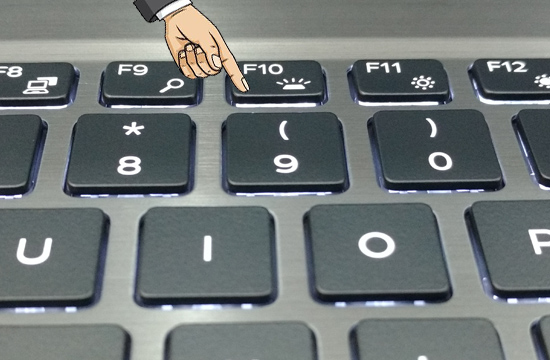
How to turn on keyboard light on Dell Laptop?
To turn on the Dell laptop keyboard light, you need to press the Fn + F5 key combination, then the keyboard will light up at level 1 with a moderate brightness level. If you want the keyboard light to be brighter, continue to press the Fn + F5 key combination one more time with level 2 brightness.
In addition, some other Dell laptop lines will have a way to turn on the keyboard light combination such as: ALT + F10, Fn + F10 or F10,.
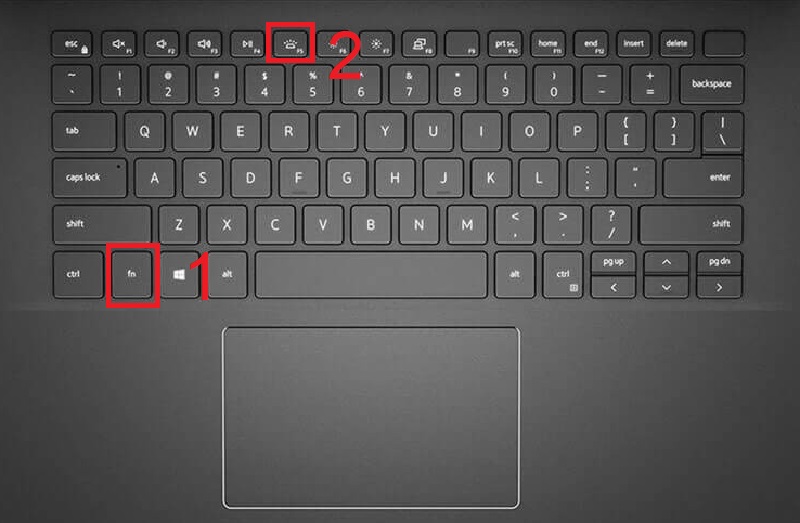
* Note: to be able to turn on the keyboard light with the shortcut key, your laptop needs to have all the drivers installed, especially the keyboard driver.
Another way, if you use Windows 10, you can do the following:
Step 1: Search and open Control Panel >> select Windows mobility center.
Step 2: Select Hardware and sound >> Windows mobility center >> Enable in Keyboard backlight.
Step 3: Here, users customize the brightness as desired and then press OK to complete.
You should read it
- How to turn on the HP Laptop keyboard light Laptop
- How to turn on and off the keyboard lights for laptops Dell, HP, Asus, Acer, Vaio, Lenovo, Macbook
- Instructions on how to turn on the keyboard light on Lenovo laptops
- How to turn on laptop keyboard light and activate Keyboard Backlight on Windows 10
- How to turn on HP laptop keyboard light properly and simply
- How to turn on Laptop keyboard light easily
 Minecraft Xbox for Beginners
Minecraft Xbox for Beginners Instructions for popular hot game disc subsystems today
Instructions for popular hot game disc subsystems today Top 5 best free HDD testing software
Top 5 best free HDD testing software Instructions on how to install an additional HDD for your PC
Instructions on how to install an additional HDD for your PC How to turn hdd hard drive into large capacity usb !!
How to turn hdd hard drive into large capacity usb !! TOP 4 simple ways to turn your phone into a game controller
TOP 4 simple ways to turn your phone into a game controller