How to turn off the notice of iPhone installation complete
If you recently updated the software version on your iPhone or iPad, you may receive a prompt from the Settings app to complete device settings.
This message usually appears because when you set up iOS, you missed some steps like activating Siri or setting up Apple Pay.
If you do not intend to set these features up, installation notifications and notification numbers can be annoying for you. Fortunately, it's easy to get rid of them with the following steps.
- How to turn off group notifications by app on iPhone or iPad
- How to turn off iPhone app notifications?
- How to customize notifications on iPhone
How to turn off the prompt to complete device settings on iPhone.
Step 1 . Launch the Settings application.
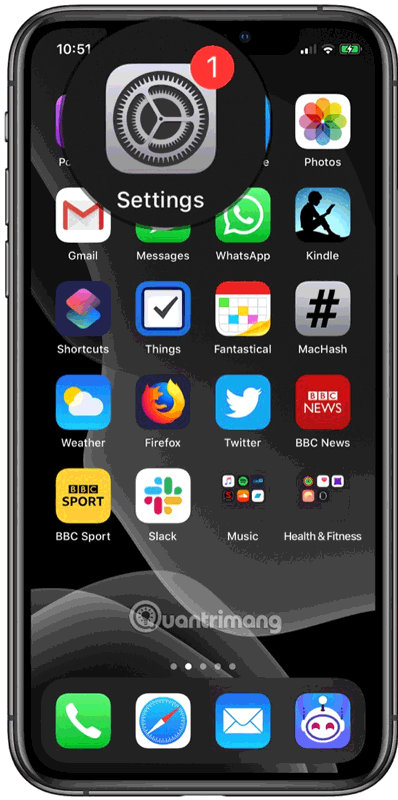
Step 2 . Touch Finish Setting Up Your iPhone / iPad .
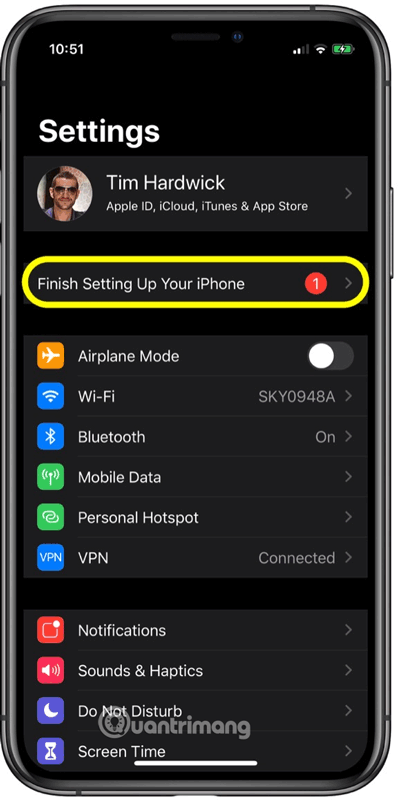
Step 3 . Touch the installation hints you've missed in the first setup. In this example, the message Set Up Apple Pay .
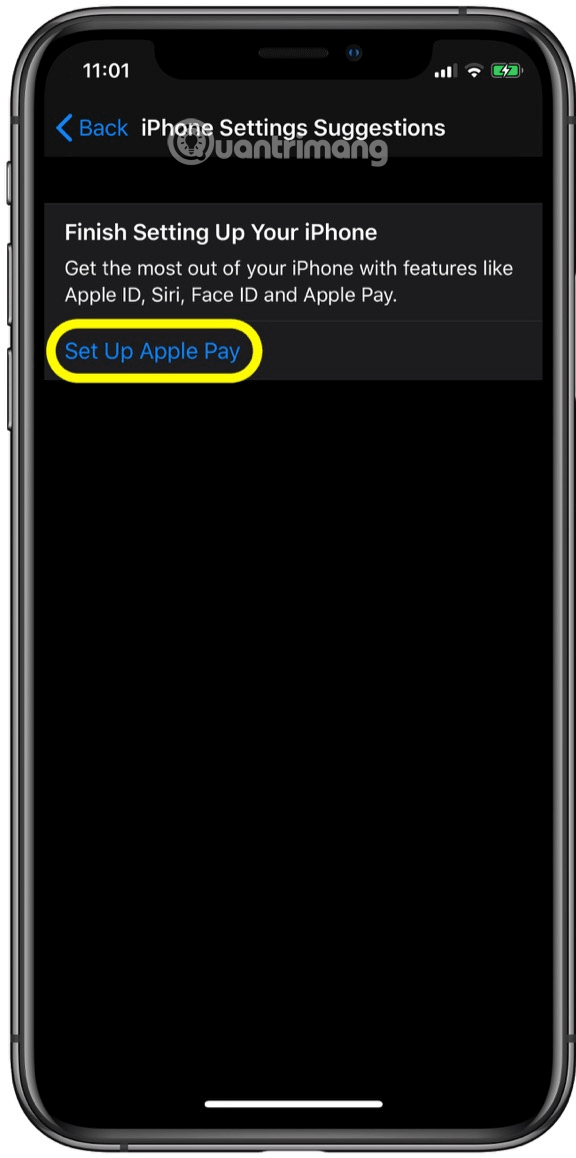
Step 4 . Touch the Set Up Later option on the next screen.
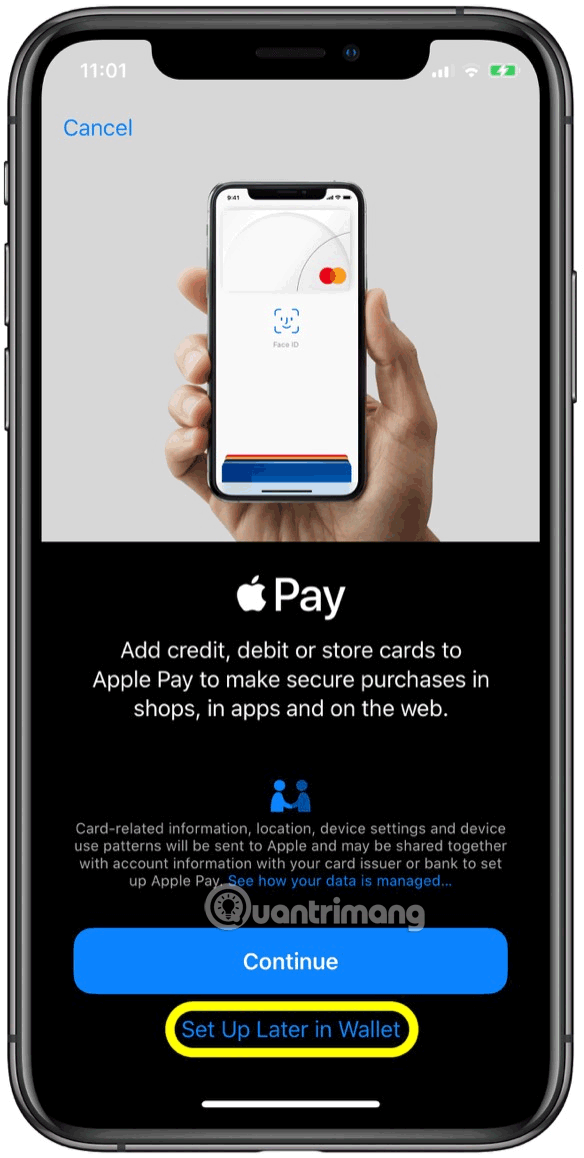
It is done. You can repeat these steps for every feature listed in the Settings suggestion.
I wish you successful implementation!
You should read it
- How to prevent notifications from making iPhone screen light up
- Instructions to turn off the feature of manually writing messages on iPhone / iPad
- How to turn off vibrations and alarms when charging on iPhone
- How to disable Notification Center on iPhone lock screen
- Turn off message notifications for a specific contact on iPhone
- How to turn off screen lock sounds for iPhone and iPad
 How to connect a gaming handle to an Android phone or tablet
How to connect a gaming handle to an Android phone or tablet How to check iPhone battery 'zin' or not 'zin'
How to check iPhone battery 'zin' or not 'zin' How to change Google Play account on Android
How to change Google Play account on Android How to remove the error message 'Unfortunately, App Has Stopped'
How to remove the error message 'Unfortunately, App Has Stopped' How to use an external hard drive with iPad Pro running iOS 13
How to use an external hard drive with iPad Pro running iOS 13 How to change the directory to save the downloaded file from Safari on iPhone
How to change the directory to save the downloaded file from Safari on iPhone