How to fix the headphone jack problem in computers that do not hear
To handle these errors, you will need to carefully examine each section to determine the cause of the error. In this article, the Software Tips will guide you how to fix the problem of connecting headphones to computers that cannot be heard.
1. Select the appropriate signal output
When you connect multiple music devices such as speakers, headphones, . the computer usually only receives 01 device as the main output source and turns off the other output. Because of that, you need to check that you have selected the correct output of the sound or not.
You select the Speaker icon on the Taskbar to see the available signal players on the computer. Then, you select each player in turn to see which player belongs to the headset. Usually when the headset connected to the computer system will name the source as Headphone .

2. Use the Windows audio debugger
On Windows operating systems we have the error correction feature, which is a very effective and fast error handling feature.
You right click on the speaker icon on the Taskbar and select Troubleshoot sound problems . Then you click Next in the next window so that they automatically fix errors.

3. Update Driver for the headset Mic device
As we all know, Laptop computer system is a combination of many different components from many brands. In order for the components to be able to communicate with each other, we must have the Driver, sometimes the Mic Driver has an error so you need to update them.
Step 1: You Right Click This PC and select Manager .
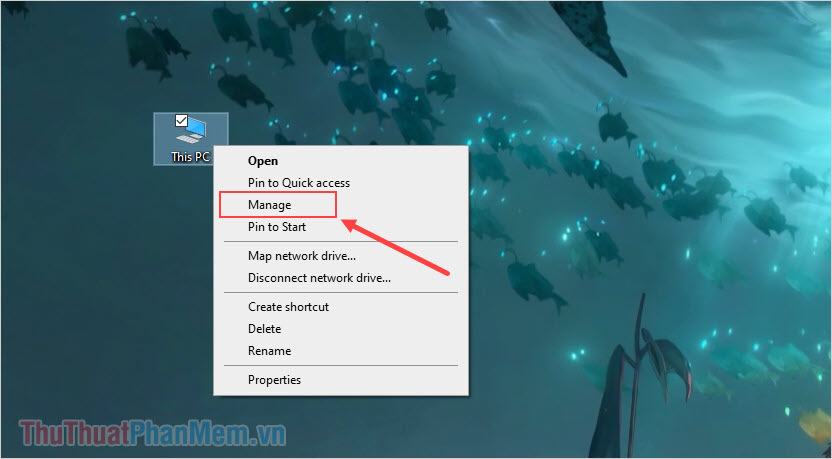
Step 2: When the Computer Management window appears, select the following:
Devices Manager -> Audio inputs and outputsNext, find the item called Speakers / Headphone and Right-click to select Uninstall devices .

Step 4: Finally, select Right-click Audio inputs and outputs and choose Scan for hardware changes to update the device on the system.
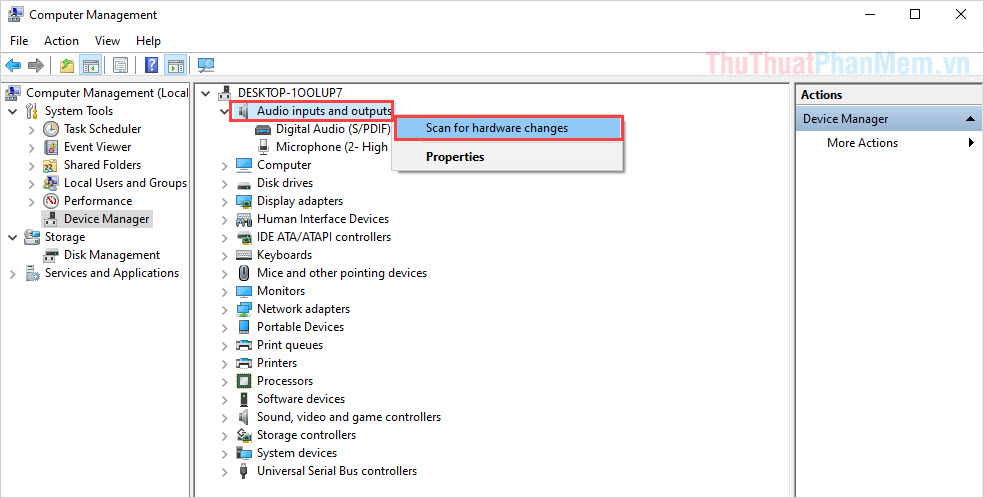
4. Clean the connection port
The headset connector on the computer is a plug-in form, so during use, it is easy to get dust in it, so the connector pins do not receive each other's signals. Cleaning the connection port is very simple.
Prepare:
- - Cotton swab
- - 90 degrees alcohol (for quick drying)
You use alcohol to wet the swab and conduct cleaning headphone port on the computer. You should note that when cleaning with a cotton swab, you should rotate to allow dirt to stick to the cotton. You should avoid putting the cotton swab inside, this will make the dirt stick more deeply. After cleaning, wait for 10-15 minutes to allow the alcohol to evaporate and use.
5. Adjust the volume
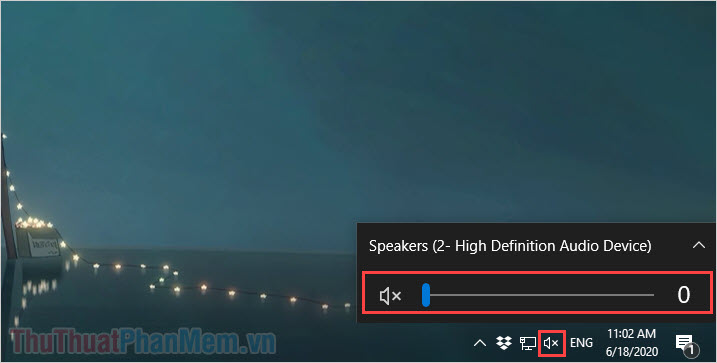
When plugging the headset into the computer, try adjusting the volume through the adjustment button of the headset and on the computer. For computers, select the Speaker icon and drag the volume bar to see if they have a signal or not!
6. Adjust the source on the computer
The Windows operating system allows you to adjust the source from your computer, please check if someone turns off your source!
Step 1: you right click on the speaker icon and choose Open Volume Mixer .
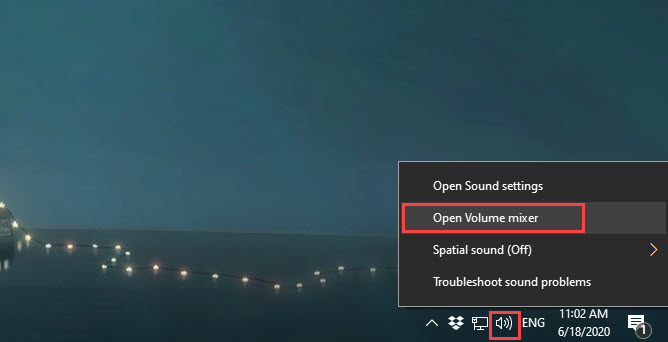
Step 2: Then, you adjust the source on the computer to check if the headset is sound or not.
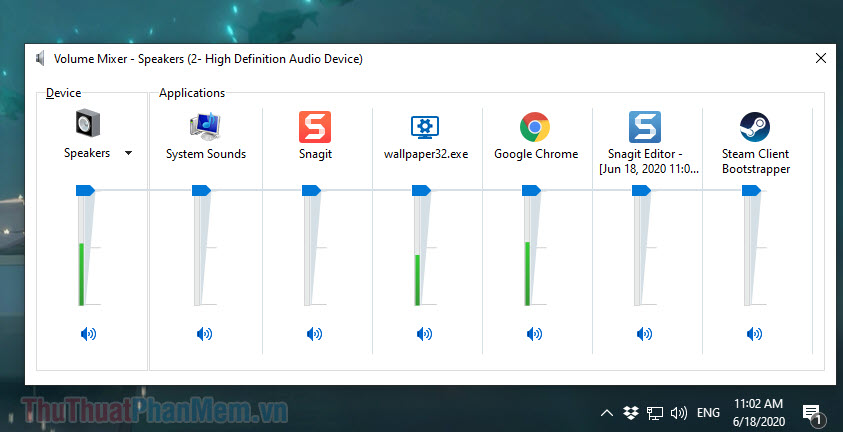
7. Restart the computer
In case you have tried everything and your computer still does not recognize the headset, you should probably restart them to enable the hardware to be reactivated. However, when you restart the computer, after 3-5 minutes you turn it back on!
8. Hardware failure
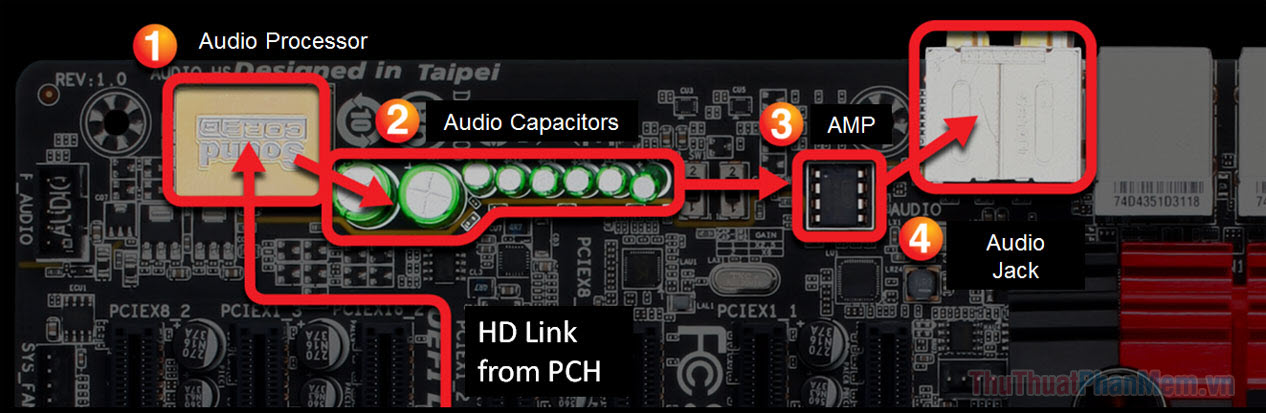
The hardware here we talk about may be the sound card or the headphone port, to determine where the error is, you will probably need to bring the goods to the technician to carefully check and read. save as much as possible!
Have a nice day!
You should read it
- How to Clean the Headphone Jack
- Top 5 best headphone divider 2019
- How to fix laptop headphone jack error still playing external speakers
- Fascinated watching the gap of billionaire Jack Ma
- Jack Ma's 15 'expensive' sales principles for business people
- Impressive sentences of Jack Ma with Vietnamese students
 iOS 14 features optimizing charging for AirPods, which helps reduce battery drain
iOS 14 features optimizing charging for AirPods, which helps reduce battery drain Sony launched the Truly Wireless WF-XB700 series of breakthrough phones
Sony launched the Truly Wireless WF-XB700 series of breakthrough phones Review of Sony WF-1000XM3 wireless headphones: The quality reaches its peak
Review of Sony WF-1000XM3 wireless headphones: The quality reaches its peak What to do if the noise canceling mode of AirPods Pro is not working properly?
What to do if the noise canceling mode of AirPods Pro is not working properly? How to connect Airpods to PS4
How to connect Airpods to PS4 How to change AirPods and AirPods Pro settings
How to change AirPods and AirPods Pro settings